A leading misconception among smartphone buyers is the more they invest the best they can have. Although it’s true upto some extent, this doesn’t truly mean the ones having a limited budget cannot have what exactly they need. There are so many smartphones available in the markets right now that once can have almost every latest feature with a price as low as possible for one to invest. Several smartphone makers have made this possible for the users and in the present scenario, one can simply keep up the pace with gadgets that are having a lower price tag and superb quality. LG K41S is a major example. Of course, this device is a combination of quality and price and the buyers can simply make sure of everything. In case you are facing common problems in LG K41S, here are the solutions to help you fix them.
Well, with a smartphone, one can add a lot of comfort in life. However, this is only possible if the device runs free from all the bugs. Of course, a smartphone can have them and there are several ways they find their entry in a gadget. Actually, these bugs are the reasons smartphone experience some basic troubles which are known as common problems. This generally includes the slow performance of the device and its limited functionality. When the users update their phones, these bugs find their entry in the gadget. Also, in some cases, the scalability issues in the installed apps cause them. To know how to fix common problems in LG K41S, just read all the solutions listed in this post and apply them correctly. Before this, let’s have a quick review of this smartphone.
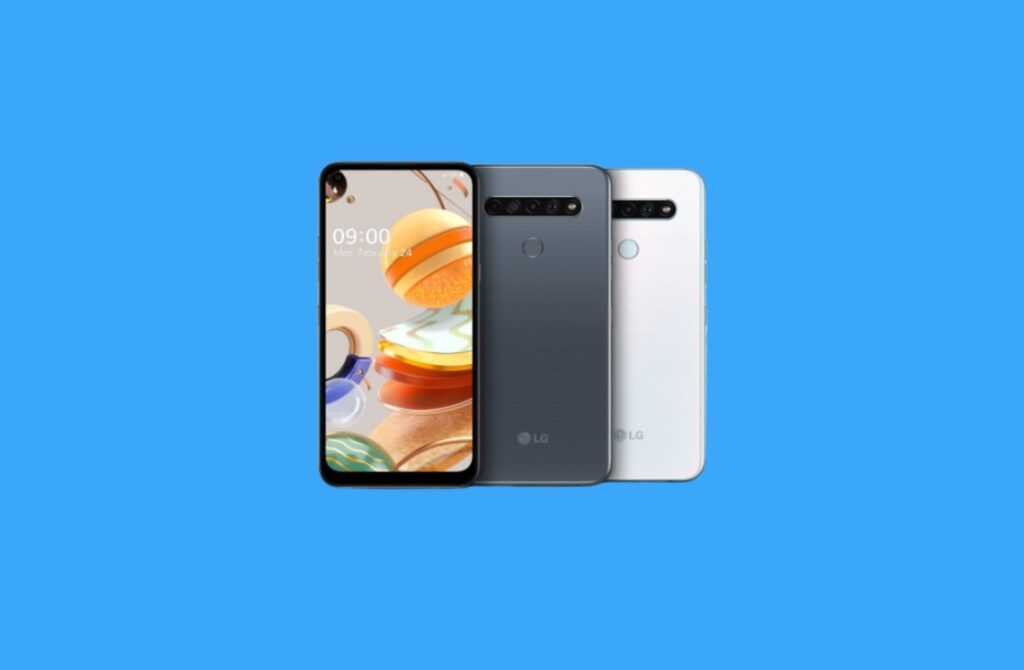
Page Contents
- Common Problems in LG K41S and Solutions
- Connectivity Problems
- Slow Performance
- Overheating Problems
- Poor Camera Quality
- Slow Charging
- SIM/Network Problems
- Screen not working properly
- Apps not working properly
- Earpiece Sounds Robotic
- Poor Battery Life
- LG K41S Fingerprint Sensor Issue
- LG K41S Not Turning ON
- LG K41S Not getting charged via cable/charger
- Unfortunately camera has stopped
LG K41S Reviews and Specifications
LG has a good track record in providing budget smartphones to users. Although their smartphone segment has failed to attract the attention of users like parallel manufacturers, a few recently introduced devices can simply be trusted in the long run. LG K41S comes with an IPS LCD capacitive touchscreen that is 6.55-inch in size and the users can make sure of 720 x 1600 pixel resolution. It is loaded with Mediatek MT6762 Helio P22 processor and the same make sure the users can have the best performance with their apps and games. Out of the box, this device comes with Android 9 pie and this makes it best when it comes to enjoying the latest features. LG launched it with a 3GB RAM and 32GB ROM. However, a dedicated microSDXC slot has been provided to extend the storage and those who have higher storage needs can go ahead with this.
However, some experts believe that inserting a third-party storage card can slow down the phone performance just like in other LG gadgets. This phone has a quad-camera setup on the rear but with the average quality of lenses only. the 13MP primary sensor is the only one that can be trusted for the quality pictures while the other three i.e. a 5MP ultra-wide and a duo of 2MP for depth sensing and macro photography are not as good as they have to be in 2020. A single 8MP front camera is also capable to offer only average pictures. With a rear-mounted fingerprint sensor and a non-removable 4000mAh battery, this device fits the need of users who need a basic gadget. Let’s check now how to fix common problems in LG K41s.
Common Problems in LG K41S and Solutions
One of the best things about smartphones is they are quite reliable to use and common problems can be eliminated from them by the users without taking any external help unless the problem is related to the hardware domain of the device. The software problems on the other hand are simple to deal with. Common problems are related to the phone software domain and the users can have favorable outcomes against them simply by correctly applying the solutions listed in the coming section. It is worth mentioning here that several users who don’t apply these solutions correctly or customize them have to face additional problems in their gadgets. In some cases, their smartphone can become completely useless. You simply need to keep one important thing in your mind that we at www.getdroidtips.com cannot be blamed for this. Check now how to fix common problems in LG K41S.
Connectivity Problems
Bluetooth connectivity problems
Solutions
- Extended radiation level around the phone can be a reason to this problem. This simply avoid keeping it in direct sunlight
- This problem could be there just because of moisture in your device. Check and take the actions if the results are positive
- Make sure the phone is not kept in any bag or in your pocket when the data transfer is taking place through Bluetooth
- Check if you are sending a lot of data and the problem is cause because of the very same reason
- Custom Bluetooth settings in your device can be a reason you have to face this problem. Check and restore them
- Make sure you are not violating any of the Bluetooth policies which the users have to fulfill
- Simply turn OFF the automatic Bluetooth connecting of your device to an already paired gadget around you with active connection
- This problem might be there just because the Bluetooth signal strength is varying/fluctuating
- Check and make sure the problem is not there just because your smartphone is running in the safe mode
- Sometimes this problem arrives just because the pairing of the Bluetooth gadgets is not done properly
- Make sure the problem is not caused due to sending corrupt data
- The actual problem might be present in the other device you are tarrying to connect to
- Delete the entire Bluetooth history of your LG K41S and try connecting it to the device you were connecting earlier. Check if this helps to fix the problem
- The Bluetooth visibility of your device might be hidden. Check and enable the same to fix this problem
Wi-Fi/Internet connectivity problems
Solutions
- If any communication restricted is applied manually on your device, disable it. This will fix the problem for sure
- Check if there is a fault in your Wi-Fi router’s signal antenna. Take the action required to fix this problem
- You might have crossed the bandwidth limit imposed on your internet connection. Check if the problem is there because of the very same reason
- There are chances that the actual problem is there with the configuration of the router you are using
- Check if the network password in the phone is outdated or wrong. This can cause the problem
- Try troubleshooting your internet connection and this will fix the problem
- Make sure the problem is not caused just because you customized the LAN settings
- There are certain chances that this problem is there just because of the limited signal strength
- The reason you are facing this problem is nothing but a lot of devices already connected to the network
- Make sure the security of the phone or the network is not turned OFF. The same can cause this problem
- Sometimes it’s nothing but a problem in the phone browser which doesn’t let you explore the World Wide Web properly
- There are chances that you are facing this problem just because of an IP mismatch
- This problem might be there due to a problem in the default Wi-Fi driver of your LG K41S
- Check if the problem is caused just because the website you are opening is not working properly
- There might be something wrong with the phone Wi-Fi antenna. Check the same
- A basic reboot to the device and the router can fix this problem. Try the same
Mobile data not working
Solutions
- Your data pack might have expired. Check the same and make sure it is not the reason to this problem
- This might be happening due to crossing your daily bandwidth limit usage. Check if this is the case
- Make sure the actual problem is not with the phone SIM card. Refer to the solutions listed under the headline “SIM/Network Problems” in this post
- Make sure if the internet services are facing an obstacle on your phone due to any of the possible reason
- This can happen in some cases when the phone is updating the installed apps or is downloading the OS updates. Check if this is the reason
- Simply make sure the actual fault is not caused just because the storage space is not available in the phone. This can happen in certain cases
- A problem with the service provider or with the network can be a reason you have to face this fault in your phone
- Make sure you are not confusing this problem with the slow internet speed
- Check if the problem is caused by a poor signal strength on your LG K41S
- Reset the network setting to the recommended mode in case you customize them. This can solve the problem for sure
- Simply restart the phone and check if this help you to fix the issue
- Turning the roaming services OFF can be a reason to this problem on your device
- Check if the network mode selection on the phone is wrong. You might have selected a 2G/3G network in the same when you are using a 4G SIM
- Clear the cache partition of the device and check if this solves the problem on your device
GPS Problems
Solutions
- Check if the internet connectivity on the device is poor and the same is causing this problem
- Make sure the actual problem is not in the phone GPS sensor. Check and get it repaired if you find the same
- The problem could be there in the GPS antenna of the device. Thus, check the same and take the action required
- Toggle the phone GPS and check if this works
- Sometimes running a number of apps in the phone that access the phone GPS cause this problem. Close a few and check if the problem is solved
- Check if the phone location services are ON. This is required for the proper working and functionality of phone GPS
- Enabling power saving mode on your LG K41S can be the reason to this problem
- Make sure the GPS problem in the device is not related to the failure of any hardware component
- Check if any important OS update is spending and install the same. This can solve the GPS-related common problems in LG K41S
- Select high accuracy mode in the location services and restart your device. This may solve the problem
- Check if this problem can be solved by updating the Google maps
- Recalibrate the GPS on the device using the compass app and check if the problem is eliminated
- The phone GPS might be disabled or turned OFF manually. Check and turn it ON if so
- Refreshing the GPS data on your device can solve this problem. Check if this works
- If nothing work, perform a factory restart by saving the phone data first and check if the problem is gone
Slow Performance
Solutions
- This happens in most of the cases when the apps installed in the device are not updated to their most recent versions. Check and update them
- One of the performance-related common problems in LG K41S is customizing the important settings of your device
- Performa basic reboot and check if this helps you to regain the performance
- The device might be having something wrong with the internet connection which you might be confusing with the slow performance
- This problem could be there just because the safe mode is turned ON. This disables the apps often
- The reason to this problem is a phone virus. Check and take the action which is suitable
- This problem could be due to a hardware problem in the phone. Check the phone RAM and all other components
- The performance largely depends on the type and quality of apps installed in the device. Keep this thing in your mind
- There are chances that the actual fault is caused just because the phone OS is having a bug in the same. Check
- Delete the cache data of your device. This will fix the performance issues for sure
- The reason you are facing this problem is because of no other reason than running multiple apps at the same time. Check and close them
- Sometimes this problem is caused just because the device is connected with any other gadget. Check and disconnect them
- Make sure the reason to this problem is not using any low-quality accessory with your device
- A hard reset to your phone is one of the best ways to restore its performance. However, this will also bring the device in its default settings and delete the data in the same
Overheating Problems
Solutions
- If you charge your device often with a power bank, the same can be a reason to this problem. Check if the power bank is of poor quality or if the power specifications on it are different than phone
- The reason you are facing this problem is nothing but installing a lot of games in your phone default memory. Check and limit them
- A basic restart to your phone can fix this problem. Try the same
- Do check if the actual reason to this problem is nothing but installing any third-party app in the device. Check and delete the same
- Sometimes the overheating is caused in the phone by a virus. Check if you find the one
- A hardware or a battery failure in your phone is one of the key reasons to this problem
- Simply make sure the heat sink in the phone is working properly. If not, probably the overheating is caused because of the very same reason
- Customizing the power settings of your LG K41S is another reason to this problem
- Overheating of the core hardware is caused in some cases just because you use a different charger than the one recommended
- Check and make sure the actual problem is not caused due to a software failure
- The reason to this problem is nothing but overcharging your device. Keep it in your mind
- Check if the actual problem is there just because your phone is having something wrong with the installed apps
- This problem can be avoided by avoiding data download in the phone for longer hours
Poor Camera Quality
Solutions
- Do check and make sure the camera lens is properly clean. You can face the problem if it is not
- Turn OFF the burst mode in the camera settings if you have turned it ON. The same can have a large impact on the picture quality
- It’s nothing but a basic bug in the phone OS or in any third-party app if you are using which can cause poor picture quality
- The reason to this problem is a physically damaged camera lens. Check the same properly
- You are recommended to prefer image stabilization option whenever it comes to capturing quality images
- There are chances that the problem is caused just because the HDR option is disabled. Check the camera settings
- You might be capturing the images in the very low light/visibility. Turn ON the camera flashlight
- The reason to this problem is running the LG K41S in the power saving mode in some cases. Disable the same
- Check and make sure the low picture quality is not because of fully filled storage space in your device
- Make sure you are not facing this problem just because the images are captured from a moving object
- The low network signal strength during a video call can be a reason to this problem
- Check and make sure the zoom option is not used beyond a limit in your device. The same can largely affect the picture/video quality
- You might be facing this problem just because your device is having something wrong with the default camera drivers
- Avoid using camera zoom feature as the same can be a reason to this problem
Slow Charging
Solutions
- This might be happing because the smartphone you are using is having a battery fault in the same. Check
- You may fix this problem simply by restarting your device. Try the same
- Check if the phone is having a lot of apps installed from the third-party sources. The same can be one of the leading reason to this problem
- In some cases, slow charging-related common problems in LG K41S are experienced just because of a virus. Scan the device to make sure of this
- The reason you are facing this problem is nothing but a faulty or a weak power source
- It largely depends on the type and class of accessories you use with your device. The charging speed is often affected with the same
- Don’t make phone/video calls while charging your device. You might be facing the problem because of the very same reason
- The charging port on the device might be having something actually wrong with the same
- Check if the actual problem is caused just because your gadget is having a lot of apps installed in the same
- Performing a software reset can surely fix this problem. Try the same
- This problem could be there just because the apps installed are downloading the data from the internet
- Check if the reason to this problem is continuous synchronization of the phone data with the apps
- Playing games while charging the device is another leading reason to this problem
SIM/Network Problems
Solutions
- Eject the SIM card from the phone. Check the tray carrying the same. Insert it again if you find it OK. Now simply reboot your device and check if this helps you to fix the problem
- Make sure the phone SIM card slot is not having a problem related to the same. Also, check if it is physically damaged
- There might be a stain or corrosion on the core SIM card. Check if this is causing the problem
- You might have enabled the Airplane mode on your LG K41S. Check and disable the same
- This problem could be there just because the services have been suspended from your SIM card
- Check if the actual reason to this problem is registering your SIM card on another network than home network. Check this in the settings
- Sometimes this problem arrive in your device just because the SIM card itself is physically damaged
- You can solve this problem simply by turning ON the roaming services on your phone. Try the same when you are away from your provision
- Many users have to face this problem just because they unlock the phone bootloader to fulfill any other need
- Check if the SIM card is not having the access to the service you are trying to open
- Make sure not to impose any password or a PIN on the SIM card. If already imposed, remove it before inserting in the phone
- Check if you have mistakenly ordered a wrong variant of the LG K41S this is not designed to operate in your region
- Make sure the actual problem is not there just because the network antenna on your device is having a fault in the same
Screen not working properly
Solutions
- You can fix this problem by cleaning the screen of your device against oil and grease particles. Try the same
- Make sure the default screen driver in your LG K41S is not having any problem associated with the same
- This problem could be there due to the failure of the screen sensors on your device. Check and take the action required
- You might have shared your device screen with a nearby gadget. Disable it if this is the case and check if this solves the problem
- There are chances that its nothing but the glass guard installed on the device which is causing the problem. Remove it and check if this helps you
- Make sure the device is not connected to any other gadget. This can cause improper functionality of the screen.
- Bring the micro SD card out from the device if you have inserted the same. This can solve the problem in some cases
- Make sure the default storage space on your device is not completely filled. You can face this problem because of the very same reason
- Check if this problem is caused just because there is a virus in your device
- Perform a forced restart to your device and check if this helps you to deal with the problem
- Simply make sure the actual fault is not caused just because your device is running in the power-saving mode. This can cause the problem in some cases
- Clean the hands gently and properly. Try operating the screen post doing so
Apps not working properly
Solutions
- This problem could be there just because the apps are running in the custom settings. Check and restore the same
- The common problems in LG K41S which make apps not to behave properly are often caused by various phone viruses. Check your device
- There are a lot of things that can go wrong while installing the apps which can cause concerned problems. Not registering on the apps, coding bugs and not giving them permission to access the phone data are a few examples
- Make sure you haven’t restricted/disabled any of the features on your device. This can make the apps not to behave in a regular manner
- Don’t install the apps in any of the third-party storage space. If already installed, move them to the default memory of your device
- This problem could be there just because your device is having something wrong with the app manager
- Simply make it sure that the apps are compatible with your device and are free from all the troubles associated
- Check if this problem is there just because there is no free space available in your device
- The apps might not be working properly just because the OS in your phone is having something wrong with the same
- Check if the apps are installed from other sources than the Play Store. This is one of the major reasons to the problems you are facing with them
- Check if removing the app causing the problem and installing it again solves the problem
- This problem could be there just because your device is having something wrong with the RAM. Check the same
Earpiece Sounds Robotic
Solutions
- Check and make sure the robotic sound in the earpiece is not caused just because its speakers are damaged
- Perform a basic reboot and check if this helps you to deal with the problem
- You might have installed a music app in your device which is not compatible with the same. Check if this is causing the problem
- A loose connection or improper pairing of the earpiece to the device can be a reason to this problem
- Simply make sure the music files you are playing in your device are not of very low quality. They can largely affect the sounds and can even cause this problem
- Check if the noise cancellation feature is turned ON. This can help you to deal with the problem
- The default sound drivers on your LG K41S might not be performing their task and the problem is there just because of the very same reason
- Check if the signal attenuation is taking place and this problem is there because of the very same reason
- Simply make sure the phone sound card is not faulty. It can be a reason to this problem
- Connect your earpiece with another phone and check if it works properly
- An incompatibility between the earpieces you are using and the device can be a reason to this problem. Check the same
Poor Battery Life
Solutions
- Close all the apps running at the same time. Also, enable any feature on your phone which is manually turned OFF This will probably fix the problem
- The actual problem might be there just because your device battery is having something wrong with the same. Check
- You can face this problem just because your LG K41S is running in the custom power settings
- The screen brightness level should not be too high. You can face this problem because of the very same reason
- The installed apps can wake the phone screen again and again by sending various notifications
- Limit the number of installed apps and disable the ones that get their entry in the phone from other location than Play Store
- You simply need to make it sure that the problem is not there just because the Wi-Fi, Bluetooth are turned ON. Check if they are looking for the new gadgets around them continuously
- This problem can be fixed by installing the latest available updates for the OS. Check
- The reason to this problem is nothing but turning ON the phone GPS all the time in your device
- Sometimes it’s nothing but installing the power-hungry apps in your device
LG K41S Fingerprint Sensor Issue
Solutions
- First of all, simply clean your hands. Dust or debris on the fingers can be a reason to the problem. Check and take action required
- Gently clean the fingerprint scanner on the phone with a soft cloth and check if this solves the problem
- This problem can sometimes declare its presence due to completely filling the storage space of the phone
- The fingerprint scanner might not be working due to a bug in the Operating System. Check and take the required action.
- Simply delete the saved fingerprint from your LG K41S and add it again. This can solve the problem
- One of the reasons to the fingerprint-related common problems in LG K41S is nothing but putting pressure on the fingerprint scanner very softly. Put a bit more pressure on the same with your finger and check if this works
- Always make sure to add more than one fingerprint
- Your fingers might be wet and the same can be a reason to this problem
- Always give priority to the phone updates. Installing them make sure the problem wouldn’t declare its presence
- Check if there is a minor injury on your finger which might be acting as a barrier for the scanner when it try to read the information from the same
- Performing a factory restart can solve this problem. If this doesn’t work, the reason to this problem might be a hardware fault in the phone.
- Sometimes this problem could be there due to allowing multiple apps installed in the phone to access the fingerprint scanner on the phone. Check and take the action required
LG K41S Not Turning ON
Solutions
- Check if the phone battery is charged. This could be due to the consumption of entire juice from the same
- An issue with the third-party app can cause this problem. Thus, check all the apps before you install them in the phone and make sure they are compatible with the same
- Make sure to press the power button a bit harder and check if this helps
- Sometimes this problem would be due to a fault in the power button. Check and take the action required
- An unknown software glitch in the device can be a reason to this problem. Check and take the action required
- There are chances that the phone is getting turned but it’s the screen which is not. Check and make sure this is not the actual issue in your case
- This might be happening because you restarted or turned OFF your device when it was updating
- Know the exact number of seconds for which you need to press the power button. Sometimes this problem is there just because you are pressing the same for a very short span of time
- Liquid damage to your LG K41S can be a reason to this problem. Check and take the action required
- Hardware damage in your phone can be the reason to this problem. Check and get it repaired
- Overheating can sometimes turn off the device automatically and you cannot turn it ON unless the inner temperature comes down the normal range
- Check if the phone can be turned ON in the safe mode. Press the power button with the volume up/down button for the same. If this doesn’t work, try opening it in the recovery mode
LG K41S Not getting charged via cable/charger
Solutions
- Check if this is a problem just because the phone battery is faulty
- Make sure the phone charger is in proper working condition
- A loose connection between the phone and the charging cable can be a reason to this problem. Thus, make sure to connect them properly
- A bad app or the one installed from a third-party source can be the reason to this problem
- Don’t use a third-party charger as this can be a reason to this problem
- Check if dust or debris is there in the charging port and clean it. The same can be a reason you have to face this problem in your device
- In some cases, the phone gets charged but the charging percentage icon which doesn’t give the correct information. This can happen due to a software bug. Check and install the latest updates if the same is pending
- Sometimes the charging-related common problems in LG K41S are experienced when the charging socket/power source you are using to charge your widget is faulty
- Check if the actual fault is with the charging cable. Check and replace the same if required
- This problem could be due to the detection of moisture in your LG K41S. Check its level and take the required action
- Remove the last application you installed and check if this helps you to deal with the problem
- An issue with the phone motherboard can be the reason you have to face this problem
- The pins in the phone socket might be damaged and the same is causing this problem. Check the same
- Drain the phone battery completely and charge it again. Check if the problems is solved
- Performing a forced restart to the phone can fix this issue. Simply try the same
Unfortunately camera has stopped
Solutions
- Check the default camera driver software in the phone. Check if installing the new updates for the OS fixes this problem
- Make sure you aren’t using a third-party camera application which is not compatible with your LG K41S
- Disable the safe mode if your phone is running in the same
- This problem could be there just because the phone has something wrong with any of the hardware components inside
- Close the camera application if it is running in the background and open it again after 30 seconds. Check if this solves the problem
- Delete the cache of the camera application and check if this helps you to deal with the problem
- Do check and make sure the actual problem is not caused just because the camera lens is faulty or damage
- There might be no storage space available in the phone or in the memory selected for storing the camera files and the same can cause this problem. Most of the times the camera-related common problems in LG K41S are because of no other reason than this
As already mentioned in this post, this post can help you to fix common problems in LG K41S and not the ones related to the hardware domain. In case your device is having them, it is recommended to contact the official support at the earliest to get them fixed. In case you wish to share your experience, simply scroll down and post a comment below. Also, let us know if the problem active in your phone is not listed here. Thanks and keep visiting our blog for similar posts and all the latest news about the Android world.
