Counter-Strike 2 (CS2) is one of the much-anticipated trending first-person shooter video games that has been appreciated by millions of interested fans across the globe. It’s considered to be a successor of its predecessor Counter-Strike Global Offensive which is doing quite well in the market, some players are experiencing server connectivity issue. Meanwhile, multiple Counter Strike 2 (CS2) players are having the matchmaking not working issue quite often.
So, if you’re also one of the victims to encounter such an issue then make sure to follow this troubleshooting guide to resolve it. Online matchmaking with the game server is a critical system that allows players to join each other in the gameplay with similar kind of abilities or ranking levels. It’s quite unfortunate that several players are encountering the CS2 matchmaking not working issue due to server overload or scalability conflicts. Now, without wasting any more time, let’s jump into it.

Page Contents
Fix: Counter Strike 2 (CS2) Matchmaking Not Working
It’s highly recommended to follow all the troubleshooting methods below to fix such an issue. You should go through the workarounds one by one until the problem gets resolved.
1. Restart the PC
First, you should reboot the PC after closing the game to ensure there is no issue with the temporary glitch or cache data. It might not be helpful for everyone but you should try it out.
2. Check the Internet Connection
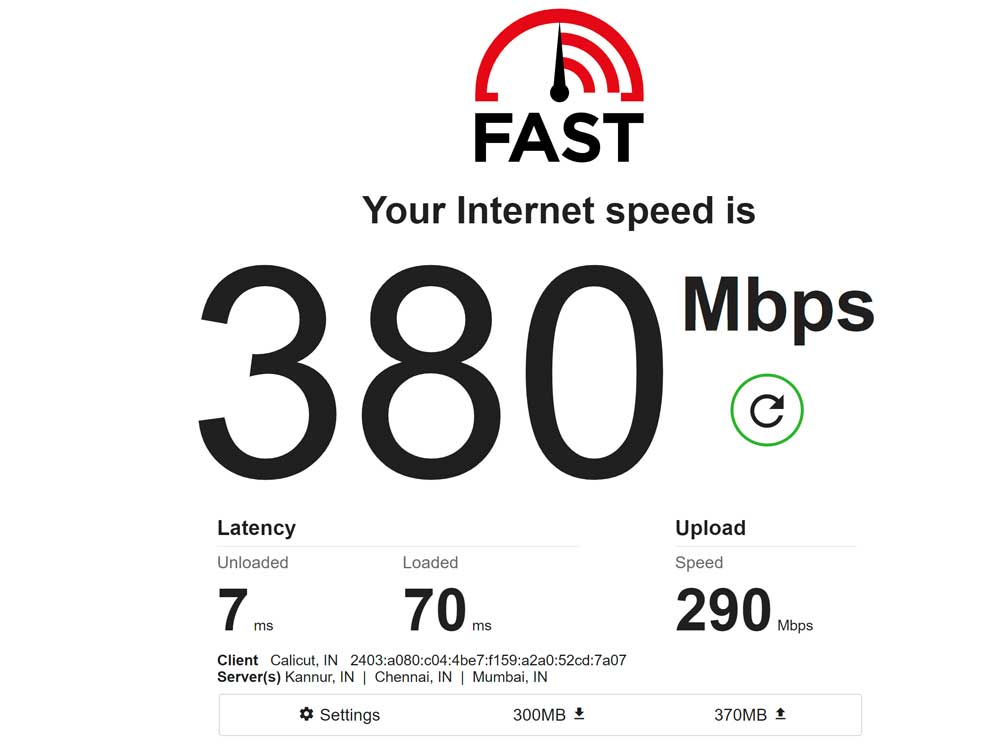
You should check your internet connection properly to ensure there is no issue with the network’s stability or speed. A slow internet speed or unstable network can eventually cause several issues whatsoever. If you’re using a wired (ethernet) connection then try using a wireless (Wi-Fi) connection or vice versa to check for the issue. You can also try using a different network to cross-check it.
3. Check the Game Server Status
Sometimes the server connectivity issue or the matchmaking issue might appear due to technical faults on the server side. You can try checking out the server status of Counter-Strike via DownDetector. If there is an issue with the game server then make sure to wait for a couple of hours and try again.
4. Update Counter-Strike 2
If in case, you haven’t updated the Counter-Strike 2 game for a while then make sure to follow the steps below to check for updates and install the latest patch (if available). An outdated game patch version might trouble you a lot. To do this:
- Open the Steam client > Go to Library.
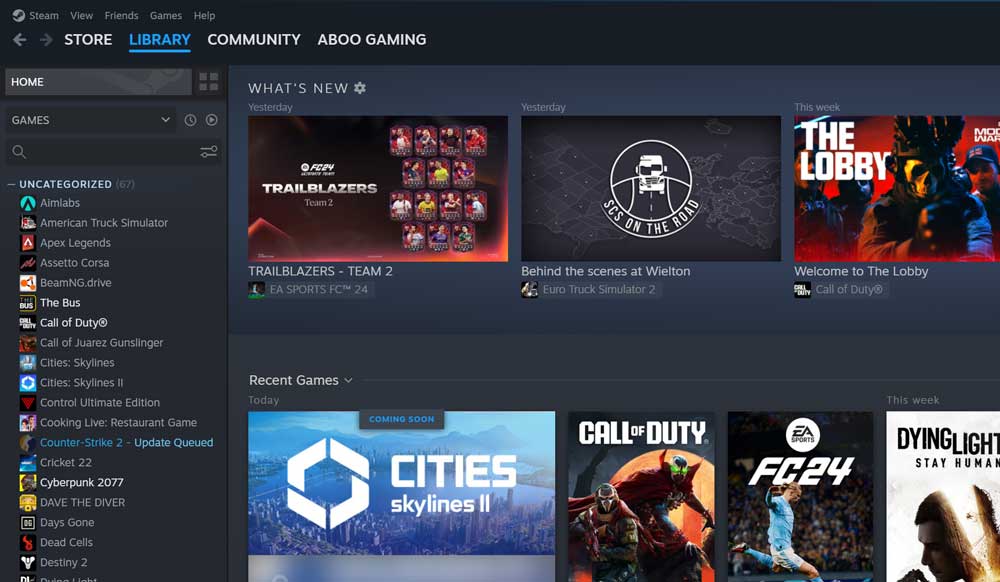
- Click on Counter-Strike 2 from the left pane.
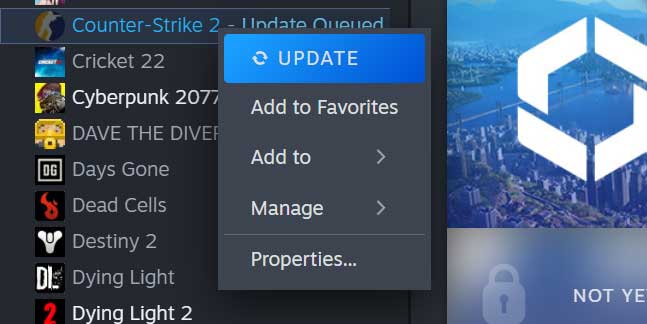
- It’ll automatically search for the available update.
- If any, make sure to click on Update.
- Wait for the update to complete and reboot the PC to apply changes.
5. Verify the Integrity of Game Files
If you are still experiencing issues with CS2 matchmaking not working, then you should try verifying the integrity of the game files on the PC via the Steam client.
- Launch Steam > Navigate to Library.
- Right-click on Counter-Strike 2.
- Select Properties > Click on the Local Files tab.
- Click on Verify Integrity of Game Files.
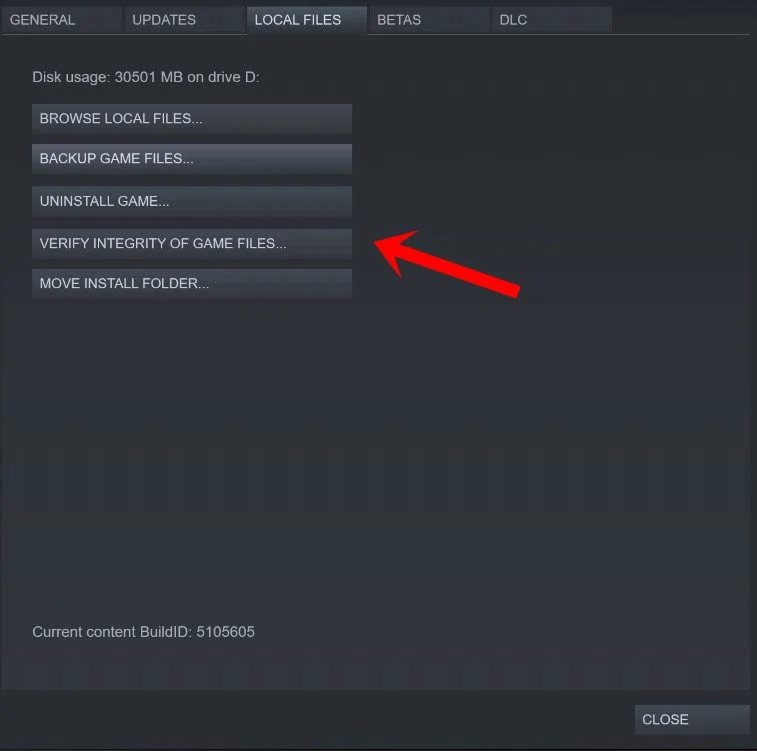
- Wait for Steam to verify the installed game files.
- Once repaired, relaunch the CS2 game and try joining the game again.
6. Clear the Steam Download Cache
Sometimes, issues with the game launcher’s cache files may cause game launching or server connectivity errors. You should try clearing the cache from the Steam download cache. To do so:
- Open the Steam client > Go to the Steam tab from the top left side.
- Click on Settings > Click on the Download tab.
- Now, click on the Clear Download Cache button.
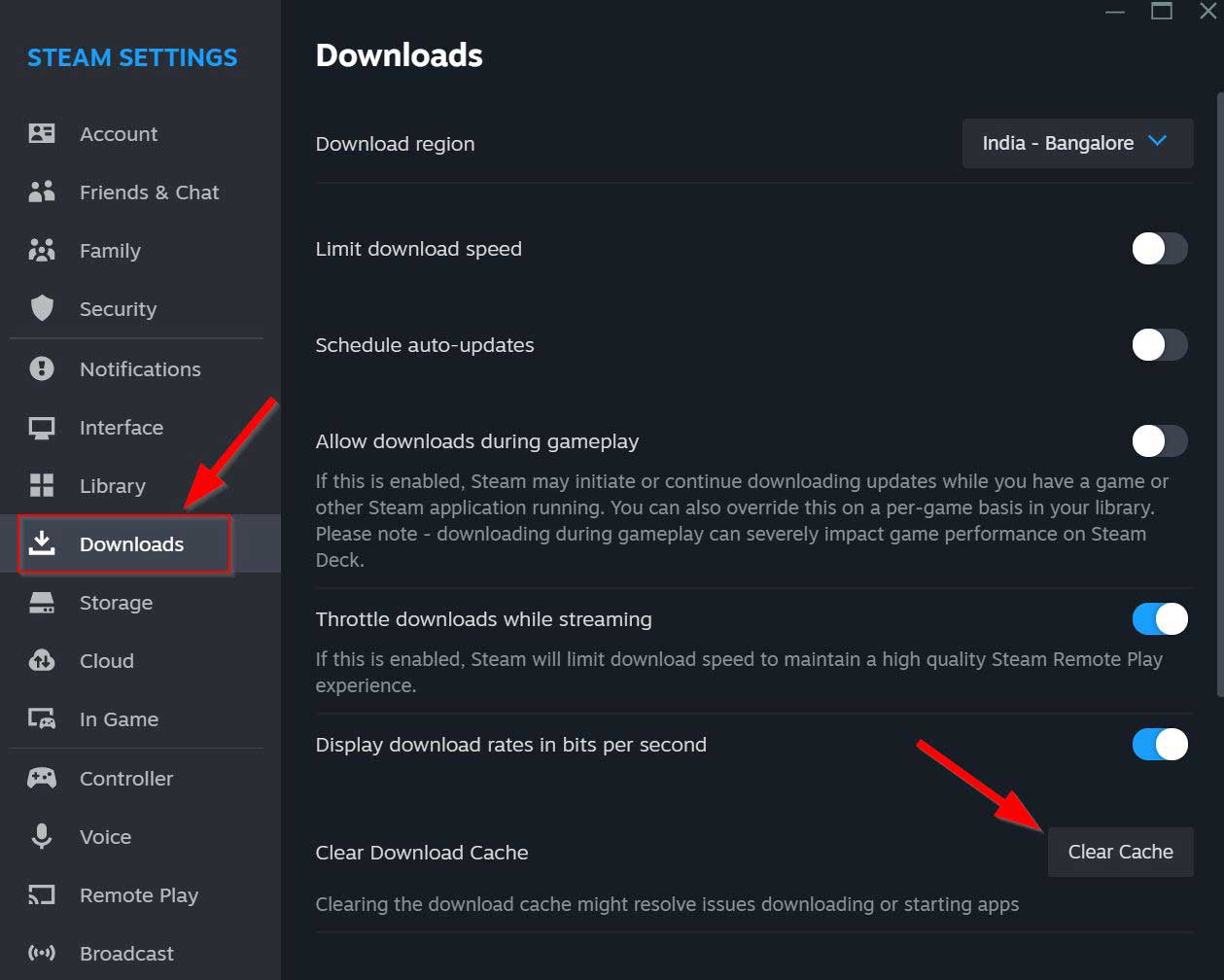
- Once done, log back into your Steam account and relaunch the game.
7. Close Third-Party Programs
Unnecessary background running tasks or programs can eat up a lot of system resources like CPU or Memory usage that literally reduces system performance. It might also trigger matchmaking issues. Just close all the unnecessary background running tasks completely. To do this:
- Press the Ctrl+Shift+Esc keys to open Task Manager.
- Now, click on the Processes tab.
- Click to select tasks that are unnecessarily running and consuming higher system resources.
- Click on End Task to close processes one by one.

- Once done, restart your system to apply changes.
8. Reset Network Settings
Another thing you should do is reset the networking settings on your PC by following the steps below to reduce networking glitches.
- Open the Start menu and type the command prompt in the search bar.
- Right-click on Command Prompt > Click on Run as administrator.
- If prompted, click on Yes to proceed.
- Now, type
netsh winsock resetin the cmd window and press Enter. - Wait for the process to complete and then restart your PC.
- Once done, relaunch the game and check for the matchmaking issues again.
9. Reinstall the Game
If none of the methods worked for you then make sure to uninstall and reinstall the game on your PC. That will reduce any kind of potential issues or conflicts. To do this:
- Close the Steam client.
- Search and open the Control Panel in the Start menu.
- Now, click on Uninstall a program under Programs.
- Search and select the Counter-Strike 2 game from the list.
- Select Uninstall and follow the on-screen prompts to complete the uninstallation process.
- Once done, reboot your PC to apply changes.
- Finally, open Steam, and re-install the CS2 game again to check for the issue.
Conclusion:
Counter-Strike 2 (CS2), while celebrated as a significant sequel to its successful predecessor, is not without its challenges. Matchmaking, a fundamental aspect of online gameplay, has been problematic for many players, impacting their overall gaming experience. As developers address these issues, players can refer to various resources and guides to troubleshoot and enhance their gameplay.
For those looking to optimize their gaming experience further, consider the following resources:
- Fix: Counter Strike 2 (CS2) This Application Requires DX11 Error
- 6 Ways to Fix Counter Strike 2 Input Lag Issue
- Fix: Counter-Strike 2 (CS2) Mouse Acceleration Issue
- Fix: Counter Strike 2 (CS2) Not Initializing Issue
Each of these guides offers targeted solutions for specific challenges, ensuring players can make the most of their time in the CS2 universe.

Im having packet loss every time im playing cs2 i have a good pc good ethernet but i still get packet loss