Asus finally launched their next-generation Zenfone duo series called Asus Zenfone 8 and 8 Flip. Both the Zenfone 8 and the Zenfone 8 Flip are powered by the latest flagship Qualcomm Snapdragon 888 5G with AMOLED displays, HDR10+, and in-display fingerprint sensors. In this tutorial, we will show you the steps to remove or debloat the bloatware apps on Asus Zenfone 8 and Zenfone 8 Flip.
Although there are options to disable certain pre-installed apps, you cannot completely remove them. So, that being said, let us jump straight into the article itself:
Also Read

Page Contents
Pre-Requisites
Now before you jump over to the steps on how to remove the bloatware from your Asus Zenfone 8 and 8 Flip, let us take a quick look at the list of pre-requisites that you need to have before you can proceed with the steps:
- Make sure that you have ADB and Fastboot installed on your PC. You can check the link here to install the latest ADB tools.
- Charge your device to up to 60% to avoid any issues.
- You need to enable the USB Debugging option from the Developer Options settings. To do this:
- Head over to About Phone>>Baseband & Kernal>>tap on the Build number 7 times.
- Then again open Settings>>Developer Options>>enable USB Debugging option.
How to Debloat Asus Zenfone 8 and 8 Flip
Once you have gone through the list of pre-requisites, then you can proceed with the below-mentioned steps to remove the unnecessary preinstalled apps on your Asus Zenfone 8 and 8 Flip:
Debloat List
Important Notes
- Make sure to set your desired refresh rate (Settings > Display > Refresh rate) before running this script, as it will cause this menu to be greyed out afterwards. I set it to 120 Hz permanently.
- This script disables the stock camera. I personally use GCam, but if you do need the stock camera app, just remove the line with ‘com.asus.camera’ before running the script.
# You must enter an ADB shell to run the below. # Make sure your device is connected. adb shell # Speed up animations for a smoother experience. settings put global window_animation_scale 0.7 settings put global transition_animation_scale 0.7 settings put global animator_duration_scale 0.7 # List the packages to remove for the default user. debloat_list="\ com.android.apps.tag \ com.android.backupconfirm \ com.android.bips \ com.android.bluetoothmidiservice \ com.android.carrierconfig \ com.android.cts.ctsshim \ com.android.cts.priv.ctsshim \ com.android.dreams.basic \ com.android.dynsystem \ com.android.egg \ com.android.hotwordenrollment.okgoogle \ com.android.hotwordenrollment.xgoogle \ com.android.managedprovisioning \ com.android.printspooler \ com.android.statementservice \ com.android.wallpaper.livepicker \ com.android.wallpaperbackup \ com.asus.atd.deviceproperty \ com.asus.atd.smmitest \ com.asus.benchmarkblocker \ com.asus.calculator \ com.asus.camera \ com.asus.contacts \ com.asus.deskclock \ com.asus.dialer \ com.asus.ephotoburst \ com.asus.faceunlockservice \ com.asus.filemanager \ com.asus.focusapplistener \ com.asus.gallery \ com.asus.gamewidget \ com.asus.gamewidget.service \ com.asus.hardwarestub \ com.asus.hbm \ com.asus.ia.asusapp \ com.asus.imagesearch \ com.asus.ims.brightnessservice \ com.asus.ims.devicepolicymanager \ com.asus.ims.extdispctrl \ com.asus.ims.forcedark \ com.asus.ims.freeform \ com.asus.ims.packageinstallerproxy \ com.asus.ims.phykeyctrl \ com.asus.ims.pointerproxy \ com.asus.launcher.twinviewmode \ com.asus.livedemo \ com.asus.livedemoservice \ com.asus.livewallpaper.zf8livewallpaper \ com.asus.loguploader \ com.asus.loguploaderproxy \ com.asus.nextapp \ com.asus.nextappcore \ com.asus.openbeta2 \ com.asus.setupwizard \ com.asus.soundrecorder \ com.asus.sysdiagnostic \ com.asus.sysmonitor \ com.asus.twinapps \ com.asus.twinappsservice \ com.asus.weathertime \ com.dsi.ant.server \ com.facebook.appmanager \ com.facebook.appmanager \ com.facebook.katana \ com.facebook.orca \ com.facebook.services \ com.facebook.system \ com.futuredial.asusdatatransfer \ com.futuredial.asuslocalbackup \ com.google.android.apps.setupwizard.searchselector \ com.google.android.apps.walletnfcrel \ com.google.android.apps.wellbeing \ com.google.android.apps.youtube.music \ com.google.android.feedback \ com.google.android.googlequicksearchbox \ com.google.android.ims com.google.android.marvin.talkback \ com.google.android.printservice.recommendation \ com.google.android.setupwizard \ com.google.android.tts \ com.google.android.youtube \ com.google.ar.core \ com.google.ar.lens \ com.instagram.android \ com.netflix.mediaclient \ com.netflix.partner.activation \ com.qti.dpmserviceapp \ com.qti.qualcomm.datastatusnotification \ com.qti.qualcomm.deviceinfo \ com.qti.service.colorservice \ com.qti.xdivert \ com.qualcomm.qti.devicestatisticsservice \ com.qualcomm.qti.dynamicddsservice \ com.qualcomm.qti.poweroffalarm \ com.qualcomm.qti.services.secureui \ com.qualcomm.qti.services.systemhelper \ com.qualcomm.qti.uimGbaApp \ com.qualcomm.qti.workloadclassifier \ se.dirac.acs \ " # Go through each package and disable it. # # To re-enable all apps in the list: # -- Replace "disable-user" with "enable" # then run the below 'for' loop again. # # To re-enable only one app from the list: # -- Run this command: pm enable <package_name> # for i in $debloat_list; do pm disable-user $i; done
How to Uninstall the Bloatware Apps from Asus Zenfone 8 and 8 Flip
So that you are now aware of the app’s package names, here is how you could remove the desired Asus debloat apps from your device.
- Connect your device to the PC via USB cable. Make sure USB Debugging is enabled.
- Head over to the platform-tools folder on your PC.
- Type in CMD in the address bar and hit Enter. This will launch the Command Prompt.

- Now type in the below command to check for the successful ADB connection (you should get the alphanumeric ID and the ‘devices’ keyword next to it)
adb devices
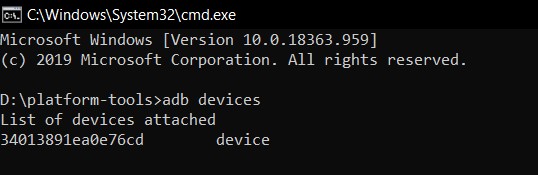
- Finally, just copy-paste the desired command from the above list onto the CMD window and that’s it.
With this, we conclude the guide on the list of all the Asus Debloat apps as well as the steps to uninstall them. If you have any queries, do let us know in the comments section. Rounding off, here are some iPhone Tips and Tricks, PC tips and tricks, and Android Tips and Trick that you should check out as well.
