We all know what PUBG is and what rage across the world this game has created. It is so addictive that people across the world have been reported to be getting ill or even dying due to excessive gameplay. There are other health issues that the PUBG game has been causing to the people playing it. But wait! the game is not be blamed here because it is just a game which is meant to play during free time. But the battleground gameplay and other features of the game are highly addicting in itself which has caused the issues. And if you are looking for ways to delete your PUBG mobile account permanently from your device then, you are at the right place.
As in the post, we will guide you on how to delete your PUBG mobile account permanently from your device. PUBG never enforces its players to play the game for endless hours and cause health issues. In fact, there are millions of PUBG mobile game players all over the world. And if you wish to totally remove the PUBG account on your phone then follow the guide below. So, without any further ado, let us get straight into the article itself:
Also Read
Fix: PlayerUnknown’s Battlegrounds or PUBG Black Screen Issue
Fix: PlayerUnknown’s Battlegrounds or PUBG Stuttering, Lags, or Freezing constantly
Fix: PlayerUnknown’s Battlegrounds or PUBG Won’t Launch or Not Loading on PC
Fix: PlayerUnknown’s Battlegrounds or PUBG Screen Tearing on PC, PS4, PS5, or Xbox Consoles
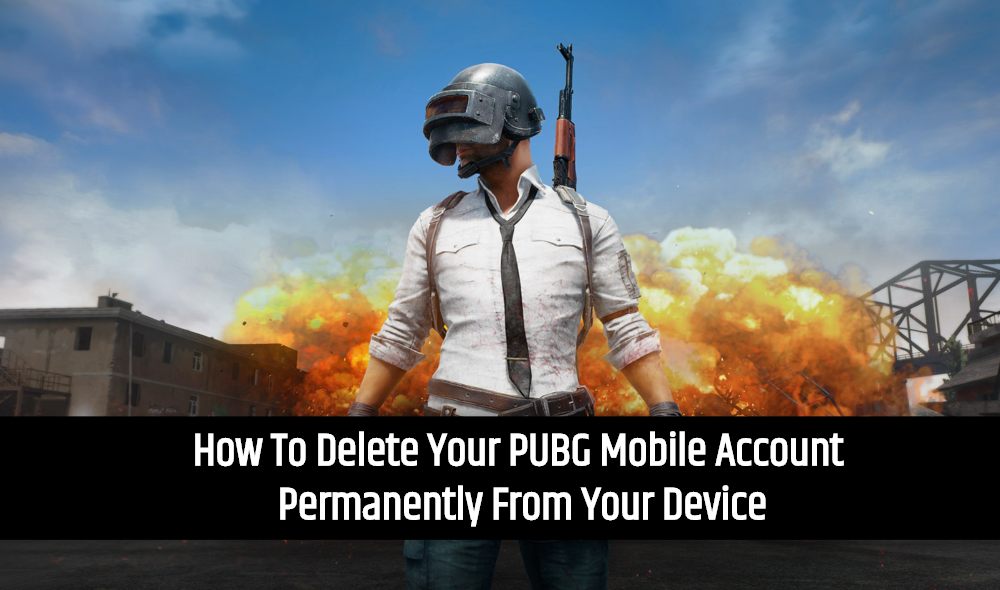
Page Contents
How To Delete Your PUBG Mobile Account Permanently From Your Device
PUBG previously had the feature of using the guest account to play the game which later on was removed to avoid cheating issues. Now, follow the below guide to remove the PUBG mobile account.
Also Read
Delete PUBG Mobile Accounts
- Firstly, open PUBG Mobile on your device.
- Then in the lobby screen, you will see a gear button that is the Settings menu which you need to tap.
- Now, under Settings tap on Basic.
- Under the Basic tab, you will see an option to Log Out.
- Moreover, just beside Log Out there is a button for Delete Account which you need to click.
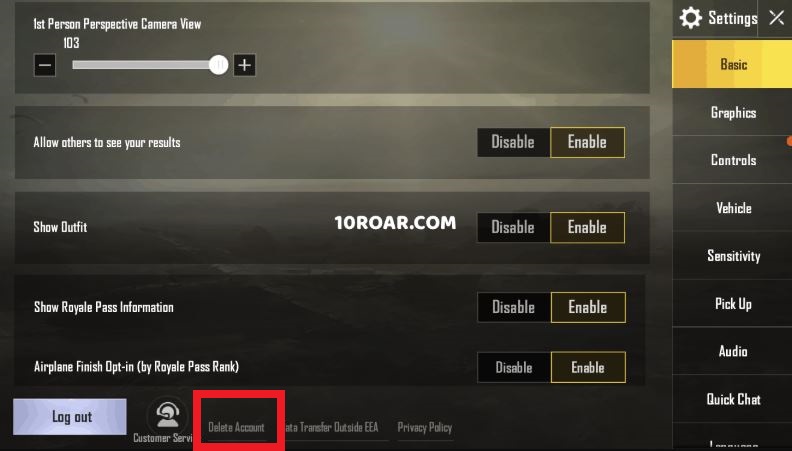
- Once you begin the procedure to delete your account, you are required not to log in for the next seven.
Logged In via Google Play Games
Besides, if you want to delink your account then follow the below guide:
- Go to Settings app > tap on Google > Account Services.
- Now, under Account Services, you need to tap on Connected Apps.
- Then scroll for PUBG Mobile and tap on it.
- You need to tap on the Disconnect option.
- That’s it!
Logged In via Facebook Account
- Simply log in to your Facebook account.
- Head over to Settings>>App & Websites.
- Click on Remove beside the app.
So, there you have it from my side in this post. I hope you guys liked this post and were able to successfully delete your PUBG mobile account and delink all of your social media accounts from your PUBG mobile. Let us know in the comments below if you come across any issues while following the above-mentioned posts. Until the next post…Cheers!
