The Dell Precision 7560 is an impressive workstation laptop with superior performance and reliability. Unfortunately, users have reported that their Dell Precision 7560 is not turning on. If you are experiencing this issue, you have come to the right place. However, some troubleshooting steps can help you get your Dell Precision 7560 back up and running.
This article will discuss the potential causes of this issue and provide some troubleshooting steps you can follow to get your laptop up and running again. We will also discuss how to prevent this problem from occurring again.
Also Read
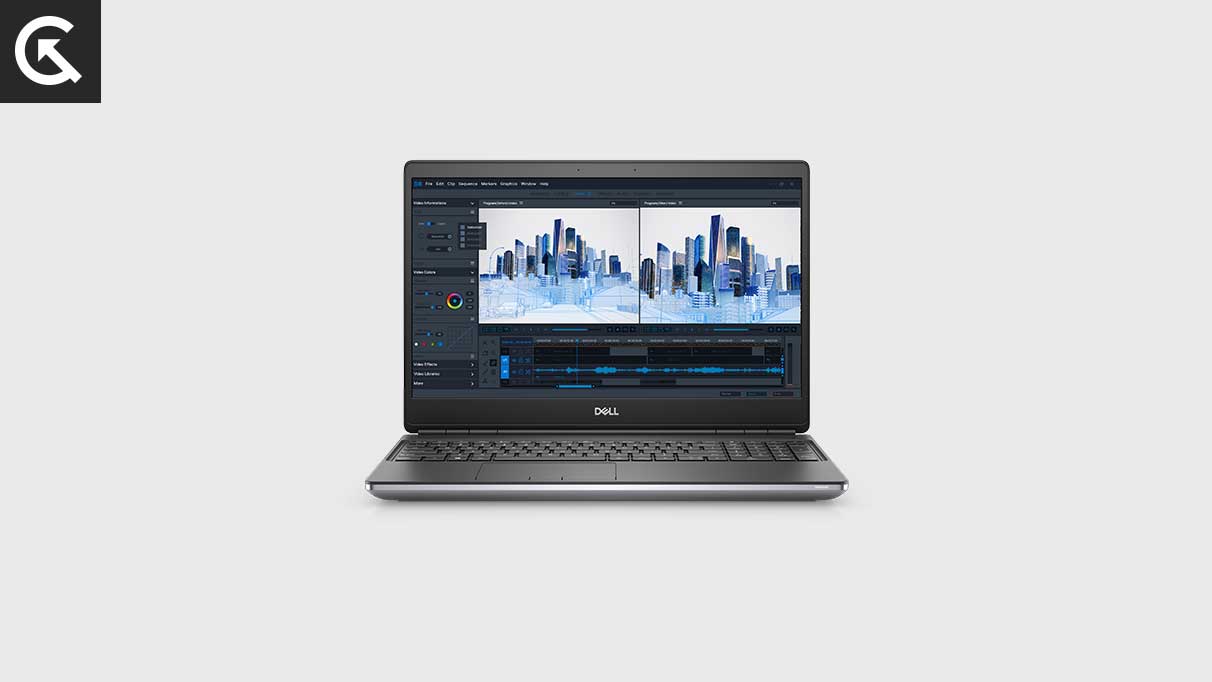
Page Contents
What Reasons Dell Precision 7560 Not Turning On?
There are several reasons why your Dell Precision 7560 may not be starting. The most common cause is a failed power supply. These can be due to a faulty power cord, a damaged connector, or a defective power supply. Another potential cause includes a defective motherboard, a faulty hard drive, or a corrupted operating system. Sometimes, the issue may be related to a BIOS setting or a hardware conflict.
Ways to Fix Dell Precision 7560 Not Powering On Issue
If you have trouble getting your Dell Precision 7560 laptop to power on, you can try a few simple steps to fix the issue. We have compiled a list of methods by which you can try to solve the issue. Ensure to follow all the steps mentioned carefully to get your Dell laptop up and running smoothly and efficiently.
Fix 1: Check the Power Supply
The first thing you should check is the power supply. It’s possible that your power supply isn’t compatible with your Dell Precision 7560 or is simply malfunctioning.
Check the power supply between the laptop and the power outlet to fix a Dell Precision 7560 that is not powering on. Make sure it is properly plugged into the wall and the laptop. If you’re using a power adapter, ensure it’s properly connected to the power outlet and the laptop. If the connection is secure, try unplugging and replugging the power supply to ensure it’s seated correctly.
If no power is provided, the power supply may malfunction and need to be replaced. If the power supply provides power, check to ensure all the components are connected properly and that the laptop is receiving power.
Additionally, if the power cable appears in good condition, the other step is to check the power adapter. Ensure the power adapter is properly connected to the power outlet and has the right voltage and amperage. Check the wattage rating of your Dell laptop’s power adapter and ensure it matches your power supply’s wattage rating.
Make sure you use the original adapter and power cable that came with the Dell laptop.
Fix 2: Perform a Power Cycle
The other way to fix the Dell Precision 7560 not booting issue is to perform a power cycle. A power cycle is powering off the laptop and then restarting the laptop again. It helps to fix the not-powering issue on your Dell Precision 7560 laptop. To perform a power cycle on your Dell laptop, follow these steps:
- Remove the power cord from the Dell laptop and wait for at least 30 seconds.
- Connect the power cord to the Dell laptop and press the power button for a few seconds.
- The Dell laptop will now automatically power ON.
Fix 3: Unplug All Peripherals
If you are still facing the Dell Precision 7560 not powering on the issue, the other thing to do is to unplug all the peripherals connected to the Dell laptop. These include any USB devices, external hard drives, mice, keyboards, and other connections.
Disconnect the power cord from the laptop and remove the battery if applicable. Wait for a few minutes and then plug the power cord back into the laptop and try to turn the laptop on. Make sure the power cord is properly connected to the power outlet and the laptop.
Fix 4: Restart Your Graphics Drivers
Restarting the graphics drivers can fix the Dell laptop not powering on issue. The graphics driver is software which allows your laptop to display images on the screen. If there is an issue with the graphics driver itself, your laptop won’t be able to display images, which can lead to your laptop not powering on. Here is how to restart your graphics drivers on your Dell laptop:
- Press the power button on your Dell laptop.
- Now press Windows + Ctrl + Shift + B on your keyboard.
Fix 5: Reboot into Safe Mode
If your Dell Precision 7560 is still not powering on, it may be due to a software or hardware issue. One of the most effective ways to troubleshoot the issue is to boot into safe mode. Safe mode is a diagnostic startup mode in Windows operating systems that starts the computer with only the basic, necessary system files and drivers.
These can help you to identify and isolate potential problems with the laptop, allowing you to troubleshoot and fix the issue. You must access the Advanced Boot Options menu to boot into safe mode. Follow the steps below to learn how to do this.
- Firstly, shut down your Dell laptop by pressing and holding the power button for a few seconds.
- Here, press the power button to power the laptop and begin the boot process.
- Now press and hold the F8 key on your keyboard until the Advanced Boot Options menu shows.
- Use the arrow keys to choose “Safe Mode with Networking” and click Enter.
- Once you have selected Safe Mode, your laptop will reboot into Windows in diagnostic mode.
- During this process, your laptop may display a “Diagnosing your PC” message. This process can take up to a few minutes to finish.
- Once Windows has finished booting into Safe Mode, it will present you with a desktop.
You can locate around the desktop and use the Windows features to help troubleshoot your issue.
Booting into Safe Mode is the easiest way to diagnose and solve the issue. It helps you to determine the cause of the problem and provides many tools to fix it.
Fix 6: Contact Dell Support
The last option if you are facing the Dell Precision 7560 not powering on is to contact Dell Support for assistance. Dell Support can help to troubleshoot the issue and provide guidance on how to resolve it. They can help you determine if the issue is related to hardware or software and provide instructions on how to fix it.
They can also provide support for any updates or replacements that this may need. You can visit the official website of Dell and contact us directly through social media or email. Contacting Dell Support can help ensure that your Dell Precision 7560 is functioning properly and quickly.
Frequently Asked Questions
What could be the reason for my Dell Precision 7560 not turning on?
There could be various reasons your Dell Precision 7560 is not turning on, such as a malfunctioning power supply, a dead battery, or a software issue.
Can a dead battery cause my Dell Precision 7560 not to turn on?
A dead battery can prevent your Dell Precision 7560 from turning on. Try connecting your laptop to a power source, or replacing the battery, to see if that resolves the issue.
What should I do if my Dell Precision 7560 is not turning on due to a software issue?
If you suspect the issue is related to software, you can try booting your laptop into safe mode or restoring it to a previous state. You may need to contact Dell support for assistance if these options don’t work.
Can a malfunctioning power supply cause my Dell Precision 7560 not to turn on?
A malfunctioning power supply can prevent your Dell Precision 7560 from turning on. You can try using a different power source or adapter to see if that resolves the issue. If the problem persists, it may be best to contact Dell support.
Conclusion
In conclusion, the Dell Precision 7560 is a powerful and reliable laptop, but it can sometimes experience issues like any electronic device. One common problem that users may encounter is the laptop not turning on. Various factors, such as a dead battery, malfunctioning power or a hardware problem with the laptop itself, can cause this issue. However, we have mentioned some possible methods to fix the issue. If the problem persists, it may be necessary to contact Dell customer support for more information.
