Dolby Atmos audio technology provides an immersive sound experience. Apple supports Spatial Audio with Dolby Atmos with its Apple Music service. In that way, you can enjoy your favourite songs in pristine audio quality. All you need to enable Dolby Atmos on your iPhone, iPad, and Mac. But it can be an instant mood spoiler if you cannot steam Dolby Atmos audio on your Mac. We have compiled the best fixes to help you when Dolby Atmos is not working in Apple Music.
Also Read
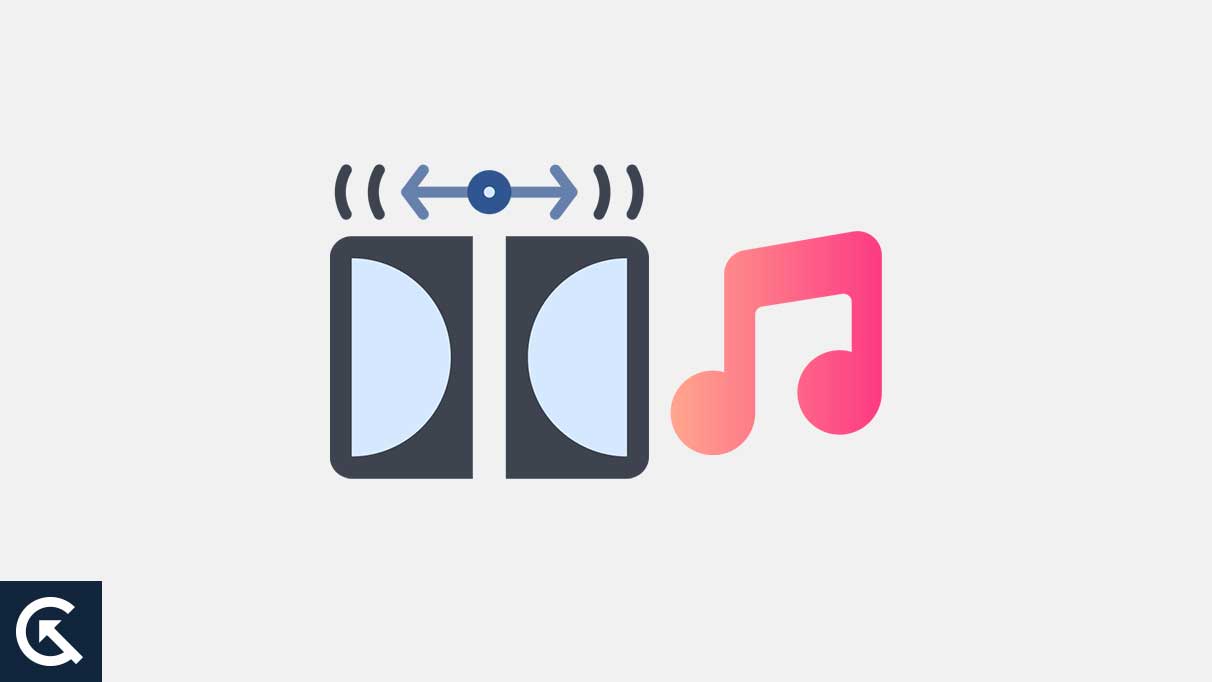
Page Contents
Apple Devices That Support Dolby Atmos
Before we start talking about the solutions, it is important to know whether your current iPhone, iPad, or Mac supports Spatial Audio with Dolby Atmos or not. We have provided a list of all the supported devices below.
- iOS – iPhone XS, iPhone XR, iPhone 11 series, iPhone SE (2nd gen), iPhone 12 series, iPhone 13 series, and iPhone 14 series.
- macOS – MacBook Air (2018), MacBook Pro (2018), MacBook Pro (2019), MacBook Air (2019), MacBook Air with M1 chip, MacBook Pro (with M1, M1 Pro, M1 Max, and M1 Ultra), iMac 24-inch (2021) and later.
- iPadOS – iPad (early-2018), iPad Pro (2018 series), iPad mini (5th gen), iPad Air (3rd gen), iPad (7th gen), iPad Pro 11-inch (2nd gen), iPad Pro 12.9-inch (4th gen), iPad Air (4th gen), iPad (8th gen), iPad 10.2-inch (2021), iPad mini 8 -inch (2021), iPad Pro series (3rd gen), iPad Air 10.2-inch (2022), and later.
Reasons and Solutions for Dolby Atmos not working/ not showing in Apple Music
There could be many reasons, but some of the most common issues that might prevent you from getting the Dolby Atmos sound you seek:
- Your systems are too outdated to support Dolby Atmos.
- The sound settings are not appropriately configured to enable the Atmos effect.
- If you are using a soundbar, you should check the wires for a break of wire.
- Streaming services or devices don’t support Dolby Atmos.
- The content is not created to work with the Atmos signal.
1. Switch to a good WiFi Network
To stream audio in Dolby Atmos, the most important prerequisite is the availability of good internet speeds. Now the first solution we recommend is checking the internet speeds on your device. Switch from a 2.4 GHz frequency band to a 5 GHz frequency band. Then check whether Dolby Atmos is working in the Apple Music app. If not, refer to the next solution.
2. Check if the music track is available in Dolby Atmos
Not every music track on Apple Music is available in Dolby Atmos surround sound. Many artists have started putting up their music in Dolby Atmos, which is also referred to as Spatial Audio. But if Dolby Atmos is not working on your iPhone, iPad, or Mac, it is possible that the song doesn’t support the playback. Here’s what you can do to find which tracks are available in Dolby Atmos.
- Press Command + Spacebar to open Spotlight Search, type Apple Music, and press Return.
- Click on Browse from the left menu.
- Scroll down on the right side and click on Now in Spatial Audio.
3. Check if Dolby Atmos is enabled
If you still need to stream Dolby Atmos audio on your Mac, check if this feature is enabled for Apple Music. Though this playback option is enabled by default on supported Mac models, here’s how you can check and manually enable the same.
- Press Command + Spacebar to open Spotlight Search, type Apple Music, and press Return.
- Click on Music in the top-left corner next to the Apple logo.
- Select Settings.
- In the Settings window, click on Playback at the top.
- Look for Dolby Atmos under Playback and check if it is enabled.
- Click the dropdown menu next to Dolby Atmos.
- Select Automatic or Always On.
- Close the Settings window and check if the problem is solved.
4. Force quit and relaunch Apple Music
Force quitting and relaunching apps is a good hack to resolve many bugs and glitches.
- Click the Apple icon at the top-left corner.
- Click on Force Quit.
- Select Apple Music from the list of options.
- Click on Force Quit.
- Relaunch Apple Music on your Mac to check if the problem is solved.
5. Disable ‘Stereo Audio as Mono’
To support Dolby Atmos playback, your Mac model has a stereo speaker setup. But your Mac gives you the option to play audio as Mono. We recommend disabling Mono audio playback to enjoy Dolby Atmos without any limitations on Mac.
- Press Command + Spacebar to open Spotlight Search, type System Settings, and press Return.
- Click on Accessibility from the left menu.
- Click on Audio under Hearing on the right side.
- If enabled, tap the toggle next to ‘Play Stereo Audio as Mono’ to disable it.
- Close the Settings window and open Apple Music to check.
6. Update Apple Music
If none of the solutions has worked for you, we suggest installing a new version of Apple Music. These solutions will help you to fix Dolby Atmos not working or not showing in Apple Music.
So, that’s all for today. For more troubleshooting guides, follow GetDroidTips!
