Motorola has finally released the Android 10 stable update for Motorola One with a pure stock experience. If in case, you’ve upgraded your Motorola One device recently and facing any bugs or stability issues, then you’re in right place. Though the latest Android 10 update is quite stable, still it does have plenty of bugs that the users are facing. To be on a safe end, users intend to downgrade the device. So to save your time, we have covered the complete guide on how you can downgrade Motorola One from Android 10 to 9.0 Pie version easily by following this step-by-step guide properly.
If you’ve fallen in love with the new Android 10 features or using it for a while, then you can wait for the next couple of updates to get it fixed. Otherwise, if you don’t like the new update or can’t deal with the issues/bugs, then you should revert to the Android 9.0 Pie version.
There are many reports from our users in Reddit and a couple of forums with regards to Android 10 stable update causes issues like battery draining, camera app issues, etc.

Page Contents
Rollback Firmware Details:
- Device: Motorola One
- Model: XT1941-3
- Rollback Version: Android 10 (Q) to Android 9.0 Pie
- Rollback UI: PPKS29.68-16-21-5
- Status: Official ROM
- Type: Rollback Firmware Package
- Changelog: This update will roll back the device Android version to 9.0 Pie.
If you haven’t received the latest stable Android 10 OTA update yet, then head to our guide on how to download and install Android 10 on Motorola One.
Downgrade Motorola One from Android 10 to 9.0 Pie
Now, follow the full guide properly in order to downgrade your ZenFone 5 model from Android 10 to Android 9.0 Pie officially.
Pre-Requirements:
- This rollback firmware is for the Motorola One model only.
- Maintain the device battery level up to 60% minimum.
- The firmware rollback process will wipe out all the data from your device. Make sure your device is backed up before going to the flashing process.
- Follow all the requirements properly and download all the files given below.
Download Required Files:
- Download the latest Motorola USB Driver and install it on your PC
- Rollback Package – PPKS29.68-16-21-5: Download
- To flash Android 10, you must first unlock the bootloader on Motorola One.
- Download ADB Android SDK Platform Tool
Instructions:
- First, download the Motorola One Android 9.0 Pie firmware from above.
- You need to extract the downloaded firmware to the platform-tools folder.
- On an empty space inside the folder, press SHIFT key and right-click on an empty space. Select Open PowerShell window here from the pop-up that appears.
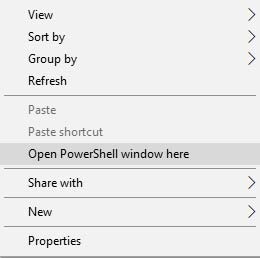
- You can now connect your Motorola One to the PC using USB Cable, and make sure it is unlocked. Enter the following command in the command-line window:
adb reboot bootloader
- Your device will now enter bootloader mode.
- Once it has, make sure to verify whether your device connected properly by entering the below command:
fastboot devices
- The above command will return an output with the device ID. If it doesn’t, make sure that you have installed the drivers and reboot your machine
- Enter the following commands now to flash the factory image and restore stock firmware on the Motorola One device. There may be a chance that your device or variant has an extra or a less number of system.img_sparsechunk file, so make sure to flash accordingly. If you are downgrading your Motorola One’s firmware, do not flash gpt.bin and bootloader.img/motoboot.img files.
fastboot getvar max-sparse-size fastboot oem fb_mode_set fastboot flash partition gpt.bin fastboot flash bootloader bootloader.img fastboot flash modem_a NON-HLOS.bin fastboot flash fsg_a fsg.mbn fastboot erase modemst1 fastboot erase modemst2 fastboot flash dsp_a adspso.bin fastboot flash logo_a logo.bin fastboot flash boot_a boot.img fastboot flash system_a system.img_sparsechunk.0 fastboot flash system_a system.img_sparsechunk.1 fastboot flash system_a system.img_sparsechunk.2 fastboot flash system_a system.img_sparsechunk.3 fastboot flash system_a system.img_sparsechunk.4 fastboot flash system_a system.img_sparsechunk.5 fastboot flash system_a system.img_sparsechunk.6 fastboot flash system_a system.img_sparsechunk.7 fastboot flash system_a system.img_sparsechunk.8 fastboot flash system_b system_b.img_sparsechunk.0 fastboot flash system_b system_b.img_sparsechunk.1 fastboot flash vendor_a vendor.img_sparsechunk.0 fastboot flash vendor_a vendor.img_sparsechunk.1 fastboot flash oem_a oem.img fastboot flash oem_b oem_other.img fastboot erase cache fastboot erase userdata fastboot erase DDR fastboot oem fb_mode_clear fastboot reboot
- Once everything is done, reboot the phone:
fastboot reboot
Once your device boots, you will see the initial setup instructions. Now, this is how you can downgrade the Motorola One to Android 9.0 Pie update and it’s pretty easy for anyone to follow. If you have any queries or feel stuck, let us know via the comments below.
We assume that you found this guide helpful and successfully downgraded your Motorola One from Android 10 to 9.0 Pie.

Links for download are death, Can you please update the links