Whenever your MTK device stops working, you have to fix it using either Sp flash tool, Miracle box or CM2 box. Whenever you use these flashing tools, it will always ask for Download Agent files. These download agent files are important to complete the flashing process. So let’s learn more about what are Download Agent files and how they can be used with various flashing tools.
If your MTK device is corrupt or hard bricked, you will need a Download Agent file to access its internal storage and fix it. Today in this blog post, we will guide you on how you can use these Download Agent Files with special flashing tools. So keep reading to the last. These boot/firmware files are commonly known by the name of DA files. They play a major role in flashing any file into an MTK device/system which has secure boot enabled by default.
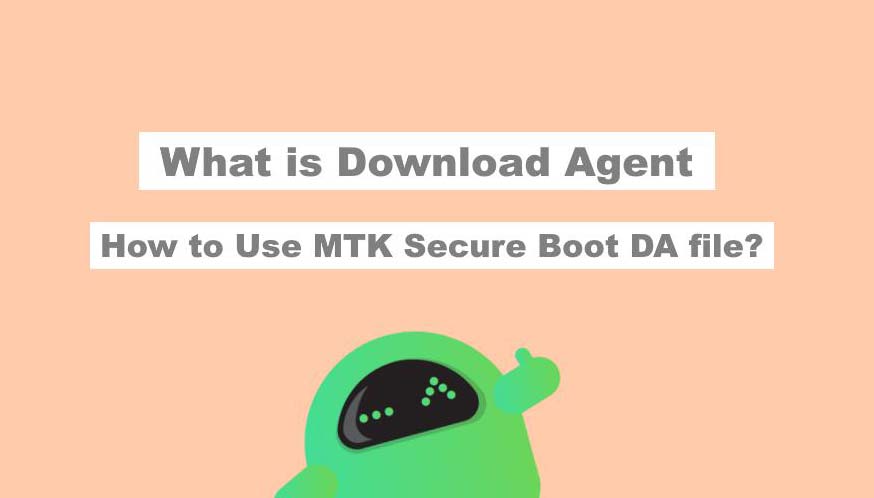
Page Contents
What is Download Agent File
A Download Agent Loader file is a key to access the internal storage for the device. Whenever you want to install a custom ROM, make a backup of your device, Flash IMG files, unlocking bootloader etc. You will need these Download Agent files. Without Download Agent files, you won’t be able to read or alter the files present in the secure storage fo the chip.
What is Secure Boot Download Agent File
Many MTK devices are now coming with a secure boot system. This system doesn’t allow any DA file to access the internal contents of the chip. So to bypass this secure boot lock, we need to use a special type of Secure Boot DA files. These files will allow us to access the internal storage of the device. So that we can alter it according to our will. In order to do that, we need to use a Secure Boot Download Agent Loader files.
Also read: How to Create and Restore Nandroid Backup on any TWRP Supported device
Advantages download Agent loader files
Like we discussed above, these DA files are important to access the inner storage of an MTK chipset. And then you can perform the following functions:
- Bypassing Factory Reset Protection (FRP lock) system
- Backup the device system image
- Reading security codes of a particular Chuwi device
- Flash new ROMs/Firmware in new Chuwi MTK devices
These are some of the commonly used functions of the Boot DA files. You can do so much more than these. For. eg. cloning a recovery image, cloning boot files, taking a backup etc. All of these can be done with the help of a secure DA boot file agent.
How to Use MTK Secure Boot DA file?
It is simple to use these new Custom Secure Boot DA files if you are already familiar with using normal/default DA files. Please note that these secure boot DA files are tool specific, i.e. they will only work with specific MediaTek tools. In this article, we will be giving a detailed explanation on three tools: Sp flash tool, Miracle Box, CM2 box.
Also read: Download Apple iPad Pro 2018 Stock Wallpapers
Method 1: Use MTK Secure Boot DA file with SP Flash Tool
1. Download the latest version of SP Flash tool and launch it.
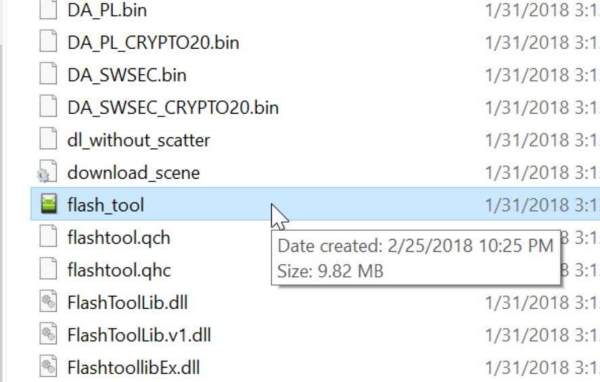
2. Wait till SP Flash tool loads up. After a successful launch, navigate to the download tab.
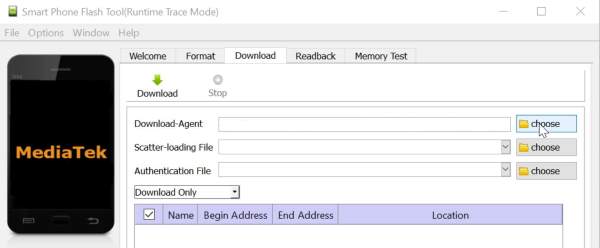
3. Click on the “choose” button in front of the Download Agent option and select the downloaded Chuwi Custom secure boot DA file
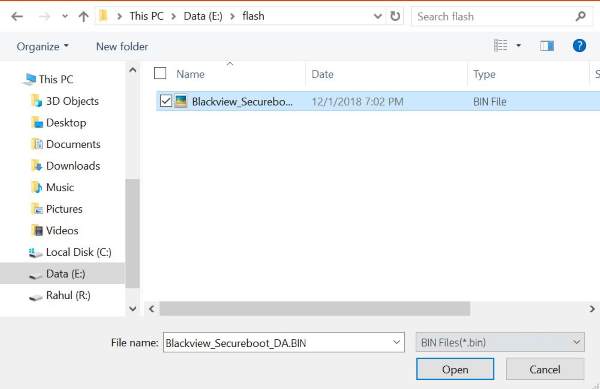
4. The custom DA file should now be loaded (you’ll see it in the address displayed)
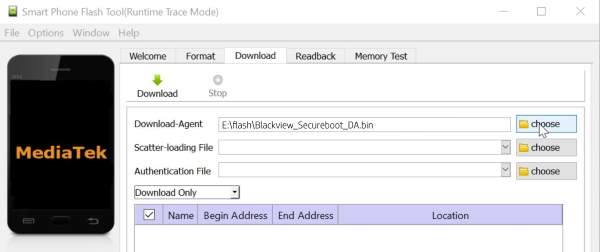
Now you can carry out all the tasks you want to perform i.e. FRP unlock, IMG flashing, Security codes check, Firmware flashing etc.
Note: Do not use “format” devices with secure boot or flash using “firmware upgrade” option. You can use these feature with normal(default) DA files but not with Secure DA files.
Method 2: Use MTK Secure Boot DA file with Miracle Box
1. Download the latest version of Miracle Box and launch it.
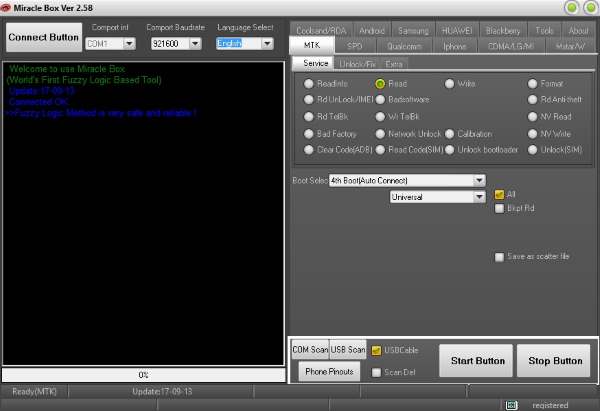
2. After the Miracle Box launches, click on the “MTK” tab. Then click on the “Custom Settings” tab

3. Checkbox the “DA file” option and then click on the “DA File” button
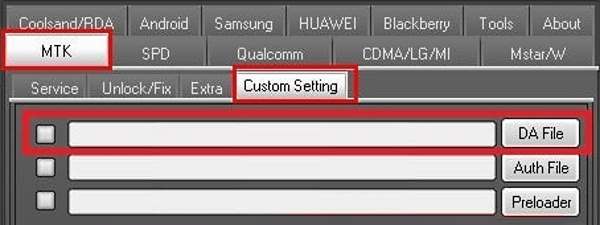
4. Navigate and select your Download Agent (DA) File and click Open
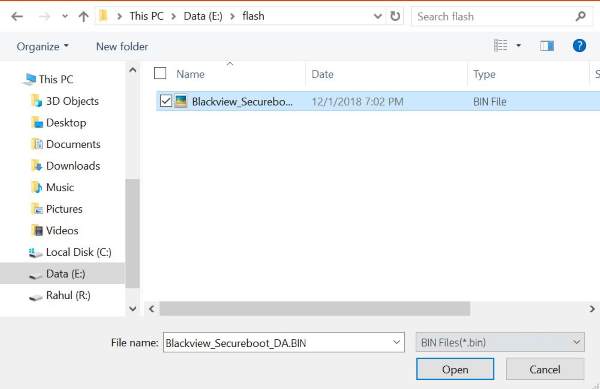
The custom DA file should now be loaded. Now you can carry out all the tasks you want to perform i.e. FRP unlock, IMG flashing, Security codes check, Firmware flashing etc.
Method 3: Use MTK Secure Boot DA file with NCK Pro Box
1. Download the latest version of NCK Pro Box and launch it.
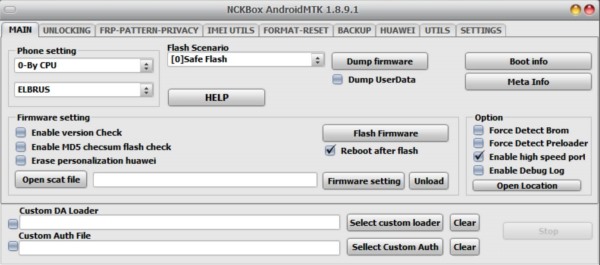
2. Navigate to “Main” Tab and then click on “Select Custom Loader”
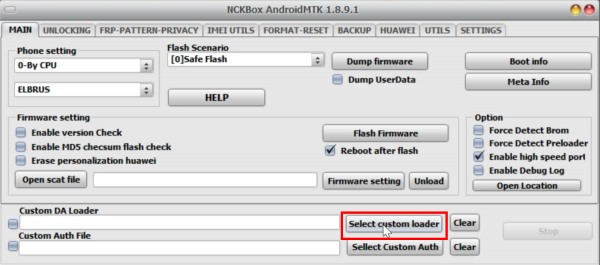
3. Navigate and choose the DA file and click open
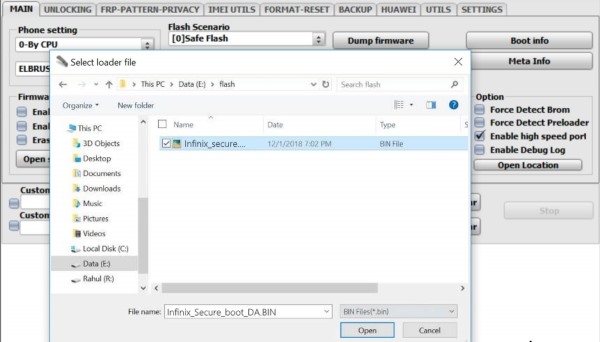
The custom DA file should now be loaded. Now you can carry out all the tasks you want to perform i.e. FRP unlock, IMG flashing, Security codes check, Firmware flashing etc.
Method 4: Use MTK Secure Boot DA file with CM2MTK
1. Download the latest version of CM2MTK and launch it

2. Click on the “main” tab and tick the checkbox beside “Enable”. After that click on the “DA” button.
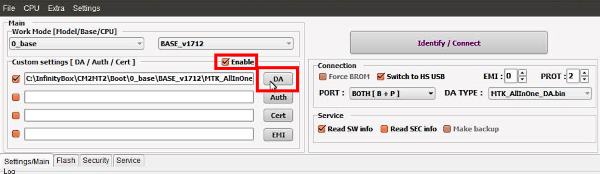
3. Navigate to the location of DA file and open.
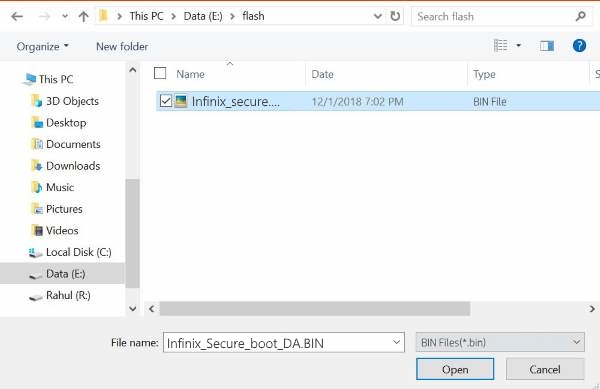
The custom DA file should now be loaded. Now you can carry out all the tasks you want to perform i.e. FRP unlock, IMG flashing, Security codes check, Firmware flashing etc.
Conclusion
So, guys, this is how you can use these Secure DA files using multiple MTK tools. Please note that some of these Secure DA files only work with specific MTK tools. Also, these instructions are only to select the DA file using different MTK tools. If you want to do a specific task such as FRP Unlock, Root, Installing custom recovery etc. Then you might have to look another article. Thanks for reading and have a wonderful day.
