Samsung Galaxy A12 was released in Q4 2020 that runs on Android 10 out of the box and now running on Android 11 (One UI 3.1) that packs MediaTek Helio P35 SoC. If you’re using the Galaxy A12 (SM-A125F) handset and want to flash a custom recovery as well as a custom firmware, you can Download and Install Custom ROM on Samsung Galaxy A12 SM-A125F by following this full guide.
It’s quite common these days for Android users to get into customizations by unlocking the bootloader, flashing custom recovery, and flashing custom firmware whatsoever. Meanwhile, enabling root access can also allow users to gain full control over the Android subsystem. The chances are high that somehow you’re not getting customizations the way you want or you’re getting bored of the stock firmware on your Galaxy A12.
Also Read
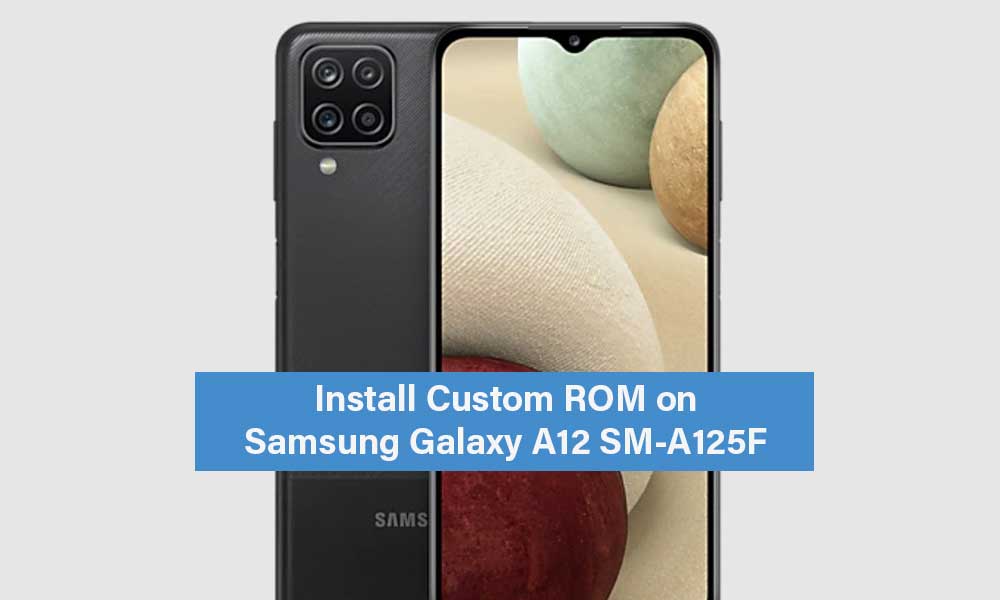
Page Contents
Download and Install Custom ROM on Samsung Galaxy A12 SM-A125F
In that case, we’ll recommend you simply follow this guide completely to install Android 11 GSI (AOSP 11) with the TWRP custom recovery on your Galaxy A12 (SM-A125F). A big thanks to XDA Senior Member edward0181 for sharing this guide and the necessary files for flashing. Make sure to follow the requirements and download links properly before getting into the flashing process.
What is working:
- Mounting, flashing, sideloading, MTP are also fixed now.
What is not working:
- Decrypting USERDATA
Warning: GetDroidTips won’t be held responsible for any kind of damage or error that may happen on your handset while/after following this guide. You should know what you’re doing and proceed at your own risk.
Pre-Requirements:
- Make sure to have a PC and a USB cable.
- Take a backup of your device (No Root) before doing anything.
- Charge your handset sufficiently (more than 50% at least).
- Download the Galaxy A12 (SM-A125F) Stock ROM zip package based on Android 11 below.
- Download TWRP Recovery from the link below and extract it on the PC.
- Enable Developer Options, USB Debugging, and OEM Unlocking on the handset via this guide.
- Install Samsung USB Driver on the PC.
Download Links:
- Galaxy A12 (SM-A125F) Stock ROM [Android 11]
- Samsung USB Driver
- Heimdall Flash Tool (For Mac) | ODIN Flash Tool (For Windows)
- TWRP Recovery
- vbmeta.tar.zip
- DynaPatch v1.5.zip
- systemrw_1.32_flashable.zip
Steps to Install Custom Recovery on Samsung Galaxy A12 SM-A125F
- First of all, make sure that you’ve downloaded an arbitrary SM-A125F firmware zip package (Android 11) on the PC.
- Now, install Heimdall/ODIN Flash Tool by following the download link above.
- Flash PIT partitions by Heimdall or BL, AP, CP, and CSC tar packages by Odin.
- Go back to the Stock ROM > Go to Developments Option via Settings.
- Make sure to allow OEM Unlocking and USB Debugging.
- If OEM Unlocking isn’t visible to you then ensure to check for the latest software update.
- Download the TWRP image and unzip it on the PC.
- Press and hold the Vol Up + Vol Dn keys on the device while connecting it to the PC via a USB cable.
- Now, press and hold the Vol Up key to Unlock OEM.
- Press and hold the Vol Up + Vol Dn keys again > Quickly press the Vol Up key and release it to enter into the Download Mode.
- Open the ODIN/Heimdall Flash Tool to flash the downloaded TWRP recovery image file in the AP slot.
- Now, press and hold the Vol Dn + Power keys to shut down the device.
- Then press and hold the Vol Up + Power keys to reboot the device to TWRP Recovery.
- You’ve now successfully booted into TWRP and follow the firmware flashing steps below.
Note: Your device must boot directly to recovery or stock recovery. It will be restored if you boot directly to the system.
Install Custom ROM on Samsung Galaxy A12 SM-A125F (Android 11 GSI)
Please take note that you’re running on the stock firmware on the Galaxy A12. (not the magisk patched).
- Launch the ODIN/Heimdall Flash Tool > Now, flash the nulled VBMETA file in the userdata slot and TWRP in the AP slot.
- Press and hold the Vol Dn + Power keys on the handset to shut down.
- Then press and hold the Vol Up + Power keys to reboot the device to TWRP.
- Once your device boots into the TWRP Recovery menu, make sure to wipe data and cache.
- Now, flash the TWRP DynaPatch v1.5 file to enable flashing to SYSTEM-IMAGE.
- Then reboot to the recovery mode from the TWRP recovery menu.
- Next, install the ‘system.img’ file of Android 11 GSI you want to install.
- Select the ‘system-image’ file and swipe to start flashing.
- Wait for the flashing process to get completed. It may take some time.
- You’re done. Enjoy!
Note: If you’re facing any issues with the dynamic partitions being Read-Only, then please flash the systemrw_1.32_flashable file via TWRP to fix it.
This is how you can easily flash both the custom recovery and the custom firmware on your Samsung Galaxy A12 (SM-A125F) handset.
That’s it, guys. We assume this guide was helpful to you. For further queries, you can comment below.
Source: XDA

Good apk
Good
Gychfgufug