QPST Flash Tool (Qualcomm Product Support Tools) is an application that allows you to flash stock firmware on Qualcomm smartphones and tablet devices. This tool will enable you to install the latest software packages on your device. Currently, most Android devices come with Qualcomm chipsets. The Qualcomm Flash Tool can download and flash the latest stock firmware to a Qualcomm chipset-powered device.
The tool has no restrictions based on the manufacturer or other configurations. The QPST Flash Tool supports most devices with the Qualcomm chipset. In this guide, we will share the latest download links for Windows, the features of this tool, and the steps to use it. Check the full guide properly.
Also Read
Qualcomm Flash Tool (QPST): Overview
Qualcomm Product Support Tools is also known as QPST or Qualcomm Flash Tool. Qualcomm chipsets are now included in almost every Android smartphone or laptop. Smartwatches and other smart devices are also powered by Qualcomm chipsets. Meanwhile, the Qualcomm tool is a useful application that allows users to download and flash the ROM to compatible devices. This easy-to-use tool allows you to easily flash the firmware.

Now, let’s take a look at the QPST features as well.
Features of Qualcomm Flash Tool
The Qualcomm Product Support Tool (QPST) offers many features, some of which are highlighted below. Check it out.
Simple Interface
The Flash Tool comes with a simple and easy-to-use interface that allows a clean-looking but compact interface. The main user interface offers an awesome customized UI so that everyone can use it without any hassle.
You will see all the progress details and logs as well, completely, along with the direct command feature.
Backup & Restore
The tool will allow users to create backups of their system data. If in case anything goes wrong, the user can restore the backup easily via this tool. This will save a lot of time and effort, as well.
QPST Configuration
The tool allows you to monitor active devices’ status with available serial ports and active clients also. You can use QPST Configuration on other QPST Clients as well.
Firmware Downloader
The tool has a built-in system that will detect the device model number and the latest firmware. It will then download the firmware file for your device and provide an option to flash it automatically. Therefore, you don’t need to do anything else.
Save Programming Data
You can also save the system programming data to a file used to flash other multiple devices.
Download Links:
- QPST v2.7.477.zip | Download
- QPST_2.7.480.zip | Download
- QPST_2.7.495.zip | Download
- QPST_2.7.496.zip | Download (Latest)
How to Install QPST Flash Tool on Windows PC or Laptop:
This tutorial is made from a Windows 10/11 PC so that the guide will be the same as every Windows version. Currently, this application doesn’t support macOS.
- First of all, download the latest version QPST flash tool from the above download section and extract it on your PC.
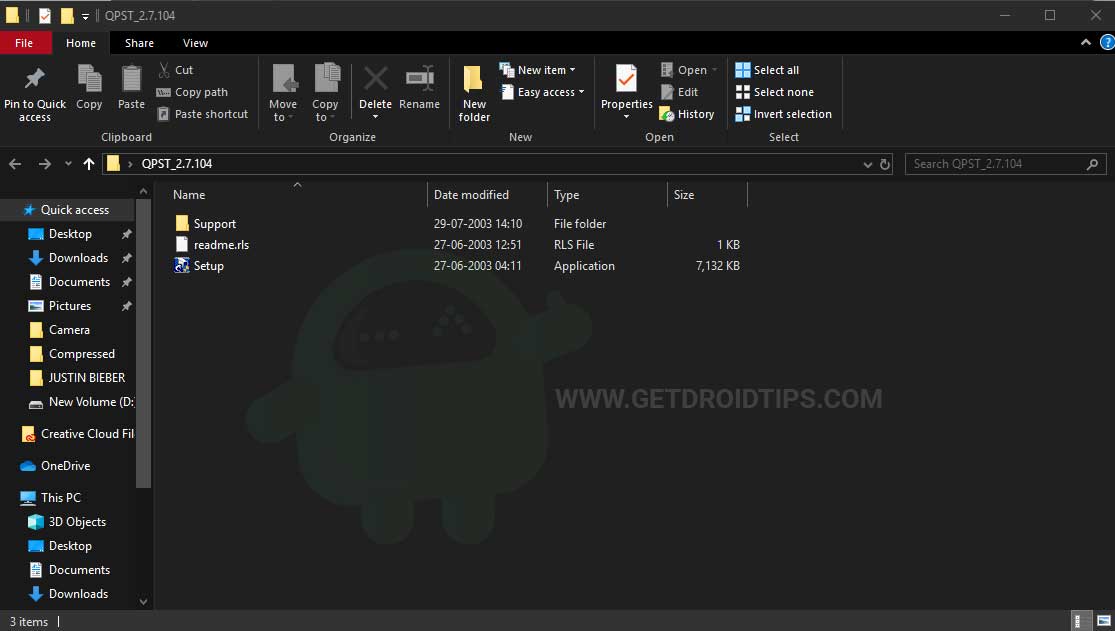
- Now tap on the setup to start installing the QPST Tool.
- Now a new window will pop up, which is known to be an installation wizard.
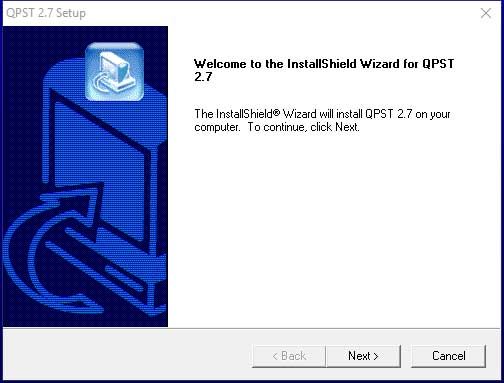
- Tap on the Next button to continue the installation process
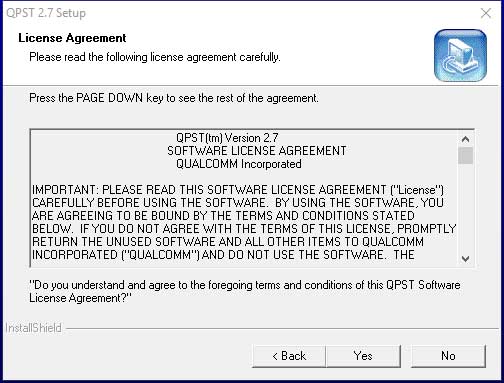
- Tap on the YES button to agree on the license agreement.
- Enter the user name and company name, then hit NEXT
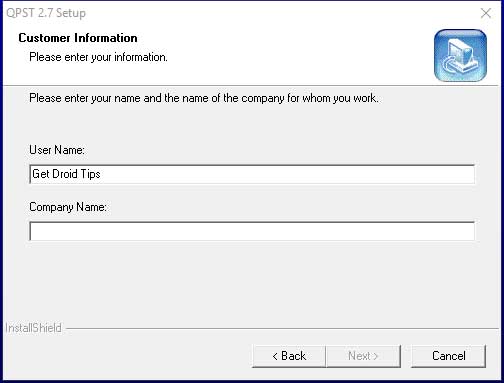
- Now you can choose the folder in which I choose the default one; Tap NEXT.
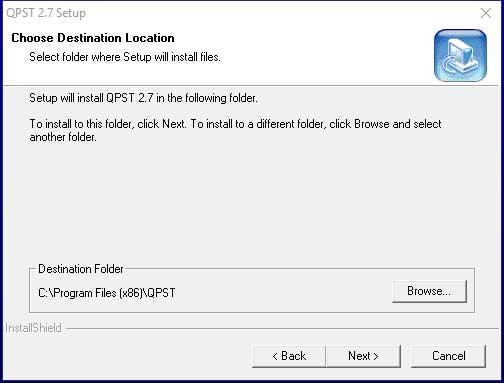
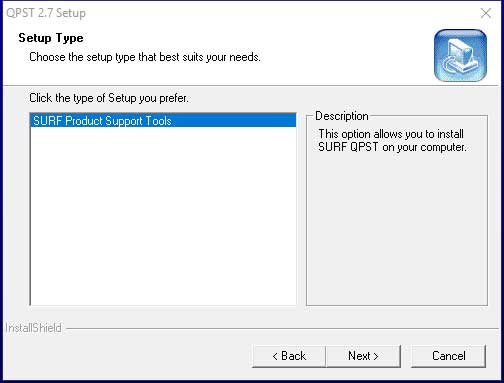
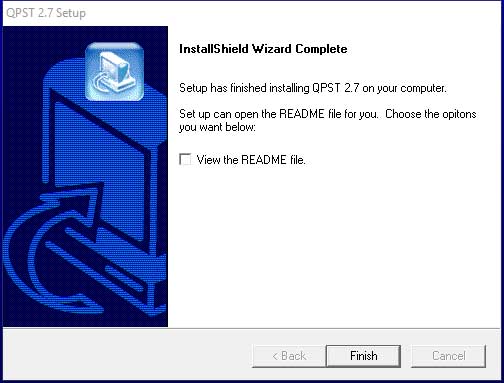
- When you see the complete installation screen, you can tap on the FINISH button to start using the QPST Flash Tool.
Steps to Use Qualcomm Flash Tool for Windows
Before going into the process of using the Qualcomm Flash Tool for flashing your device, please keep in mind that this guide is only for Qualcomm devices (NOR and NAND Flash). Follow the steps properly.
GetDroidTips won’t be responsible for any damage or error to your handset. Proceed at your own risk. Additionally, you can use the QFIL Tool for your device as an alternative.
- First of all, you need to download and install the Qualcomm USB Drivers on your computer. If in case you have already installed the Qualcomm drivers on your PC, then skip this step.
- Next, download the latest Qualcomm Flash Tool from the links given above and install it on your Windows PC or Laptop.
- Now, go to the drive C:\ Program Files\ Qualcomm\ QPST\ bin\ path. You will see plenty of files in this folder.
- Connect your Qualcomm device to the computer via a USB cable.
- Next, open the QPST Configuration.
- Click on the Port Menu.
- Click on the Start Clients menu and select the Software Download option. A dialog box will appear.
- Now, click on the little box beside the device image and then click on the Browse option.
- We assume that you have already downloaded the firmware on your computer.
- Locate the firmware (.hex) on your computer.
- In the Boot image, click the Browse button and select the BOOT_LOADER.HEX file.
- Click on the Start button to initiate the flashing process.
- Once the installation process is completed, you will receive a notification that the device has been successfully installed/updated. Remove the device and restart it.
- You’re done. Enjoy!
In conclusion, the QPST Flash Tool is essential for anyone looking to flash stock firmware on Qualcomm-powered smartphones and tablets. Its compatibility with a wide range of devices and user-friendly interface make it invaluable for maintaining, updating, or restoring your device’s software. Whether you’re troubleshooting issues or want to install the latest firmware, QPST provides a reliable solution without restrictions based on the manufacturer.
For those ready to start, we’ve provided the latest Windows QPST Flash Tool download links. Be sure to follow the guide carefully to ensure a smooth and successful flashing process.
Also Read
Frequently Asked Questions about QPST (Qualcomm Product Support Tools)
Can I use QPST on macOS or Linux?
No, QPST is specifically designed for Windows operating systems and is not compatible with macOS or Linux. If you’re using macOS or Linux, you will need to use alternative tools or set up a Windows environment using virtualization software like VMware or Parallels.
What file formats does QPST support for firmware flashing?
QPST primarily supports firmware files in .hex and .mbn formats. Ensure that the firmware you are attempting to flash is compatible with your device and in one of the supported formats.
Where can I download QPST?
QPST can be downloaded from various online sources, including the official Qualcomm website or reputable third-party websites. Always ensure you’re downloading the software from a trusted source to avoid potential malware or viruses.
Is QPST compatible with all devices?
QPST is primarily designed for devices with Qualcomm chipsets. It may not work with devices powered by other chipsets, such as MediaTek or Exynos. Before using QPST, ensure your device has a Qualcomm processor to avoid potential compatibility issues.
Is using QPST safe?
Using QPST is generally safe for experienced users who are familiar with the software and understand the risks involved. However, if used incorrectly or without proper knowledge, QPST can potentially cause damage to your device, void your warranty, or lead to data loss. Always follow instructions carefully, create backups, and proceed at risk.
Do I need to unlock the bootloader before using QPST?
In most cases, you’ll need an unlocked bootloader before using QPST, as the software often requires access to system-level functionalities. Unlocking the bootloader can be complicated and may void your device’s warranty, so make sure you’re fully informed about the process and potential consequences before proceeding.
Can I use QPST to flash custom ROMs?
Yes, QPST can be used to flash custom ROMs on devices with Qualcomm chipsets. However, it’s essential to ensure that the custom ROM is compatible with your specific device model and that you follow the correct flashing procedures to avoid potential damage or bricking your device.
What if I encounter issues while using QPST?
If you encounter problems while using QPST, it’s recommended to seek assistance from experienced users or developers through online forums or community groups. Ensure you provide detailed information about the issue, your device, and the steps you’ve taken to help others understand and troubleshoot the problem.
What is the difference between QPST and QFIL?
QPST is a comprehensive suite of tools for managing Qualcomm devices, while QFIL (Qualcomm Flash Image Loader) is a standalone tool within the QPST package, specifically designed for flashing firmware. Use QFIL when you need to perform quick firmware installations and QPST for advanced configuration and management tasks.
Discussion
18 CommentsWrite your comment here…download
goof
no downlode
ok
GOOD
yes
good
hola
GOOD
do
bn
Good
LS-5016-S17A_LYF_L11EN_202_160229_Ver208_GAC.zip
The file you are trying to download is no longer available. In the latest version update please.
Hi, Abdul Razaaq
Thanks for the very in-depth QPST Guide and for
reach a collection of links. This recovery method
(without QFIL) is very important to me, but
there is some problem. Help me please.
When I began to prepare for the restoration of my LG v10 H900,
I could not find the .hex firmware for this phone.
I found only .KDZ or .TOT large stock firmware files.
Where can I find this BOOT_LOADER.HEX file or
how to convert these files if possible.
My telephone processor is MSM8992.
Thanks.
Regards, SSV.
thanks
Hi, the links provided are not working. Can you share the new links? Or can you just send to my email? thank you very much.
Bonjour
Les différentes images de ma tablette Lenovo TB-J606F
n`on pas d extensions .HEX et je n ai pas de fichier
BOOT_LOADER. Fichier HEX.
que faire svp de l aide?
merci meilleures salutations