The Samsung Galaxy S24 Ultra has just been launched as the successor to the Galaxy S23 Ultra. This new device boasts a titanium body and is powered by the latest Snapdragon Gen 3 chipset. The Galaxy S24 series offers an exceptional user experience, thanks to the integrated Galaxy AI functions that make life easier. These new processors are designed to enhance AI capabilities, productivity, and gaming performance while maintaining energy efficiency.
On this page, we have shared the download link and guide to installing the Samsung SM-S928B (Galaxy S24 Ultra) binary 1 U1 firmware flash file using the Samsung Flash Tool (Also known as Odin Flash Tool). Here, you will find all stock firmware zip files for all the supported regions with Samsung SM-S928B.
In case you’re looking to reset your device to its factory firmware, you’ve come to the right place. With the help of this guide, you can resolve any software-related problems you might be facing, such as hard or soft bricking, WiFi or Bluetooth connectivity issues, lag, stutter, and even downgrade your device whenever needed.
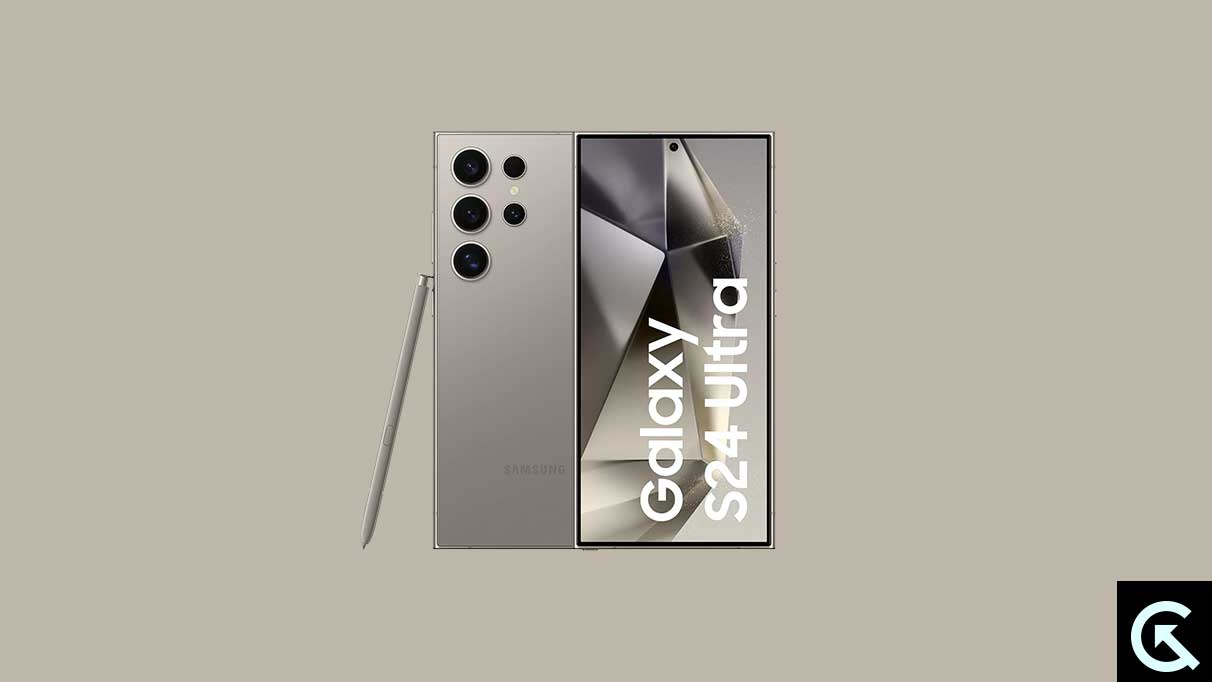
Page Contents
Samsung Galaxy S24 Ultra Device Overview:
The Samsung Galaxy S24 Ultra boasts a stunning 6.80-inch QHD+ touchscreen display, enhanced with a 120 Hz refresh rate for fluid visuals. This impressive display is further protected by Gorilla Glass, ensuring durability and resilience. The heart of the S24 Ultra is its octa-core Snapdragon 8 Gen 3 processor, paired with a substantial 12GB of RAM, promising robust performance for even the most demanding tasks and applications.
In terms of photography, the Samsung Galaxy S24 Ultra sets a new standard with its advanced quad-camera setup on the rear. This includes a groundbreaking 200-megapixel primary camera with an f/1.8 aperture, accompanied by a 12-megapixel and a 50-megapixel camera, allowing for versatile and high-quality photography experiences. The rear cameras are equipped with phase detection autofocus, enhancing the clarity and precision of images. For selfies and video calls, the phone features a 12-megapixel front-facing camera with an f/2.2 aperture and autofocus capability, ensuring high-quality self-portraits and clear video communication.
The Samsung Galaxy S24 Ultra, running on One UI 6.1 based on Android 14, offers a range of storage options, including 256GB, 512GB, and 1TB, catering to varying user needs. The dual-SIM capability, accepting Nano-SIM cards, adds to its versatility. The phone’s design is both elegant and practical, with dimensions of 162.30 x 79.00 x 8.60mm and a weight of 232 grams, available in colors like Titanium Gray, Black, Violet, and Yellow. It also features an IP68 rating, ensuring dust and water resistance. The device’s comprehensive connectivity suite includes Wi-Fi 802.11 a/b/g/n/ac/ax, GPS, Bluetooth v5.30, NFC, USB Type-C, and 5G capabilities. The array of sensors, including an in-display fingerprint sensor, provides enhanced security and a seamless user experience.
Samsung Galaxy S24 Ultra SM-S928B Flash Files:
| Flash File Name: SM-S928B_S928BXXS1AXBG_14.0_file.zip Build Number: S928BXXS1AXBG Security Patch: March 2024 Version: Binary 1 U1, Model: SM-S928B Android Version: 14.0 |
Download |
| Flash File Name: SM-S928B_S928BXXU1AXB5_14.0_file.zip Build Number: S928BXXU1AXB5 Security Patch: February 2024 Version: Binary 1 U1, Model: SM-S928B Android Version: 14.0 |
Download |
| Flash File Name: SM-S928B_S928BXXU1AWM9_14.0_file.zip Build Number: S928BXXU1AWM9 Security Patch: January 2024 Version: Binary 1 U1, Model: SM-S928B Android Version: 14.0 |
Download |
Steps to Install Firmware File on Galaxy S24 Ultra SM-S928B
Before we proceed with the steps to install the Stock Firmware on your Samsung Galaxy S24 Ultra, let’s take a look at the prerequisites.
Pre-Requirements:
- This Guide is for Samsung Galaxy S24 Ultra SM-S928B
- You need a Windows PC/Laptop and a USB cable to flash the firmware.
- Charge your device with a minimum of 50% battery backup.
- You have to download the latest Samsung USB Drivers and install them on your PC.
- Make sure that you have ODIN Software installed on your PC.
- Take a backup of your device (No Root) before doing anything.
Now, let’s take a look at the Steps to flash the firmware file on Samsung Galaxy S24 Ultra.
Instructions to Install:
Disclaimer:
- Download the Samsung SM-S928B flash file
- Extract the contents of the firmware flash file zip.
- Launch the ODIN application
- Load the firmware files in their appropriate section
- Once you have loaded, connect your phone to the computer (make sure to boot your device into download mode)
- Notice that the CO port will light up on Odin once you connect your phone.
- Click the Start button to install the firmware on your Samsung device.
- That’s it! You will see a PASS message once the installation is complete.
Follow Complete Guidelines | Video Tutorial
We hope that this guide will be helpful to you. If you’re facing any issues, feel free to ask in the comments below.
