Let’s talk about the Editor chat feature of Google Docs. As the name suggests, people who have edit access to a doc file, they can talk with each other via text messaging on the go. This feature is available in all the online Google office program suite. The chat will take place between the two or more people currently editing the document. It is different from the usual feature where users with access to the doc file can comment.
Those users that have permission to view the document cannot chat with each other. With this guide, I have explained how you can use this feature. This is a great way of instant communication to share ideas to improve the document you are working on. Instead of sending frequent emails, you can easily use this feature to chat with other users working on the same doc file.
Also Read
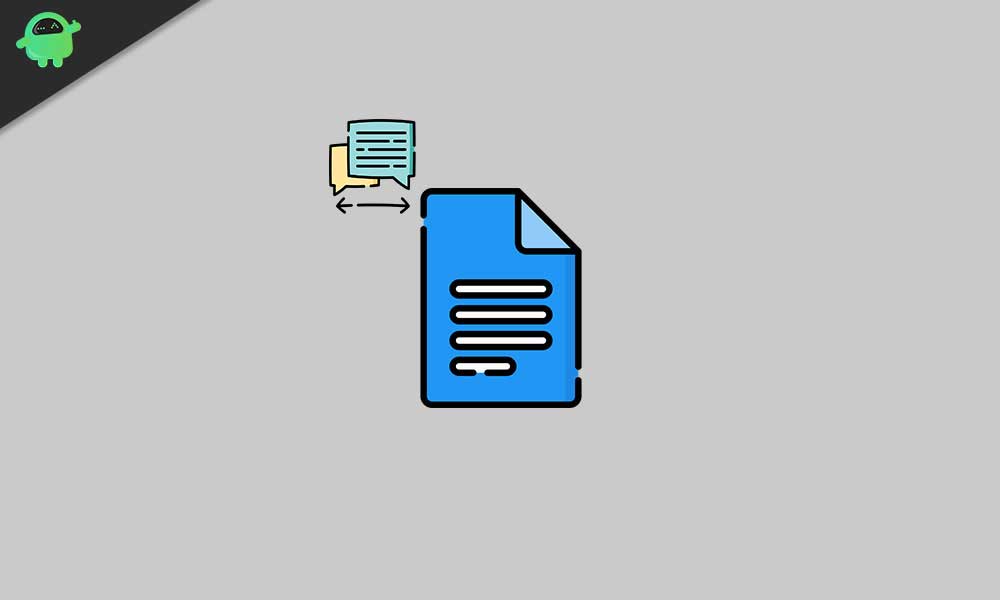
Do You Know | How to Add an Image on Top of Another Image in Google Docs
Editor Chat Feature of Google Docs
The chat header will show up beside the Share option in Google Docs only when you share the file with one or more persons with edit access. You can see the screenshot below.
How to Chat
- Just click on the grey chat bubble to expand the chat section
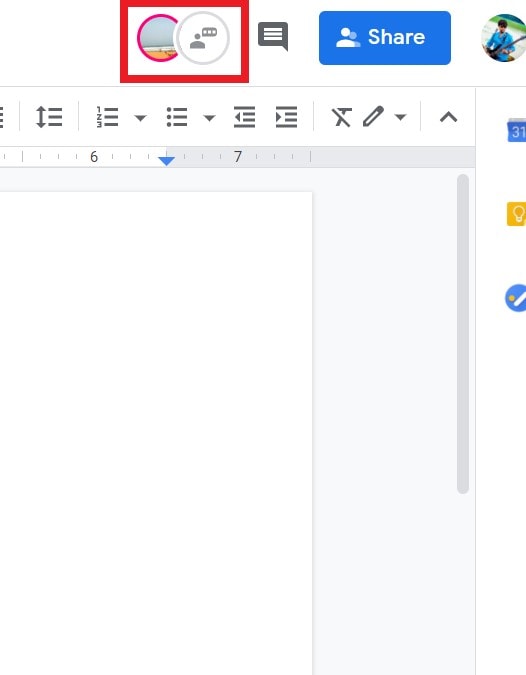
- Type in your message inside the box that mentions Type Here to Chat and hit enter to send
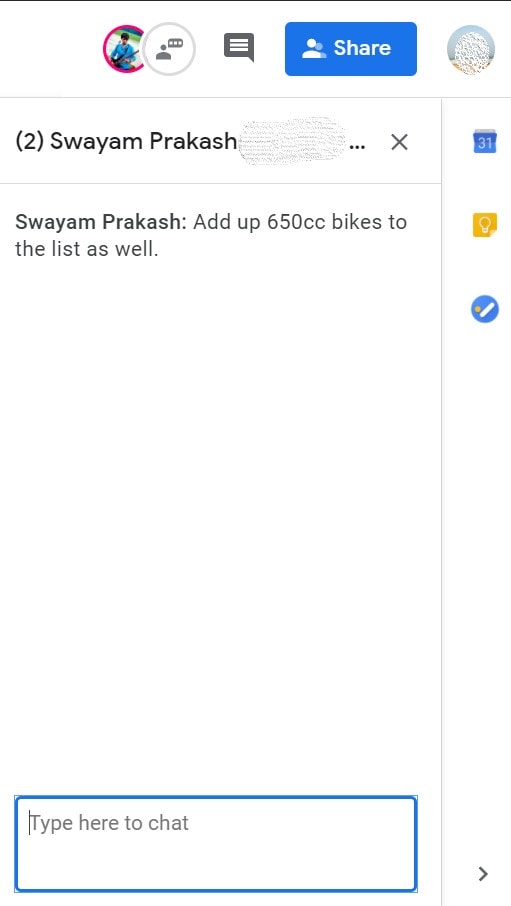
- Then the other persons with edit access to the doc file will see a red dot on the grey chat bubble. This conveys there is an unread message.
- The other users in the receiving end have to hover the mouse over the grey chat bubble to see the Show Chat option.
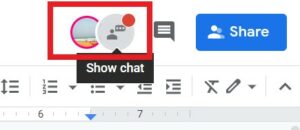
- Click on the chat bubble to read the message and participate in the chat.
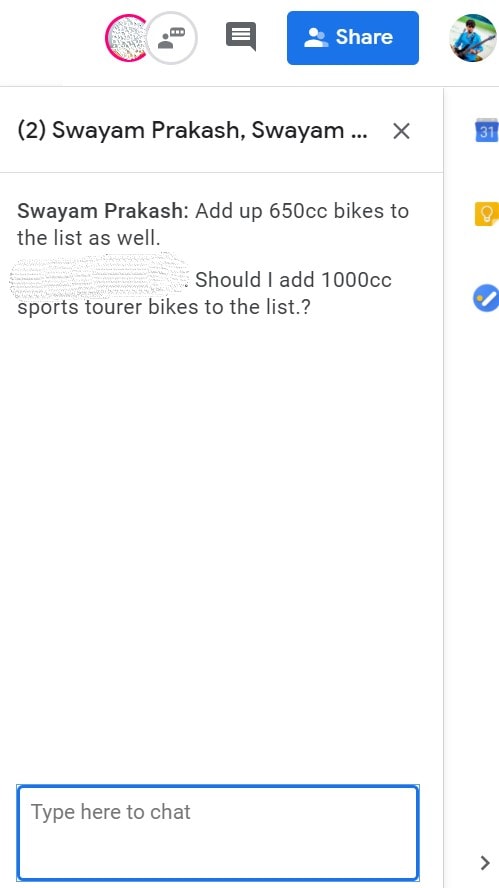
- To close a chat simply click on the X button you see in the chat header.
Remember
So, try the editor chat if you use Google Doc or other online Google apps for your work. I hope this guide was informative.
