Imagine sitting on the couch watching your favorite TV show after a hard day. But as you turn your Element TV, it shows a black screen. The first thing you might want to check is whether the TV is plugged in correctly or not. If you can see the green light on your TV, it means the television has power. You might end up scratching your head as to what could be the problem.
If your Element TV has a black screen issue, don’t worry! The black screen of death issue is not only linked to Element TV. The same has been reported by users of other brands too. And fortunately, there are easy troubleshooting methods to recover your TV. In this guide, you will know why your Element TV is showing a black screen and how to deal with this problem.
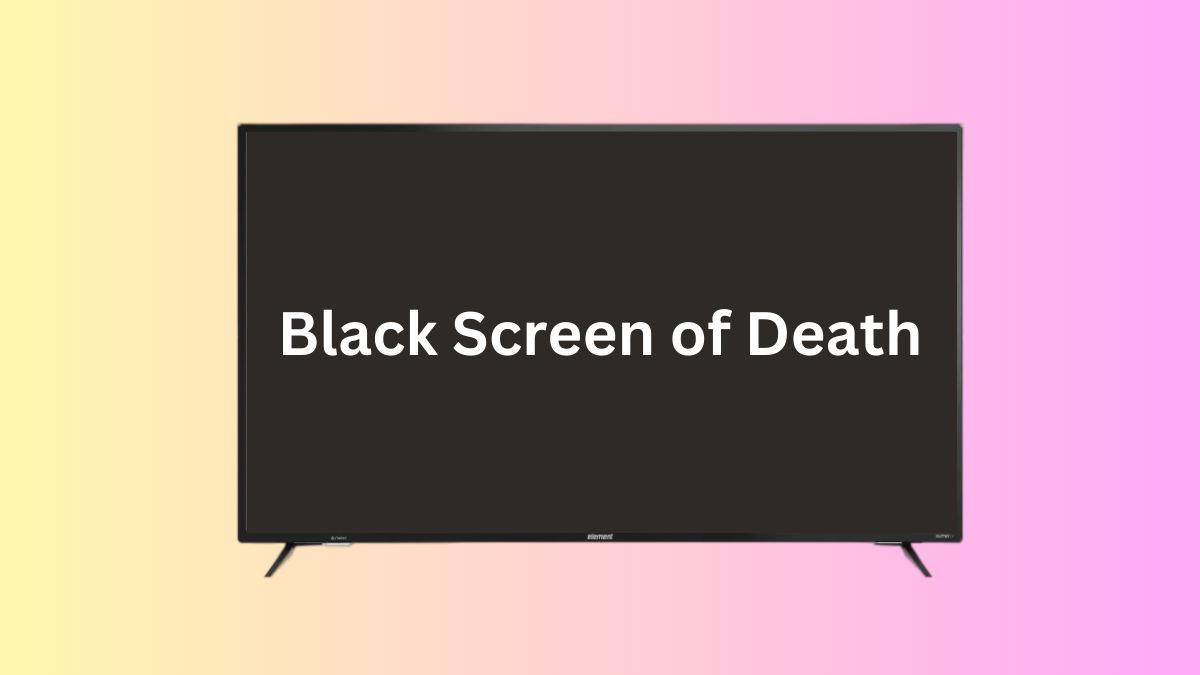
Element TVs are known for offering quality televisions while not being too heavy on the pocket. They come in various screen sizes suitable for bedrooms, kitchens, and living rooms. They have Smart TVs, too, allowing users to access popular streaming services, browsing the internet, and using various applications on their TVs. They come with moderate display quality and technologies to keep the affordability. Element TVs typically have HDMI ports and USB ports to connect external devices.
Page Contents
Reasons Why Your Element TV Is Showing Black Screen
- Power supply issues: Your Element TV may not get the proper power supply resulting in a black screen. It could happen if the power cable is loosely connected or it has some fault. You would want to inspect the power cable and the connection carefully.
- Incorrect input source: Selecting a wrong input source won’t show any content, giving the impression that it has display problems. Make sure the connected input source is selected.
- Software bugs/glitches: Your Element TV has a black screen probably because of software bugs or glitches. Or, your TV may have a corrupted firmware. You can try updating the device to fix the issue.
- Faulty cables: A faulty HDMI cable can result in a black screen on your Element TV.
So, these were common reasons for the black screen issue on an Element TV. Now that you understand the problem better, it’s time to apply the troubleshooting methods.
How to Fix Element TV Showing Black Screen Issue
Try these solutions one by one until the problem is fixed.
1. Make Sure There Are No Power Issues
When not getting any content on your TV screen, you first want to check the power supply. A loose connection or a faulty power cable could be causing the problem.
Ensure the cable is firmly attached to the power strip or the outlet. Inspect the power cable for any physical damage if the screen remains black.
A faulty power strip can be held responsible too. Remove the power cable from the strip and plug it into the outlet. Wait for the power light to glow on your TV, then press the power button. It may take a few seconds to boot up your TV.
If the power LED does not turn on, it means there is an issue with the power supply. Try connecting the cable to a different power outlet and see if the problem is fixed.
Also Read
2. Power Cycle Your Element TV
Software bugs or glitches could be causing the black screen issue on your TV. Power cycling the device should fix them as it refreshes all background processes and clears temporary data.
Here are the steps you need to follow:
- Switch off your Element TV by pressing the power button on your TV remote.
- Unplug your TV power cable from the outlet.
- Wait for 2-3 minutes and then plug the back into the outlet.
- After a few seconds, press the power button on the remote to turn on your TV.
If you are still seeing the black screen, try the following steps:
- Unplug your TV power cable from the outlet.
- Press and hold the power button on the TV for 25 seconds. Do not connect the power cable.
- Now, release the power button. This will clear up the residual power.
- Plug the power cable back into the outlet or socket.
- Turn on your Element TV.
3. Select the Correct Input Source on Your TV
Your TV won’t automatically switch to the input source to which your Xbox or a streaming device is connected. The television tries to display the output from the selected input source. Hence, selecting the correct input source is a critical step.
Probably your TV screen is black because you may not have selected the correct input source. While your TV is turned on, press the “Source” button on your TV remote and switch between the available options until you get some content on the screen.
4. Check for Backlight Issues
When the backlight gets defective, the screen becomes so dark that it looks like it is turned off. For those uninitiated, backlight refers to the light source that illuminates the pixels, which then becomes visible to your eyes. The backlight is located behind the screen.
Grab a flashlight and point it at your television screen to check for backlight issues on your TV. You can also use your phone’s flashlight for this purpose. While shining the flashlight, carefully look at your TV screen and see if you can see any content. If so, you must contact a technician to fix the backlight.
5. Remove All External Devices
While Element TVs have got you all the necessary ports, using all of them at the same time can cause problems sometimes. If any of the external devices start misbehaving, the TV may not function well or may cause a black screen of death.
Try unplugging all connected devices one by one. During the process, you may find the culprit.
6. Check the HDMI Cable
A faulty HDMI cable is a common reason for the black screen issue on TVs. To rule out this possibility, unplug the HDMI cable and carefully inspect for hardware damage. Even if the cable has been bent for a long time, the wires may have been damaged internally. You would want to get a new high-quality HDMI cable.
7. Factory Reset Your TV
If you have tried all above workarounds but to no avail, try factory resetting your Element TV as the last resort. If the issue was caused by a software bug, glitches, or a bad third-party app, this solution should easily fix them.
It’s also possible that the firmware on your Element TV is corrupted, resulting in black screen. Even in this case, factory reset is the most effective solution.
Before I tell you the steps, let me clearly mention here that doing a factory reset will remove all installed apps and files on your TV, including your photos, videos, and other files.
If you are okay losing all your data from the TV, follow these steps to perform a factory reset:
- Locate the reset pinhole on your TV. Usually, it is located on the rear side, just above the HDMI port.
- Using a pin or paperclip, press and hold it for 30 seconds. Your TV should automatically reset after resetting.
Even if the factory reset does not help, you should take help from a professional or give a call to Element customer support.
Also Read
Wrapping It Up
Despite having the right set of devices, if you can’t see your favorite show, it can be frustrating. If your TV doesn’t display any content, from a faulty power cable, software bugs, to defective screen, there are a number of issues that could be held responsible.
In most cases, the black screen issue can be easily sorted out by applying the solutions mentioned in this article. However, in case of hardware damage, you would need to contact a technician to get the part replaced.
