This is a really an awesome feature that could actually save your life. Emergency SOS feature allows you to get into a call instantly with emergency services in your location simply by pressing and holding the side button and the volume button at the same time. It does know your location based on the GPS location data from your Samsung Galaxy Z Fold 3 And Z Flip 3 so that it will call the appropriate number in case of emergency.
But, I know not many of our viewers know about this feature. That’s why we are here with a new guide. This guide will explain a bit about emergency SOS and tell you how you can use it on your Samsung Galaxy Z Fold 3 And Z Flip 3. So, now without further late, let’s get started.
Also Read

Best Way to Set Up Emergency SOS on Your Samsung Galaxy Z Fold 3 And Z Flip 3
On Samsung devices, there are a couple of options, depending on which phone you have. So, in Galaxy Z Fold 3 and Z Flip 3 case, if you’ve got a passcode on your lock screen, just slide up to see a button to make an emergency call. Of course, you’ll have to touch your screen, but it’s still faster than unlocking your phone and opening the phone app.
Well, this is a very useful feature when you are in a dangerous situation. For example, suppose you’re sitting in a park, enjoying nature, and you get a creepy feeling someone is watching you. But, to call for help, you may not have time to take your phone out of your pocket and unlock your phone. Then, dial 911 after opening your phone app. But if you enable this option, you can call the police quickly without even touching the screen.
Steps to Set Up Emergency SOS
- First of all, you need to pull down the notification panel and click on Settings.
- Now, locate and click on the Advanced features.
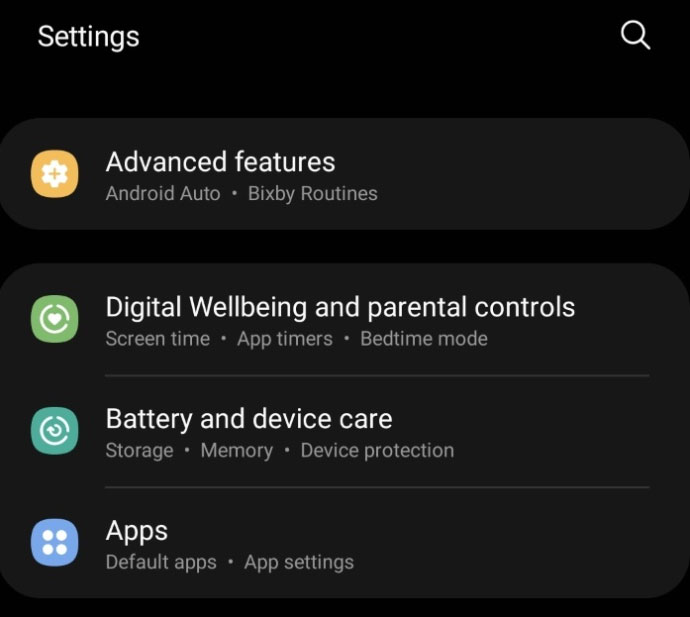
- After that, select the Send SOS messages from the bottom of the screen.
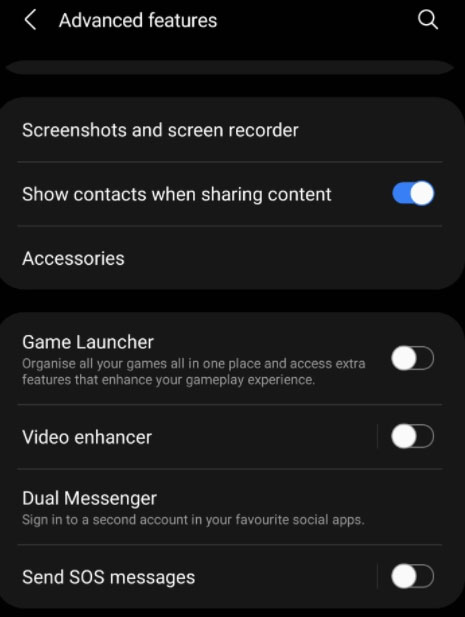
- Then, toggle the button to On position and select your emergency contacts (who will receive the message).
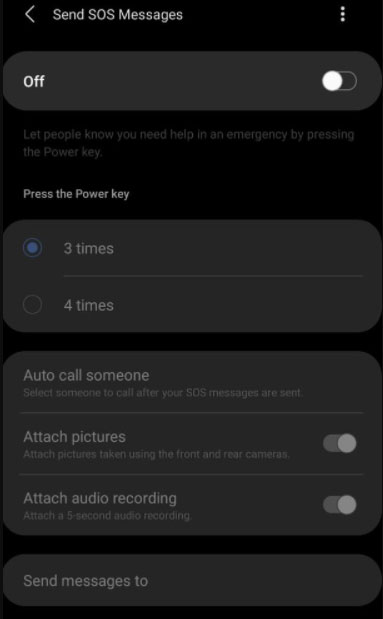
- Now, locate the Attach pictures and Attach audio recording options and toggle the button located in front of these options.
Also Read: List of Best Custom ROM for Realme 7 Pro [Updated]
So, these are some steps that you need to follow in order to set up your emergency SOS on Samsung Galaxy Z Fold 3 And Z Flip 3. We hope you find this guide helpful. Further, if you require any help, feel free to ask us in the comment section.
