Android is known for its customizations due to its open-source nature. Now, most of the advanced Android users or developers always want to use USB Debugging and other specific features on Android devices in order to transfer files, developing apps, and flashing custom files as well. Now, if you’re using the Samsung Galaxy S20 series devices, then you can Enable Developer Options, USB Debugging, and OEM Unlock on Galaxy S20, S20+, or S20 Ultra.
In order to access developer options on your device, you will need to enable it first from the device Settings manually. All the Android devices do come with the Developer Options feature in hidden status. Those are using their devices normally, won’t find these features useful in day to day usage. If you flash stock firmware or custom firmware or any other file on your device using ADB & Fastboot mode or using any flash tool, then you would require to turn on the Developer Options first.
Also Read

Page Contents
What is Developer Options?
Android Developer Options allow you to enable USB Debugging, OEM Unlocking option, report system bugs, show CPU usage, and plenty of other options that can be helpful to flash custom files or developing apps, etc.
The OEMs provide a locked bootloader and hidden Developer Options because normal users don’t need these features. As the name suggests, Developer Options is meant for developers and advanced users mostly. Somehow, a couple of options can be vulnerable if not used properly. For example, make sure to turn off the USB Debugging option once you done with flashing or data syncing.
Samsung Galaxy S20, S20+, and S20 Ultra Specifications: Overview
The Galaxy S20 device comes with a 6.2-inches Dynamic AMOLED 2X display with 1440×3200 pixels resolution, a 20:9 aspect ratio, Corning Gorilla Glass 6 protection, HDR10+, Always-on display, 120Hz@FHD/60Hz@QHD refresh rate. It has Android 10 (One UI 2.0), Exynos 990/Snapdragon 865 SoC, Mali-G77 MP11/Adreno 650 GPU. a triple 12+64+12MP rear and a dual 10MP selfie cameras. While the device sports a 4,000mAh battery, 25W fast charging, an in-display fingerprint sensor, and more.
The Samsung Galaxy S20+ packs a 6.7-inches Dynamic AMOLED 2X display with the same features. It has the same 8GB RAM and 128GB internal storage options like the Galaxy S20. While there an extra rear camera available that’s a 0.3MP TOF 3D camera for depth along with similar triple rear cameras. There is a bigger 4,500mAh battery available and the rest of the specifications are all same like Galaxy S20.
The bigger Galaxy S20 Ultra has a 6.9-inches Dynamic AMOLED 2X display, 12GB RAM, a quad rear camera setup of a 108MP (wide, f/1.8) + Periscope 48MP (telephoto, f/3.5) + a 12MP (ultrawide, f/2.2) + a 0.3MP TOF 3D (depth, f/1.0) lens with PDAF, OIS, Super Steady Video mode, Panorama, Auto-HDR, an LED flash. It packs dual 40MP selfie cameras (wide, f/2.2). While the device sports a 5,000mAh battery with 45W fast charging support. All the other features and specifications are the same.
Steps To Enable Developer Options on Galaxy S20, S20+, or S20 Ultra
- Open settings
- Scroll down and tap on about device option

- Tap on software info
- Now tap continuously on build number until developer option is enabled
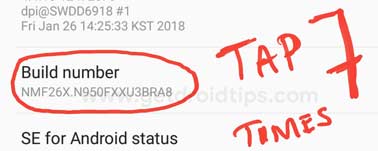
Once you follow the above steps developer option will appear on the settings menu. Now the steps to enable USB debugging are:
- Open settings
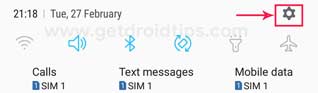
- Tap on Developer options

- Now tap on the toggle button near to USB debugging to enable it
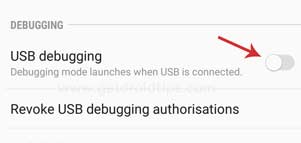
- Also, you can enable the OEM unlock option to unlock the bootloader on Galaxy S20, S20+, or S20 Ultra
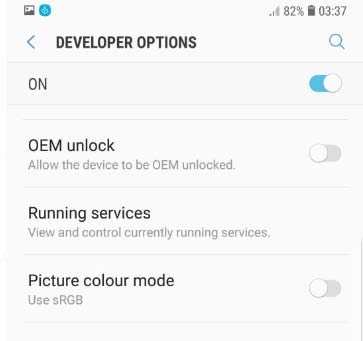
- That’s it! You have successfully enabled USB Debugging on Galaxy S20, S20+, or S20 Ultra.
So, guys, this is how you can successfully enable developer options on Samsung Galaxy S20, S20+, or S20 Ultra. Now you can sideload apps, unlock the bootloader, install TWRP Recovery, etc on your device. If you are facing difficulty in any step then let us know via the comment box below. We will be happy to help you out.

The Samsung Galaxy S20 Ultra 5G US Version SM-G988U1 (Snapdragon Version) There is no OEM Unlock Button to toggle on/off. Is there another way of unlocking bootloader and uninstall bloatware for this phone. Any help will be greatfully appreciated. Thank You.