Google Feed, formerly known as Google Now, was introduced into the Android system a couple of updates. With this, users can swipe to the left from their screen, and the discover feed, or basically, the Google feed screen will show up. It contains information or the latest news worldwide, depending on the searches you perform on Google. So it will only show up things related to your interests.
The feed results show up in rectangular cards, which one can scroll and go through everything one by one. It is just like swiping through Twitter, but users get information and news related to their interests instead of only tweets. Many people appreciate this feature and use it a lot on their Android smartphone. However, some individuals just find it annoying. So we have compiled this article for Android smartphone users who want to turn off or turn on their Google feed feature. So without further ado, let’s get into it.
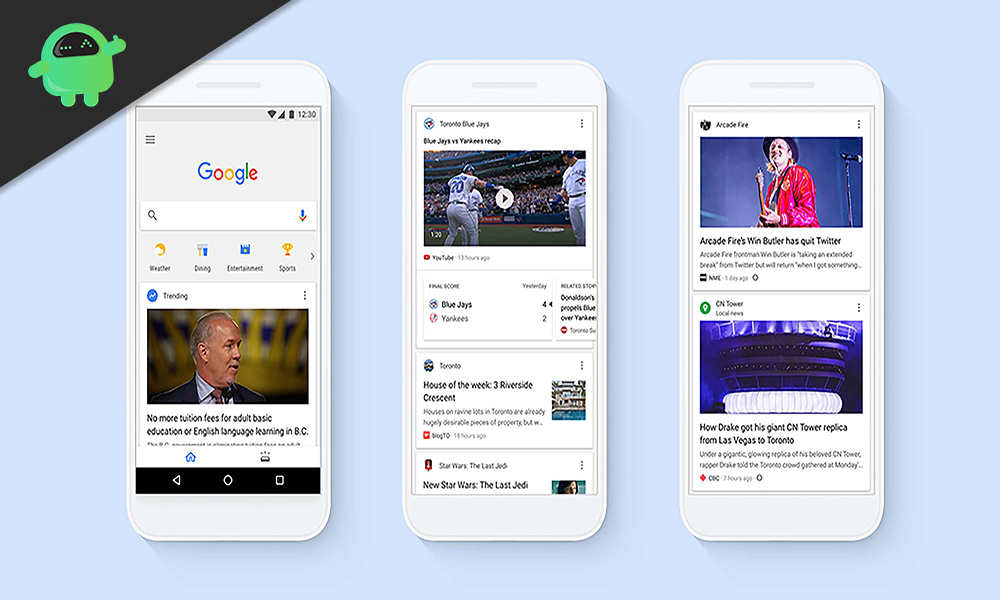
How to enable or disable google feed-in Android?
By default, almost all Android smartphones now come with this feature turned on. Even if you are using a skinned version of Android, you still do have Google discoverer feed on the left of your home screen turned on by default. But if you don’t want it all, let’s look at how you can turn it off with just a few simple steps. We have provided instructions on how to disable it in an Oneplus smartphone, but the same procedure will be valid for other Android smartphones as well.
- Go to your home screen.
- Tap and hold on the home screen, and it will open up Home settings. Tap on it.
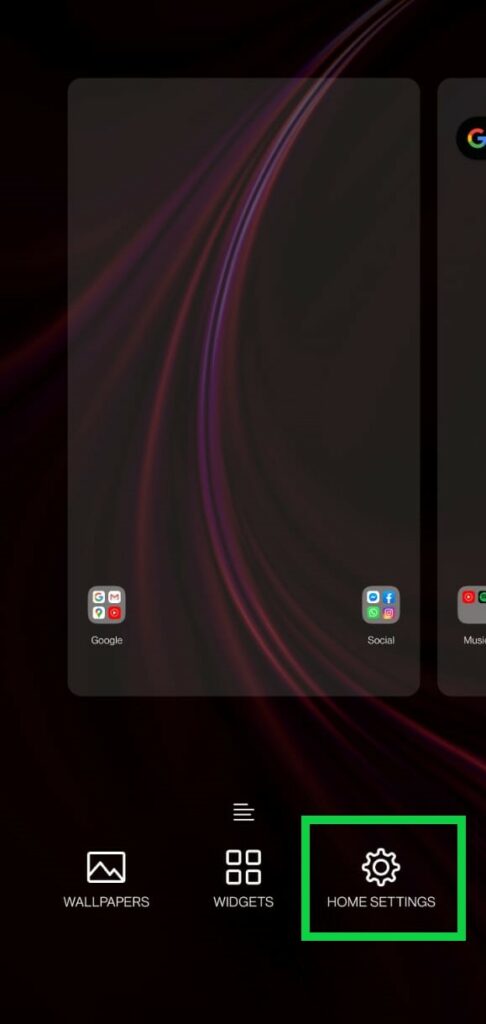
- Here, you will see different options and settings for your home screen. There will be an option called Google, as well.
- Disable Google in your home settings, and you are done.
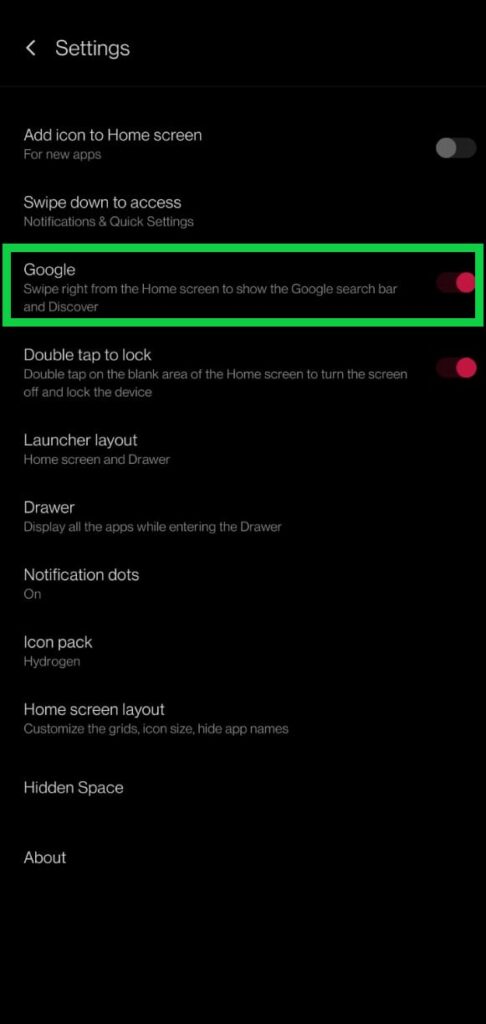
- Go back to your home screen now and try swiping to the right to go to the screen on the left. You will notice that the Google feed is no longer there.
If you can’t find this setting in your Android smartphone, you will have to disable the discover option right from the Google app.
- Go to your App drawer and look at the Google app. If you don’t have an app drawer, simply swipe through the different app icons and look for Google.
- Tap on it to open it up.
- Tap on the More(three-dot) icon in the lower right corner of your screen.
- Then tap on Settings.
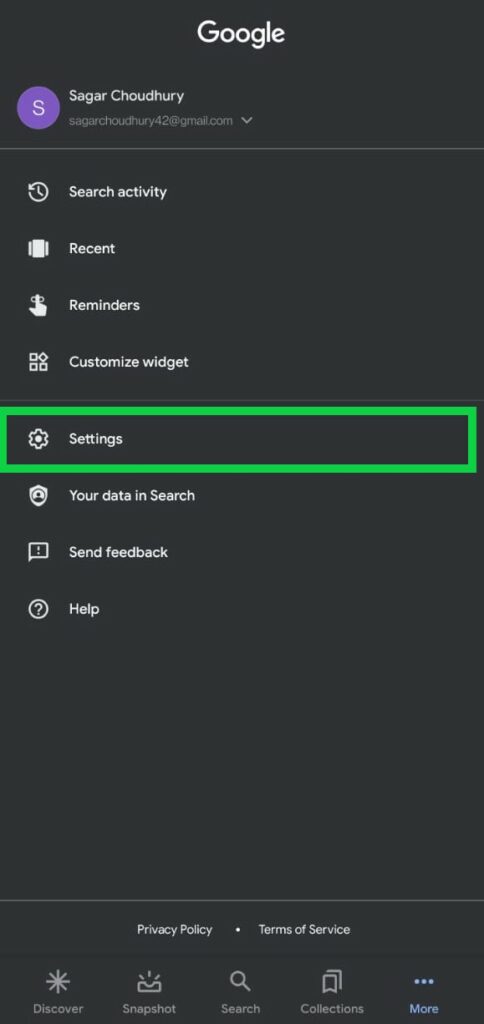
- Then go to General.
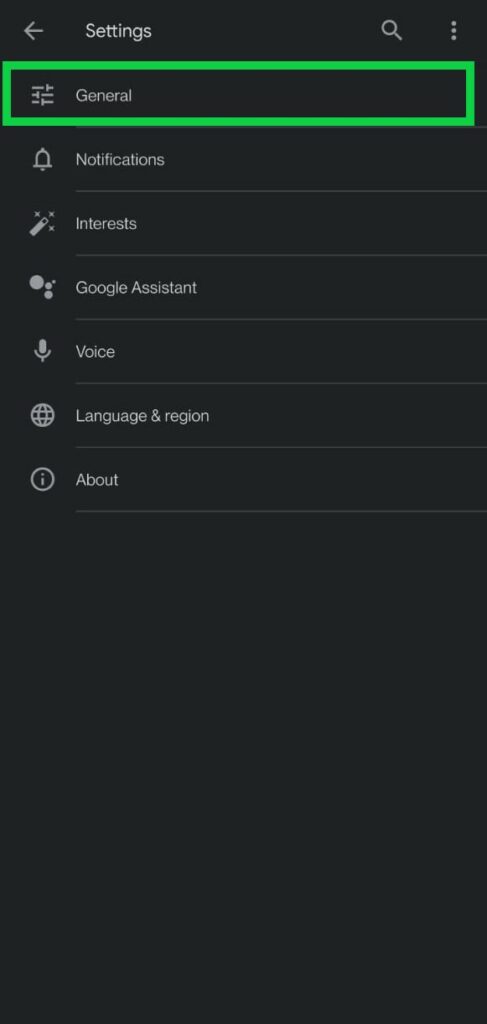
- Here, turn off the toggle for Discover.
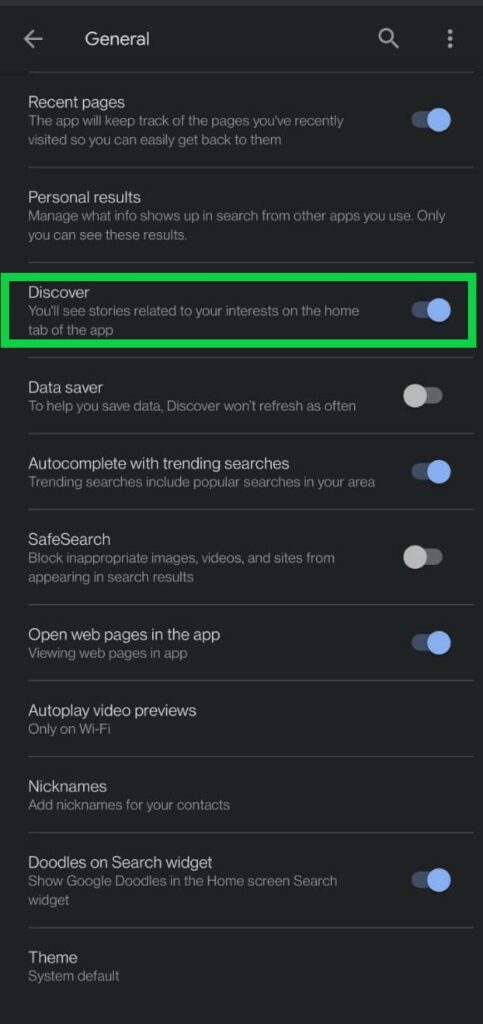
- Now go back to your home screen to swipe to your google feed screen. You won’t see any Google feed cards here.
If you are also tired of the notifications that you get from google feed, you can turn that off too. For that,
- Go to your App drawer and look at the Google app. If you don’t have an app drawer, simply swipe through the different app icons and look for Google.
- Tap on it to open it up.
- Tap on the More(three-dot) icon in the lower right corner of your screen.
- Then tap on Settings.
- Then go to Notifications.
- Here, disable the Notification by setting it to off.
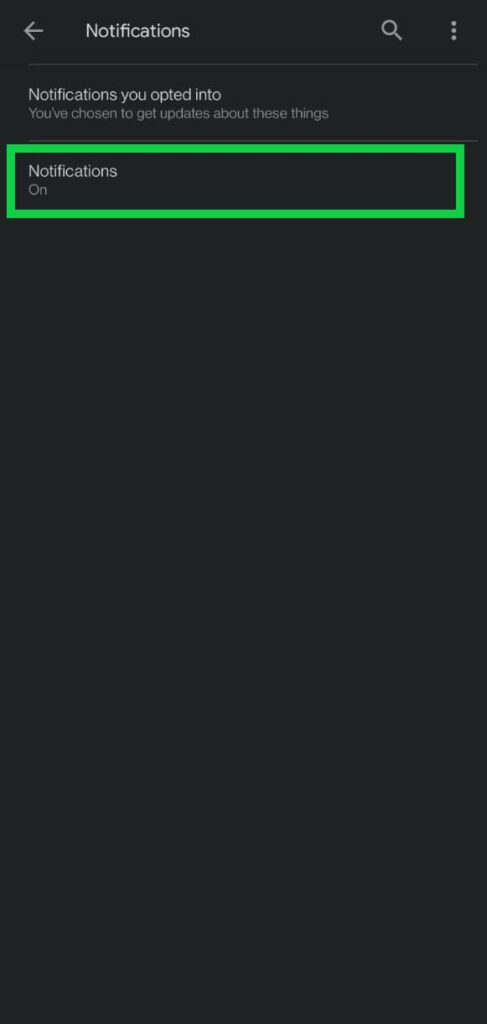
Now you won’t receive any notifications from Google either.
If you ever wish to turn these features on again, just simply follow the steps you followed to turn off Google feed and notifications. Then change the toggle or setting back to what it was before you made the change. And with that, things will go back to how they were before you made the changes.
If you can’t find the Google app settings, then try updating the Google app to the latest version. If you are on an older version of the application, then the interface might be different.
So that is all about enabling and disabling Google feed on an Android smartphone. If you have any questions or queries about this guide, then comment down below, and we will get back to you. Also, be sure to check out our other articles on iPhone tips and tricks, Android tips and tricks, PC tips and tricks, and much more for more useful information.
