After the recent changes in WhatsApp’s policy, people are opting for other messaging platforms. The one that has caught on fire recently after a tweet from Elon Musk is the Signal App. It is much like what we see on WhatsApp and Telegram, but with the security notched up. Compared to all the other messaging applications available in the Android Store, Signal provides the best when it comes to the security and privacy of the users.
Among all the available privacy and security features, here in this article, we will look at the Signal’s Registration lock feature. This is like a two-factor authentication feature that sets up an additional PIN for security. This PIN will be necessary to set up Signal on a new device. So, besides just the OTP send to the phone number, you will also need to enter this PIN to open up your profile on a new device. But how exactly does this work, and how do you turn this feature on? Let’s find out in this article.
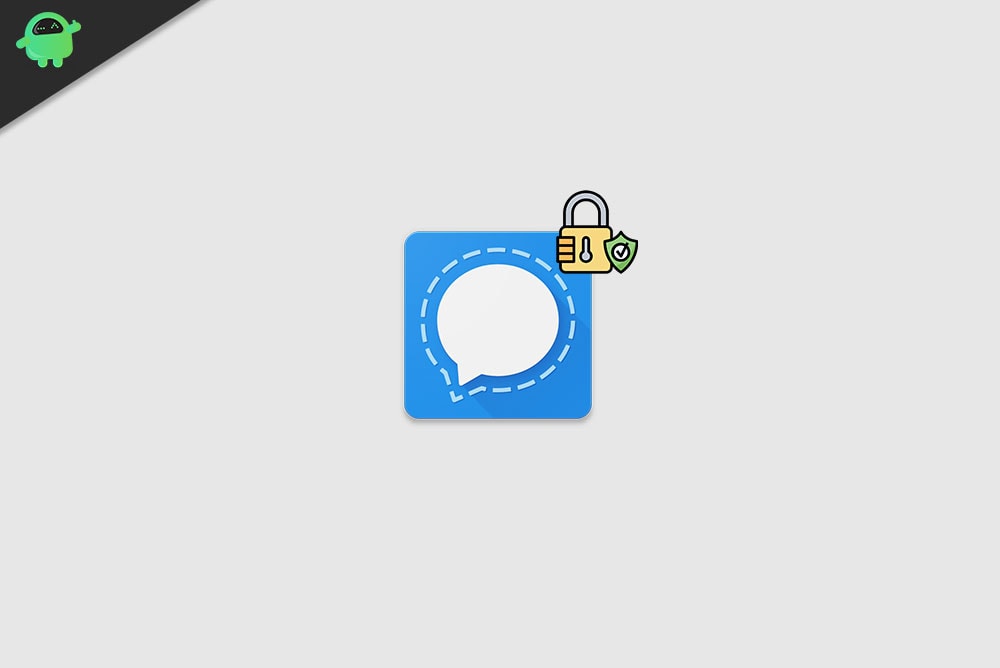
How to enable two-factor authentication on Signal?
Enabling two-factor authentication will mean that you will have an extra layer of protection that will require you to enter a PIN to register your old Signal account on a new device. So even if somebody even manages to get your SIM card, they won’t be enough to open up your profile on a new device entirely. This may seem like a stretch in terms of security, but this feature will be essential for people who are very skeptical about their security.
But for this feature to work, you need to first enable it in your Signal account. You can do that directly from your application, and here in this article, we will see the process behind it.
- Open up the Signal application and tap on the profile icon in the top left corner of your screen.
- Then tap on “Privacy.”
- Scroll down on the net page and enable the toggle for “Registration Lock.”
- You will see a small menu asking for confirmation. Tap on “Turn On.”
- If you have not yet created a PIN, then do so by tapping on “Change your PIN” under the Signal PIN option. This is in the privacy settings menu.
- You need to set a PIN that is at least 4-digit or at max 20-digit. You should also enable the toggle for “PIN reminders.” It will ask for you to input the PIN repeatedly from time to time, but only to help you remember that PIN. Signal PIN cannot be saved up to one of those applications that keep information of all account PINs and passwords.
Be sure to remember your Signal PIN, and if you are unsure with yourself, it would just be best to keep the PIN written somewhere. Maybe you can write it up in your diary. If you forget your PIN, then you will have to make sure there is no access from the older device for 7 seven days. Only then the registration lock will run out.
Also Read: How to Fix If Signal App Not Working on your device
So that is how you can set the two-factor authentication on Signal to prevent just anyone with your number or SIM to access your account. This will preserve not only the chats but also the profile settings. If you have any questions or queries about this article, then comment down below, and we will get back to you. Also, be sure to check out our other articles on iPhone tips and tricks, Android tips and tricks, PC tips and tricks, and much more for more useful information.
