iOS devices do have a stock recovery mode that allows users to fix booting issues or any recovery service that requires the iPhone to start when powered on. However, some of the iPhone SE users can face issues with booting into the iOS system. Meanwhile, users may also experience performance drops, battery draining or overheating, freezing, slow charging, etc. In that scenario, entering into the stock boot recovery mode can fix some of these common issues very easily. Check out How to Enter Recovery Mode on iPhone SE.
In order to fix the software related issue like frame drops, user interface lag, and other issues, iPhone SE users should follow some of the possible steps below. Booting into the stock recovery mode on your iPhone SE is pretty simple and once you will enter into it, you can easily troubleshoot the possible issues that can cause the problem.
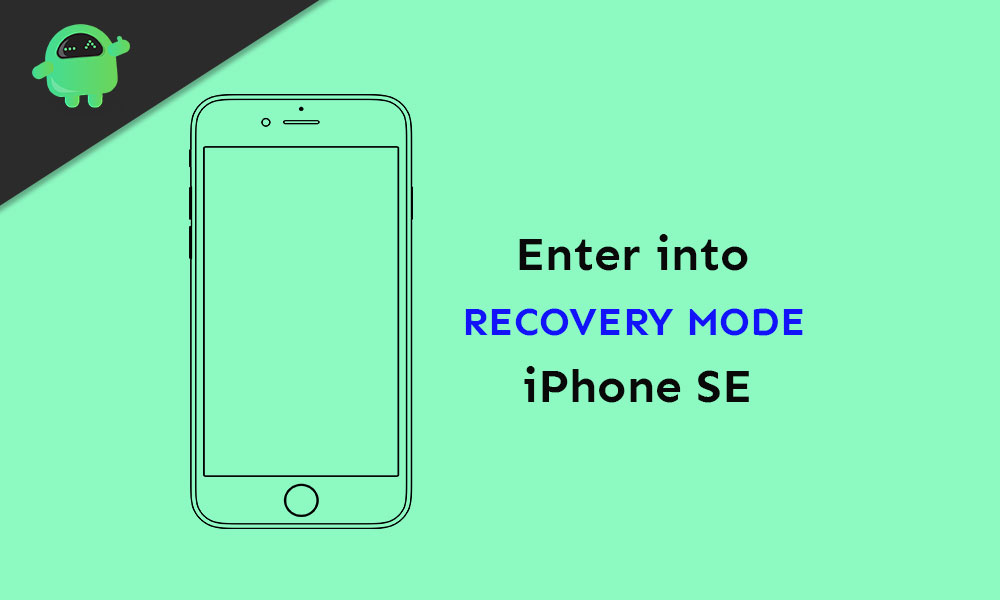
How to Enter Recovery Mode on iPhone SE
- First of all, you need to connect your iPhone SE to a computer via the lightning cable.
- Now, launch the iTunes app on the PC. However, if you’re using macOS Catalina, you’ll need to open the Finder window.
- Next, press and release the Volume Up button.
- Then press and release the Volume Down key on your iPhone.
- Finally, press and hold the Power/Side button for a couple of seconds until the lightning cable icon appears on the screen.
- That’s it. Your iPhone has entered into the Recovery Mode.
That’s it, guys. We hope you’ve found this method useful and entered into Recovery Mode on iPhone SE. You can comment on any queries.
