Samsung has launched another budget segment smartphone in India known as Galaxy M31. The device will have some of the key features like 64MP primary quad rear camera setup, a whopping 6,000mAh battery, FHD+ Super AMOLED display, etc. It also sports a 20:9 aspect ratio which seems quite nice and the One UI 2.0 (Android 10) skin will also deliver a top-notch performance. If you bought this device and want to enter recovery mode, then you are in the right place. In this guide, you can learn how to enter recovery mode on Samsung Galaxy M31.
Also Read
In the world of Android devices, with so many features, add-ons and customizations, there is a probability of things going wrong sometimes. Hence the need for recovery is essential. Almost all Android devices come with a feature called recovery mode which becomes the life savior when everything else goes haywire (wrong). Most Android devices come with a simple enough recovery mode that can be used to fast boot, hard reset or find other information about the device.

Page Contents
What is Recovery Mode?
Recovery is an independent, lightweight runtime environment that is included on a separate partition from the main Android operating system on all Android devices. It contains many recovery tools which can recover your device in case of any software fault.
Recovery mode really plays an important role as you need to put your phone to recovery mode to carry out some task. For instance, rooting your phone, reset phone lock, formatting phone and to deeply customize the ROM, etc that’s why it’s a solution to many main problems. By getting into recovery mode you can easily troubleshoot many errors and able to perform different functions which is useful to troubleshoot your phone. If you have a custom recovery you can easily create system backups, flash zip files that can change your ROM and can provide a big improvement to your device. Every phone has a specific method to access the recovery mode.
Device Specifications
Samsung Galaxy M31 comes with a 6.4-inches Full-HD+ Super AMOLED Infinity-U display that has a waterdrop notch for the selfie camera. It is powered by an octa-core Exynos 9611 SoC, coupled with Mali-G72 MP3 GPU, 6GB/8GB RAM variants, and 64GB/128GB of onboard storage variants as well. It also has a dedicated MicroSD card slot for storage expansion.
The quad rear camera setup features a 64MP primary (wide, f/2.0) lens + an 8MP secondary (ultrawide, f/2.2) lens + a 5MP (macro, f/2.4) + a 5MP (depth, f/2.2) lens along with an LED flash, PDAF, HDR, Panorama, etc. On the front side, the device sport a 16MP selfie camera (wide, f/2.0) lens with HDR, Portrait mode, AI Face Unlock, etc.
The device features a 3.5mm headphone jack, dual-band Wi-Fi 802.11 a/b/g/n/ac, Bluetooth 5.0, GPS, A-GPS, GLONASS, BDS, FM Radio, Type-C port, etc. As mentioned earlier, it packs a 6,000mAh battery with 15W fast charging support. It also sports a rear-mounted fingerprint sensor, an accelerometer, gyroscope, proximity, compass sensor, etc.
Reboot into Recovery Mode on Samsung Galaxy M31
- First of all, Turn off your Samsung Galaxy M31.
- Now Press and hold Volume UP key. Then power up the Samsung Galaxy M31 device by holding the Power button for a while.
- Once you see the Samsung logo, you can release the button. ( If you see Android logo with “No command” text, don’t panic. Just wait a moment.)
- Now your Samsung Galaxy M31 will enter the stock recovery mode.
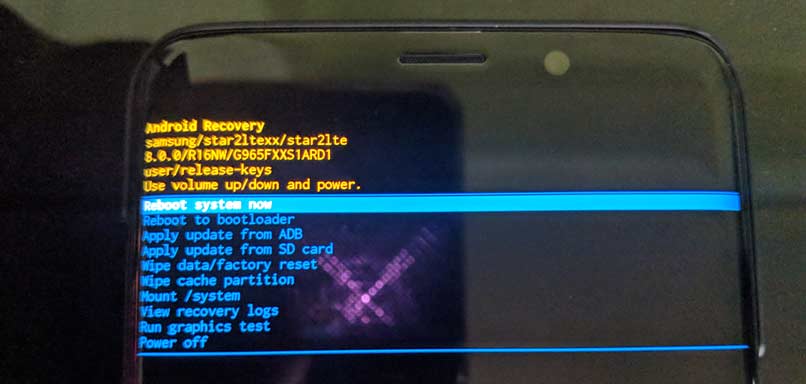
Things to Note while using Samsung Galaxy M31 Stock Recovery Mode
- Use Volume keys to navigate between each menu (UP and DOWN)
- To confirm, you can use the Power button.
This is how you can enter into recovery mode on Samsung Galaxy M31. After entering into recovery mode, you can perform a full factory reset or wipe Dalvik cache depending on your needs.
