Are you an iPhone SE user and encountering the software-related or booting related or even third-party apps related issues on your device? Then you’re in the right place. Here we’ve shared the steps to exit the recovery mode on iPhone SE easily. Most of the time, iPhone users may find it difficult to upgrade their iPhone models via the software update method. Therefore, using the stock recovery mode always comes in handy to fix all of these issues.
In most cases, the computer can’t detect your connected iPhone or even always shows in recovery mode. In that situation, your iPhone screen may be stuck on the Apple boot logo. Therefore, you will need to fix this. Once you fixed all of the software related or booting related issues on your iPhone SE, you will need to boot into the normal system again. So, if in case, you don’t know how to do it, then check the below steps.
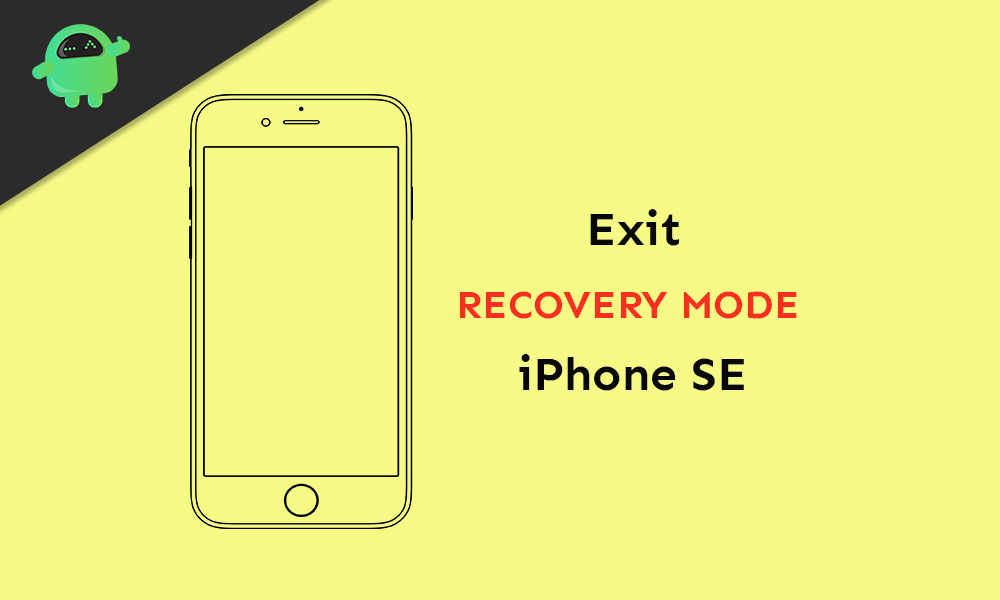
How to Exit Recovery Mode on iPhone SE
There are two ways to turn off recovery mode on the iPhone that we’ve mentioned below.
Method 01:
- First, disconnect the iPhone from the PC.
- Next, press and release the Volume Up button then press and release the Volume Down button as well.
- Finally, press and hold the Power/Side button until the Apple logo turns on.
- Wait for the normal boot into the system.
Method 02:
- Connect your iPhone to the Mac via the lightning cable.
- Run iTunes on your Mac.
- Next, iTunes will automatically detect Recovery Mode of the iPhone and it will allow you to restore backed up data via Cloud or iTunes.
- Choose the Restore option and your iPhone will boot into the normal system again.
- Although, you will lose all the device data and apps including Settings.
We assume that now you’ve learned how to Exit Recovery Mode on iPhone SE.
