In this guide, we will show you the steps to extract your WhatsApp group contacts. This instant messaging service has evolved quite a lot in recent years. More and more users are incorporating its services in their professional lives as well. In this regard, the ability to create groups and add up to 256 members helps out a lot. While other apps allow you to add much more participants, since WhatsApp has a much wider audience reach, it is the go-to medium for many.
Also Read
How to Leave WhatsApp Groups Silently Without Getting Noticed by Other Members?
How to Create WhatsApp Call Link on iPhone and Android
10 Best Android Apps for WhatsApp Stickers
Fix: WhatsApp Call vibration Not Working on iPhone or Android
8 Ways to Fix WhatsApp Send Button Missing or Not Working
How To Edit WhatsApp Message After Sending on Android and iPhone
WhatsApp Web: How to Login Web.WhatsApp.com on PC, Smartphone
Talking about which, there might be some instances where you could require getting a list of a particular group’s members. Manually carrying out this task would take quite a lof time. And if you are part of two or more groups, the efforts get further multiplied. In that case, the workaround we have shared in this guide will come in handy. Below are the steps to extract your WhatsApp group contacts and save them in HTML format for easier access or export it to CSV if you prefer dealing in Excel.

Page Contents
How to Extract WhatsApp Group Contacts
There are two different methods to carry out the aforementioned task. The first one is a browser tweak while the second method makes use of a third-party extension. As far as the former method goes, it requires a little bit extra effort, however, is a more secure one. The latter method is a relatively easier one. However not every user is comfortable with the usage of a third-party extension for WhatsApp chats and contact numbers. Well, we have shared both these methods to extract WhatsApp group contacts, you may refer to the one that meets your requirements.
METHOD 1: Via Browser
- Launch WhatsApp on your device, tap the overflow icon at the top right and select WhatsApp Web.
- On your PC, open the WhatsApp Web website and scan the QR Code via your device that appears on your PC.
- Once the app is opened on your browser, go to the desired group chat.
- Now right-click on the region where the group member names are written (i.e just below the group name) and select Inspect or Inspect Element (depending on your browser).
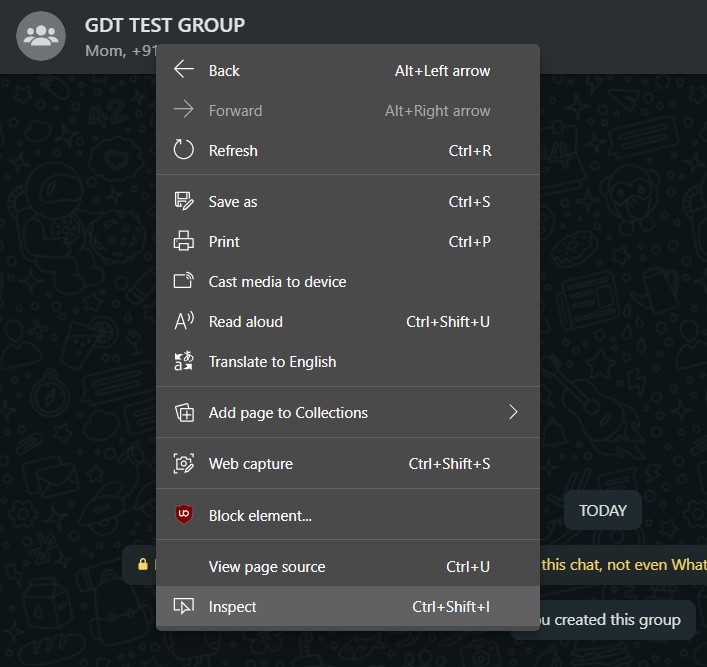
- It will take you to the Elements section with the required codes highlighted. Have a look at the codes and you should see all the WhatsApp group member’s names or numbers that you could extract.
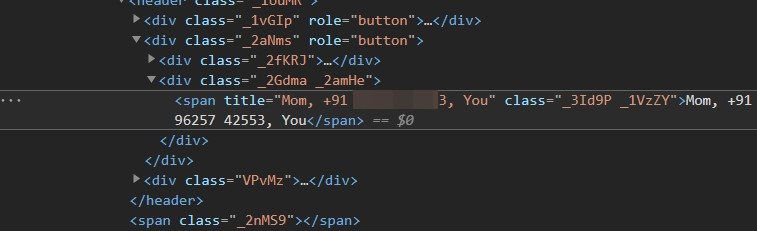
- So right-click on the highlighted codes, select Copy > Copy outerHTML.
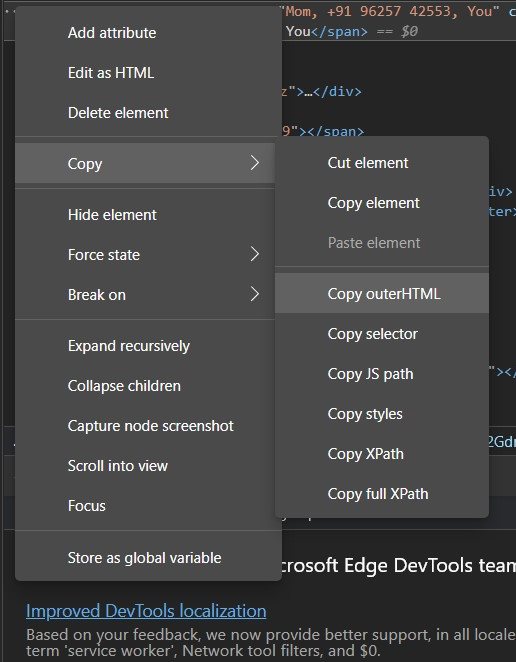
- Now open the text editor of choice (say Notepad) and paste the code there. Each contact is separated by a comma, you could change these commas to <br>. Doing so will add a ‘break line’ and will shift each contact to a new line. This will make it easier to read on a web browser.
- Finally, save this file in an HTML format.
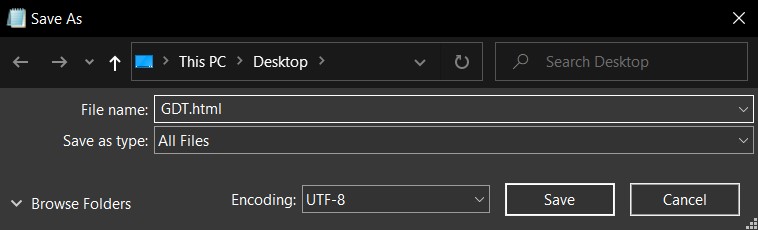
- Double click to open it and it will be launched on your web browser.
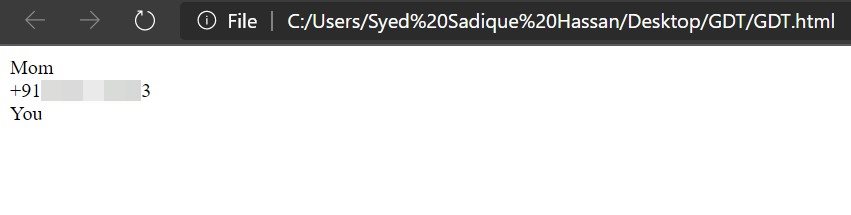
- That’s it. You may now copy paste these contact details on an Excel or any other file of your choice.
So this was the first method to extract your WhatsApp group contacts. Let’s turn our attention to the next one.
Also Read
METHOD 2: Via Third Party Extension
- Head over to the Chrome Web Store and search for Whatsapp Group Contacts Exporter. Then click on the Add to Chrome button.
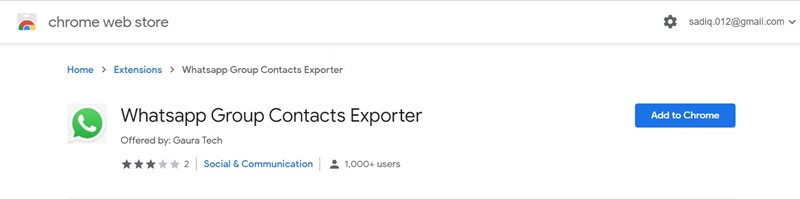
- Next up, click on the Add Extension button in the pop-up that appears.
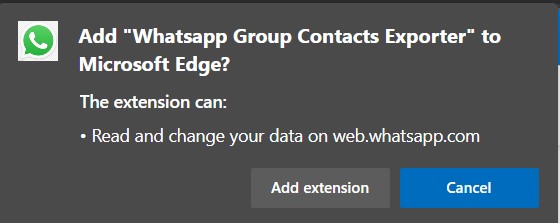
- After the extension is added to the browser, launch WhatsApp Web on your PC and connect your account to it.
- Open the preferred group of choice and you should then see the Downloads Contacts from <group name> notification,
- Click on it and follow the on-screen instructions to save these contact details.
That’s it. These were the two different methods to extract your WhatsApp group contacts. Do let us know which one you settled for in the comments section below. Rounding off, here are some equally iPhone Tips and Tricks, PC tips and tricks, and Android Tips and Tricks useful that deserve your attention.

I run Office 365. When I click on the names of the people in the group, nothing happens
I also tried to go to Google play store and it states web site not found.