Facebook is a great place to make new friends and connect with your existing friends and family. As you might be aware, you can make anyone friends on Facebook; you need to send a friend request that has to be accepted. Only then, you can become friends. However, making friends on Facebook can become a hurdle when you get an error while sending friend requests. If you are experiencing this error, you are in the right place. We’ll help you get rid of this error in this article.
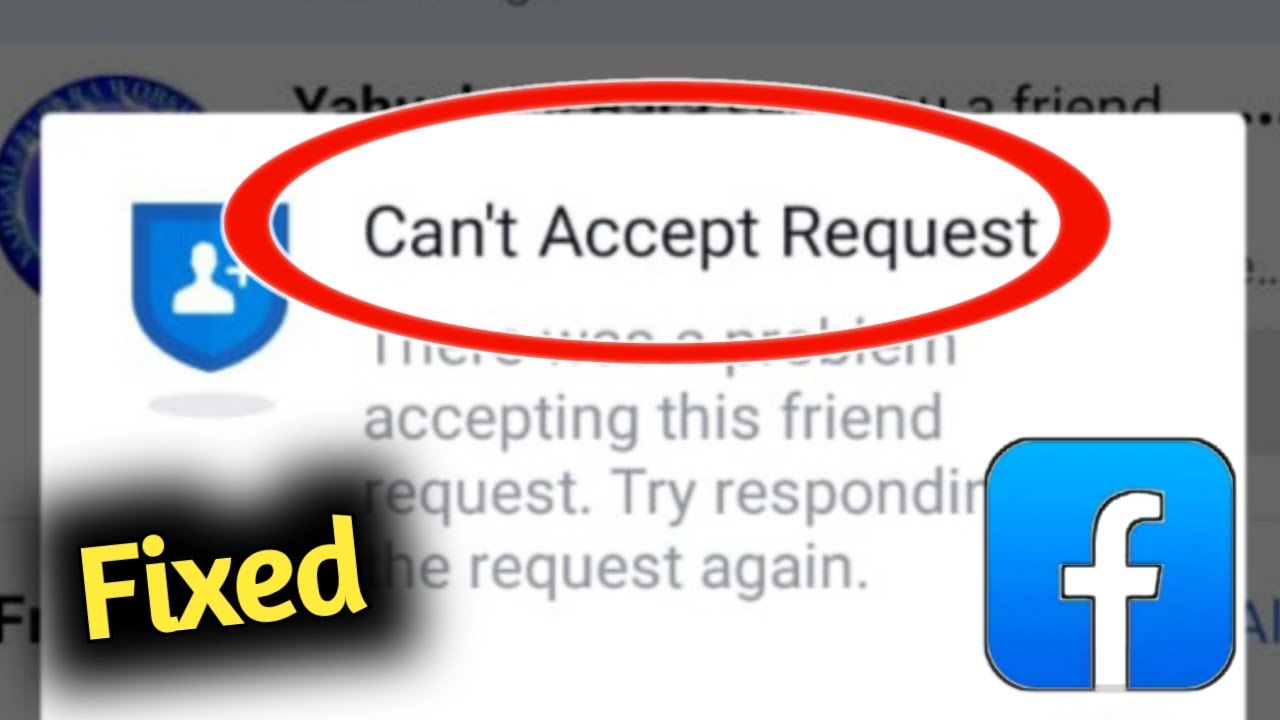
Page Contents
What Reasons Facebook Showing Error While Sending Friend Requests?
There are a number of reasons why you are experiencing an error while sending friend requests to other users on Facebook Messenger. But, before diving into the solutions, it’s essential to know the reasons for getting errors while sending friend requests. So, here are some reasons you should definitely know in order to fix the “Facebook error sending friend requests” message.
Reason 1: Your Friend Request Was Rejected
If you have sent a friend request on your Facebook to the same person and it was earlier rejected by him/her, you can’t send a friend request again to the same person. This is a policy from Facebook, and you can’t do any such things regarding an error friend request message. The only solution here is to ask that user to send a friend request on Facebook. You can do this by sending a message to that user to send you the friend request.
Reason 2: Your Friend Has Close to 5000 Friends
Many users experienced this issue while sending friend requests to other users on Facebook. Whenever the users try to send friend requests, they get the error message “Your friend request can’t be sent”. If you’re one of the users and getting an error while sending friend requests, it’s likely the one you’re trying to send the friend request has close to 5000 friends on Facebook.
Alternatively, there’s an awesome solution available to this issue that you can easily convert your Facebook profile to a Facebook page. By doing this change, you will be able to use more tools than normal. You can also connect with a wider audience, and share with more users. Therefore, it is suggested to change your profile to a Facebook page.
Reason 3: Your Friend Has Set Privacy Settings
Facebook has given an option to its users by which only friends of friends are able to send them as friend requests on Facebook. However, it may be possible that the user you’re trying to send a friend request has enabled such an option in their privacy settings. In such cases, the only solution you have is to request them to send a friend request on Facebook. Otherwise, you aren’t able to send friend requests to the users you want to connect with.
Reason 4: You Have Been Blocked From Sending Friend Request
It may be possible that you have been blocked from sending friend requests from the Facebook community. This will happen when you keep on sending friend requests to the users on Facebook. However, it is also possible that the other users are not accepting your friend request. But, if Facebook has been suspended, you have got two options.
- Wait for a few days till the Facebook community unblocks you on your Facebook page. (Typically, Facebook suspends the account for 30 days and you can’t send friend requests or show error messages).
- Send a message to the users that you want to connect.
Solutions to Fix Facebook Error Sending Friend Requests
As mentioned above, there are various reasons why your Facebook showing error while sending friend requests to other users. With the above reasons, you have an idea why this error appears while sending friend requests. In addition, if there are other reasons instead of the above, you may easily fix the problem by trying our best solutions.
Before we start, ensure to check the server status. Sometimes, due to server down issues, you can’t send friend requests to other users and you may face other such problems as well. It is also possible that due to device software issues and glitches, you are experiencing issues with Facebook. In such a case, you can restart your device. This may refresh your device and remove temporary bugs and glitches. So, without going to delay, let’s check out other solutions.
Solution 1: Check Your Internet Connection
Firstly, you have to check your internet connection on your device. Sometimes, an unstable internet connection is the main cause while sending friend requests. Make sure to connect your device with a strong connection and try sending the friend request again. If you’re accessing Facebook on your smartphone, try changing the network connection or connect with the Wi-Fi network. This may help your device and boost the connection speed as well.
Alternatively, you can also restart your Wi-Fi router in order to refresh the network speed on your laptop. Not only on smartphones, users experienced error issues on laptops as well. Therefore, it’s recommended you try restarting the Wi-Fi router or change the operator network. You can also test your network speed by clicking here.
Solution 2: Clear App/Browser Cache
Another straightforward solution is to clear your Facebook cache and storage data. Clearing the cache data will resolve the minor bugs and issues on the Facebook Messenger. If you’re facing error while sending friend requests on the Facebook on your Android device, follow the steps below:
- Head over to the Settings app on your device.
- Choose Apps > See all Apps options.
- Find the Facebook Messenger app from the list of applications and select it.
- Tap the Storage and cache > Clear Cache.
- Next, tap the Clear Storage option.
- Now relaunch the Facebook app and try sending the friend request to your friends or other users and check if the issue has been resolved.
If you’re accessing Facebook Messenger on your laptop/PC and are still unable to send friend requests on Facebook, you should clear your browser cache and data. Here’s how you can do it.
- Launch Chrome browser on your laptop.
- Tap on three vertical dots at the right corner of the screen and select the More Tools option.
- Choose Clear Browsing Data.
- Now select Time Duration and check all the boxes.
- Finally tap on Clear Data.
- Now relaunch Facebook and try sending the friend request to your friends or other users and check if the issue has been resolved.
Solution 3: Update or Reinstall the Facebook App
If the connection is stable and you have cleared the cache and data and are still unable to send friend requests on Facebook, you should try updating your Facebook Messenger. Sometimes, due to an outdated app version, you may experience an issue which is common. Make sure to update your Facebook app on your device. Here’s how to do it.
- Head over to Google Play Store/App Store on your device.
- Search Facebook Messenger and select the app.
- You will see the update option. Tap the Update (If available).
- Let the Facebook app be completely installed on your device.
- Once finished, launch Facebook and try checking the issue again.
If you have updated your Facebook app and still you aren’t able to send friend requests or show error messages, you should uninstall and reinstall the Facebook Messenger app. Simply press and hold the Facebook app icon and tap the Uninstall button and confirm it by clicking on the OK option.
Once uninstalled, head over to Google Play Store/App Store > Search Facebook. Tap the Download or Get option and wait until the Facebook Messenger app is completely installed on your device. Again, launch the Facebook app and login with your credentials (username, number and password) and check if the issue has been resolved.
Solution 4: Disable Browser Extensions
If you’re accessing Facebook Messenger on your PC/laptop and unable to send friend requests to other users, you have to disable your browser extension if you’re using any one of them. Here’s how you can disable it.
- Simply head over to Chrome Browser and tap the three-vertical dots at the top right corner of the screen and select More tools.
- Now choose Extensions and you will see the extension you’re using on your device.
- Simply tap the toggle to disable it or uninstall it by clicking on Remove option.
- Again, restart your device and try checking if the issue has been resolved.
Solution 5: Delete Some Pending Requests
It may be possible that due to more pending requests on your Facebook, you aren’t able to send friend requests to other users and show an error. You can resolve the problem by deleting some pending friend requests on your Facebook. Simply head over to Facebook > Friends tab to see the list of pending requests. Now delete the friend request that you don’t want to accept on Facebook. Again, try checking if the issue has been resolved.
Solution 6: Wait and Try Again
If you have deleted some pending friend requests on your Facebook account and are still unable to send friend requests to other users or your dear one, you should try waiting for an hour and try again. It may be possible that due to software issues or server down issues, you’re experiencing this issue. In such a case, try waiting for a moment and try sending the friend requests again.
Solution 7: Contact Facebook Support
The final resort is to contact the Facebook support team for further assistance. If you have updated your Facebook, cleared the cache data, disabled the browser extensions and deleted some pending requests and are still unable to send friend requests, then the customer support may help you with their best solutions. To contact, head over to Facebook settings > Help & support. You can also connect them by visiting the official website or by email.
Also Read
Final Verdicts
The friend request errors are extremely annoying, especially when you are trying to send a friend request to a dear one. Hopefully, the above solutions have helped you fix the issue and send your friend request. Just make sure to follow all the steps carefully and you should be good to go. If you have any further questions, write them down in the comments section below.
