In today’s tech world all our tech gadgets including our beloved smartphones, tablets, PCs, laptops, or any smart device are prone to viruses. And I need not say more about the various forms of dangerous viruses that are creeping up due to modern technology. There is a greater chance of getting our devices hacked in today’s world with enhanced security systems than it probably was before. And if some hacks in your devices, this means that all your private data and personal files have become vulnerable to the person who has hacked your device. This could lead to various scenarios that we do not need to go into detail.
And if you are looking for ways to know whether your devices have been hacked and also looking for a way to fix it then you are at the right place. As in this post, we will guide you on how to find if your Android device is hacked & how to fix it. So, this guide will inform you about the hack status of your Android devices plus will help you get out of it. So, fasten your seatbelts, and let get straight into the article itself:
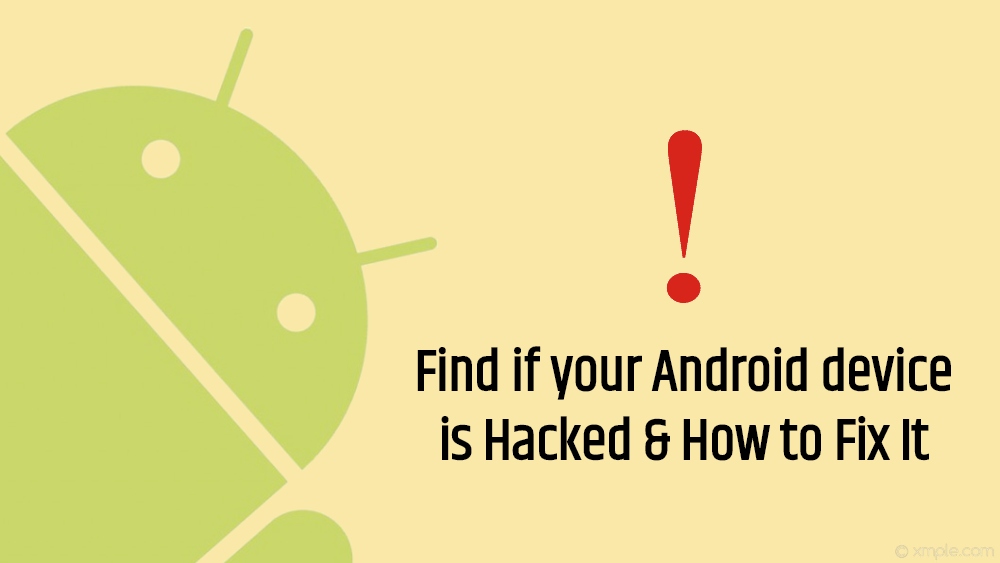
Page Contents
Find if your Android device is Hacked & How to Fix It
There are a few signs and indications that you can look for and understand whether your device has been hacked or not. We all know that hacks and viruses change over time and they never look the same, which is the most dangerous aspect of them. Sometimes, a pop-up click can also land you in a place, which is not good for you. Below are a few signs that you can look for, in case you feel your device is hacked:
- Random pop-ups
- Unnecessary ads
- Device’s performing slow
- Extra data usage
- Apps Keep Crashing
- Unknown app installs
- Extreme battery drain and usage
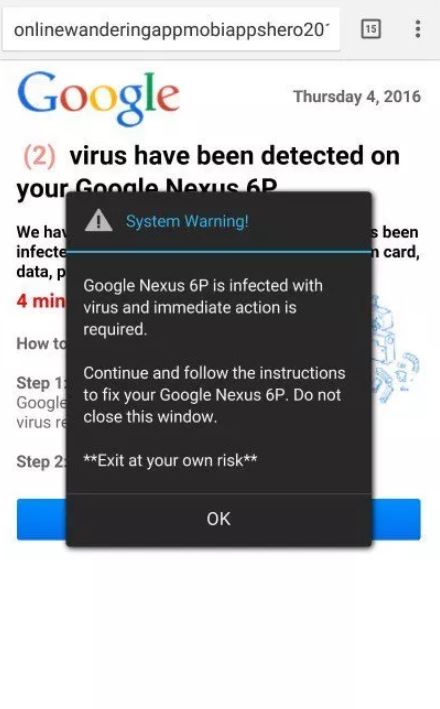
Random Pop-ups: Does the above image look familiar?? If yes then, it is a sign that you might be in a territory that is not safe. If you get random pop-ups then, right away press the home button because many times the back button will do nothing and you are stuck in the pop-up page. Either way, do not press the button mentioned in the pop-up or provide any of your personal information.
Excessive battery drainage: Another sign to look for is to check the battery usage. You can head to Settings>>Battery>>Battery Usage>> and scan the list for anything unusual. If you spot anything unusual then, your device is having a virus. Try to locate the culprit and if it is an app then, quickly uninstall it.
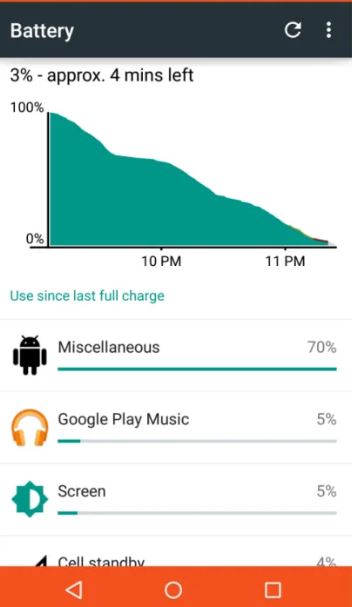
Extra data usage: If you are experiencing extra data usage then, it might be a sign that your device is been hacked. Go to Settings>>Connections>>Data Usage>> and check for apps using an excessive amount of data.
What to do if your Android device is Hacked?
If all the above signs are there on your device, then you are under attack. But instead, you panic, you can follow some of the steps below to get out of this situation.
Scan your device
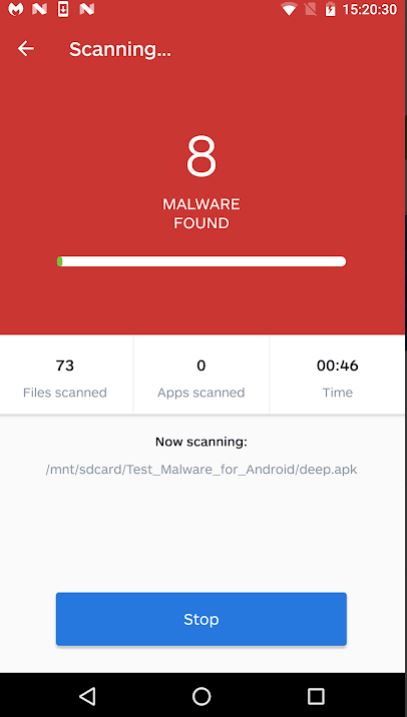
[googleplay url=”https://play.google.com/store/apps/details?id=org.malwarebytes.antimalware”]
[googleplay url=”https://play.google.com/store/apps/details?id=com.antivirus”]
[googleplay url=”https://play.google.com/store/apps/details?id=com.avast.android.mobilesecurity”]
Uninstall unknown apps
Format your device
So, there you have it from my side in this post. Note that keeping your Android smartphone is pretty easy if you can adopt certain habits while using your smartphone. Basically you need to avoid installing apps from un-trusted third party sources, avoid connecting to un-secure WiFi networks, always keep your data protected in case you have to format the data. Let us know in the comments below if you liked this guide or not. Until the next post…Cheers!
