FiveM is a popular modification framework, especially for Grand Theft Auto, allowing players to enjoy various multiplayer experiences. However, Grand Theft Auto is a popular video game developed by Rockstar Games that has been played around the globe. Gamers love playing GTA because of its thrilling gameplay, missions, and exploration.
However, like any other online game, it can sometimes cause an issue with the game, and players get frustrated. Just like any other issue, FiveM Minimap/radar not showing up is one of the major problems, especially for those who are eager to play by using the FiveM Minimap. Most users complained that when they start to play a game, whether Grand Theft Auto 4 or Grand Theft Auto 5, the Minimap or Radar is not showing up on the screen.
Therefore, if you have the same issue while playing Grand Theft Auto on your device, don’t brood; you’re not alone. In this article, we will provide nifty workarounds that you take to troubleshoot and resolve the problem. But before we start, it is essential to know why FiveM Minimap/Radar is not showing up on the screen while playing video games. So, let’s get into it.
Also Read
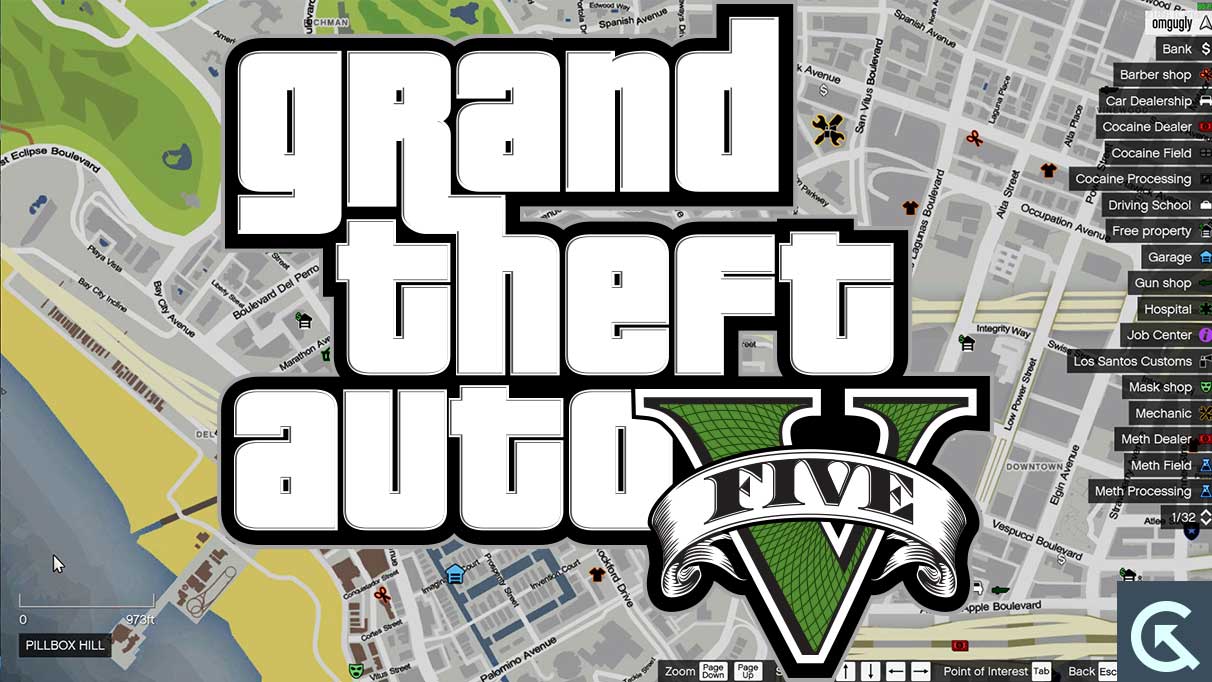
Page Contents
Reasons Why FiveM Minimap / Radar Not Showing Up
Before heading to the troubleshooting method, we must understand why FiveM Minimap/Radar is not showing up in the game. There could be several reasons why it happens. Here are some of them:
- Glitches and Bugs: If the FiveM Minimap/Radar is not showing up on the game you are playing, it could be possible that the Minimap/Radar is not showing up on the screen due to bugs and glitches.
- Disabled Radar Option: If you have accidentally disabled the Radar feature on your game, it may cause the FiveM Minimap/Radar on the game. If the Radar is disabled, you won’t be able to access Minimap. You must enable it to access the Minimap or Radar on the screen.
- Game Settings: Most of the time, the settings on the game may also cause the FiveM Minimap/Radar not to show up. Players may accidentally change the game settings, resulting in this problem.
- Outdated Graphics Card: There may be a chance that you are using an outdated graphics card, or the car is corrupted, causing the issue with the Minimap or Radar on the game.
How to Fix FiveM Minimap / Radar Not Showing Up
Try the below troubleshooting strategies to fix the FiveM Minimap/Radar not showing up on Grand Theft Auto. Make sure to pay close attention to every solution we have mentioned below. After you finish each possibility, confirm that the issue has been resolved by checking the Minimap or Radar on the game.
Fix 1: Restart the Game
Restarting the game is the easiest and most efficient method to fix any technical issues and bugs in the game. If the FiveM Minimap/Radar is not showing on the game, then force close the game you are playing and relaunch it. By doing this method, you may easily resolve it.
Fix 2: Check Game Settings
Most of the time, the game settings may be accidentally changed, causing problems with the FiveM Minimap or Radar. If you have restarted your game and it didn’t work, try changing the game settings. FiveM Minimap/Radar is visible when the Radar feature is enabled on the game settings. Therefore, if it’s disabled, you won’t be able to see Minimap/Radar on the screen. You have to enable the Radar feature on your game settings. Here’s what you need to do.
Enable Minimap/Radar on GTA 5:
- Head over to Options.
- Navigate to Settings and select Display from the left-hand side.
- You will see the Radar option on the right-hand side.
- If the Radar feature is turned off, turn it on by clicking on it.
- Once you have enabled it, check the Minimap/Radar is back.
- Enjoy!
Fix 3: Update Graphics Card Driver
As mentioned before, there may be a chance that you are running on an outdated graphics card driver, causing the issue with the Minimap/Radar on GTA game. In such a case, make sure to upgrade your graphics card or driver if the above solutions don’t work. Here are the steps for updating your graphics card driver:
- Firstly, exit the game and open the ‘Run’ dialog box.
- Press the Windows Key + X on the keyboard to launch the Run dialog box.
- In the Run dialog box, type ‘devmgmt.msc’ and hit the Enter button.
- Now you will see the ‘Device Manager’ page on the screen.
- Expand the Display adapters option by clicking the arrow on the left side.
- Right-click on your dedicated graphics card and click on ‘Update driver’ option.
- Again, click on ‘Search automatically for drivers’ option.
- Here your device will automatically search for available graphics card driver updates.
- If an update is available, follow the on-screen instructions to complete the update process.
Once you have updated your graphics card, restart your computer to apply the changes. In case, if the update is unavailable, close the window and move on to other solutions. You can also try to reinstall the graphics driver which may help you to solve the problem.
Fix 4: Disable Antivirus or Firewall
Antivirus and firewall Software can sometimes interfere with games files, causing the issue with the FiveM Minimap/Radar not showing up on the game screen. Therefore, it is suggested you disable the antivirus and firewall on your device. Here are the steps you need to take to disable antivirus software or firewall software:
Disable Antivirus and Firewall in GTA 5:
- Open the antivirus or firewall software.
- Head over to the settings or preferences.
- Disable the antivirus or firewall Software temporarily.
- Now launch the game and check if the issue is resolved.
Fix 5: Clear Game Cache Data
You can also fix the FiveM Minimap/Radar not showing up by clearing the game cache data. Here are the steps for clearing the game cache data:
- Go to the ‘Start’ menu and type Run into the search bar and select it.
- In the ‘Run’ dialog box, type ‘%appdata%’.
- Head over to the ‘Local’ folder > ‘Rockstar Games’ folder.
- Delete the ‘GTA V’ folder.
Once you have cleared the game cache, restart the game and check if the FiveM Minimap/Radar is showing on the game. If the issue persists, try other solutions.
Fix 6: Update the Game
An outdated game version may cause several issues, including FiveM Minimap/Radar not showing up. In such a scenario, you have to update the game. You should update the game if you are playing Grand Theft Auto V or Grand Theft Auto 5. Here are the steps you need to follow to update the game:
- Launch the Rockstar Games Launcher.
- Head over to the ‘Library’ tab and locate GTA V or GTA 5.
- Click on the three dots next to the game’s menu and choose ‘Verify.’
- If any updates are available, the launch will automatically download them.
- Launch the game once the update is finished and check if the Minimap/Radar is showing.
Fix 7: Reset Graphics Settings
You can also try to reset the graphics settings on your device. Sometimes, the game may have issues if you have changed the game graphics settings. Therefore, it is suggested you reset the graphics settings and check the results. Here are the steps to reset the graphics settings:
- Locate the game’s installation folder.
- Edit the settings.xml file in a text editor.
- Next, delete everything in the file and save it.
- Now check if the issue has been resolved on the game by relaunching it.
Fix 8: Reinstall the Game
If you have tried the above workarounds and it didn’t work to solve the problem, you should try uninstalling and reinstalling the game on your device. However, this is a last resort and it should be worth it. Here are the steps to uninstall and reinstall the game:
- Navigate to the ‘Settings’ menu by pressing the ‘Start’ button.
- Head to ‘Apps & Features’ and look for ‘Grand Theft Auto V’ or ‘Grand Theft Auto 5.’
- Uninstall the game by clicking on the ‘Uninstall’ button and following the screen’s instructions.
- Once the game is completely uninstalled, you have to download it.
- Download and reinstall the game from the official website.
Once the game is completely downloaded, install it on your device and launch it. Now verify that the FiveM MiniMap/Radar is showing on the screen.
Wrapping Up
FiveM Minimap/Radar not showing up is a frustrating issue, especially when you need a map to know the perfect directions and much more while playing the game. But you can easily fix the problem by following the solutions we have mentioned in this article. Once you have followed the fixes carefully, you can easily return your game and enjoy the game with Minimap and Radar. If the solution doesn’t fix the problem, don’t hesitate to contact the support team for expert assistance. So, that’s how to fix it. We hope that this guide has helped you. Let us know in the comments section if you have any other queries.
