Asus Rog Zephyrus is one of the most powerful laptops around there in the market. And it is just the right device for gaming. But all this fun stops when you find an issue with your laptop. In this thread, we are going to give you the solution to the common problem faced by the users. Asus Rog Zephyrus screen flickering issues can be fixed easily at home, and it is not often hard to fix.
Screen flickering is the visible change in the brightness of the screen during each cycle. It can because by multiple reasons most of the time it can be caused by the software issues, due to the glitches in some software.
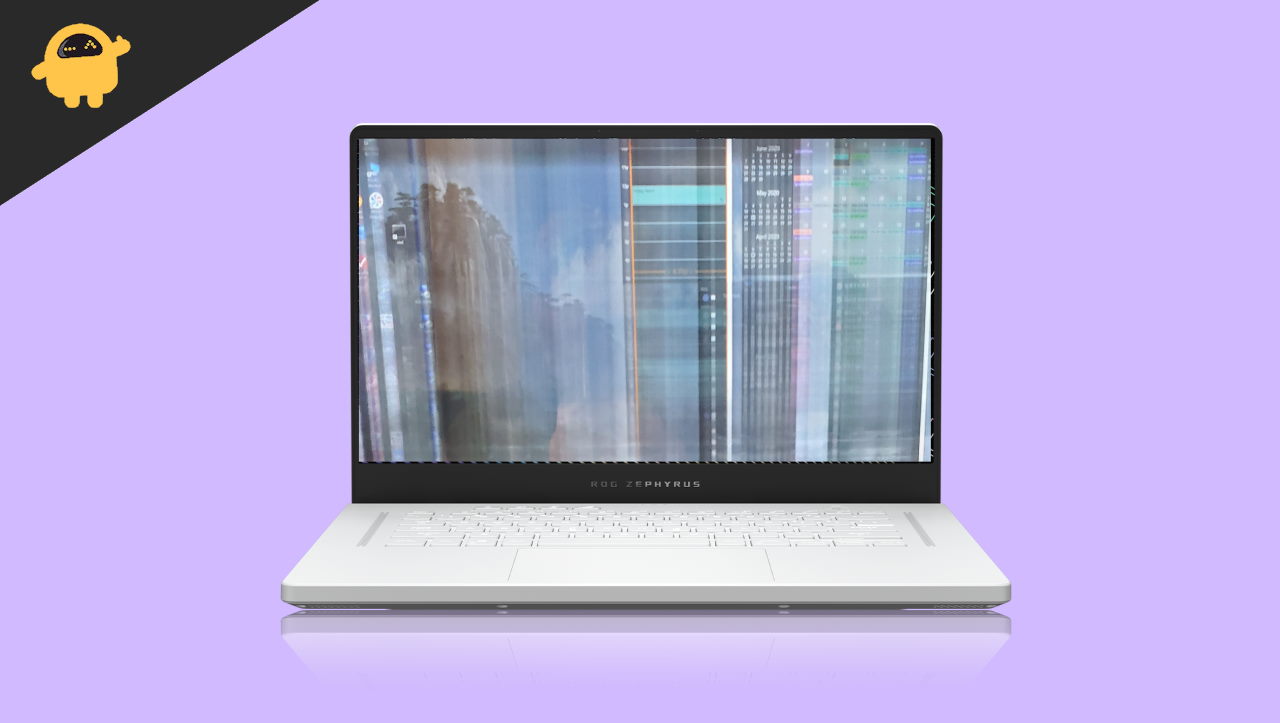
Page Contents
Fix: Asus Rog Zephyrus Screen Flickering Issue
The Asus ROG Zephyrus laptop has very powerful specs and gives amazing performances. The laptop comes with the 144 Hertz display, AMD Ryzen 7 5800HS GeForce RTX 3050 4GB graphics card, and 8 GB RAM with 1 TB of SSD. There are other variants present in the market too.
There are multiple ways the screen flickering issue on the Asus Zephyrus can be fixed. Step by Step process is mentioned here.
Method 1: Restart Windows
Sometimes the issue is just a glitch and can be sorted away with a simple device reboot. This usually happens when there are multiple I/O drivers talking to each other and one of them gets malfunctions. But no worries, as restarting your laptop will surely fix the issue.
Method 2: Install Basic Display Driver
There have been numerous reports that the AMD drivers inside Asus Rog are the main reason why you are facing display flickering issues. To fix the problem, you can install the basic display drivers provided by Microsoft. After installing these drivers, the issue will go away. you can download basic display drivers from Microsoft.
Method 3: Changing the screen refresh rate of the Laptop
You can change the screen refresh rate of the laptop to 60 hertz for smooth operation. This is one of the effective ways to fix these issues on the Asus Laptops.
Steps to change the refresh rate:
Right-click on the space on your desktop and click on the display settings.
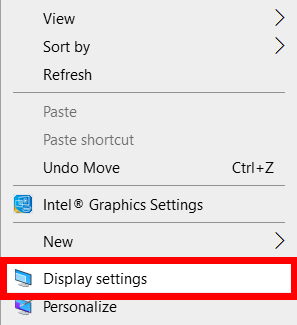
Then in the display setting search for the Multiple Display and click on the advance settings.
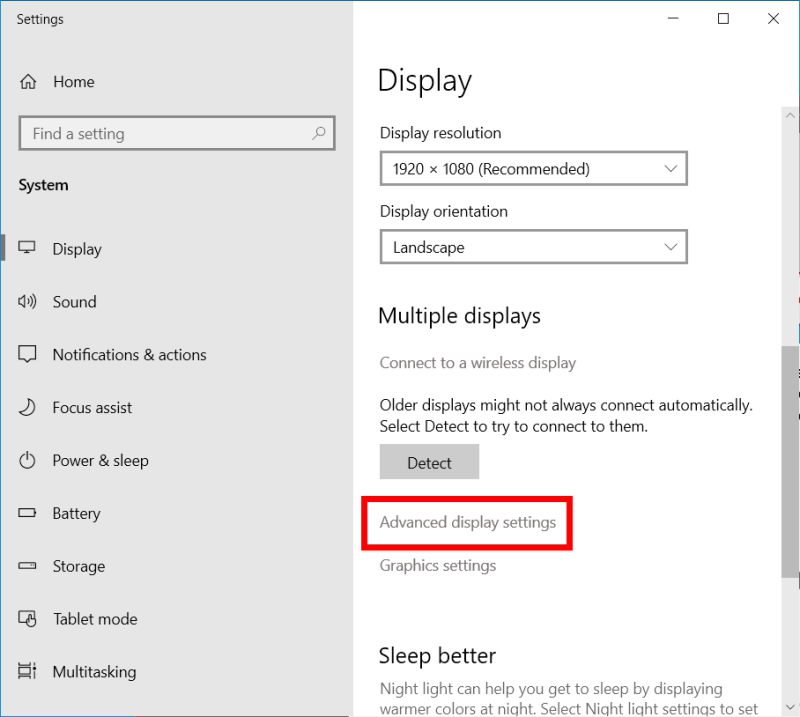
Click on the display adapter properties and look for the display/monitor in the menu.
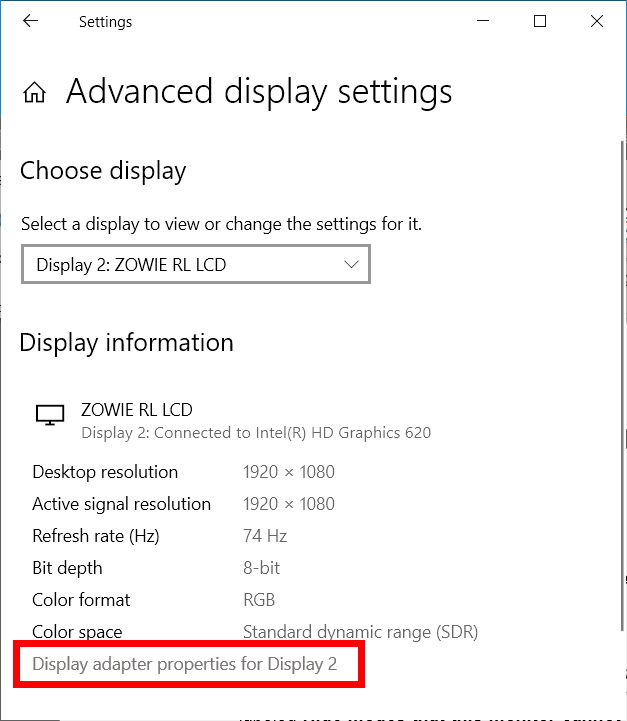
In the monitor tab select 60 Hertz in the screen refresh rate menu and Click apply.
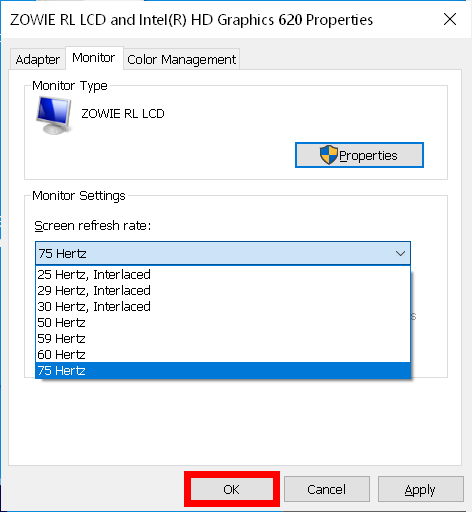
Screen Flickering issues should have been fixed, if not you can try another method.
Method 4: Update your applications
You can try updating your application or any software causing the screen to flicker. Here is how you can do this.
Open Task Manager by pressing Ctr+Alt+Del at the same time.
If the task manager window is flickering then it must have been some graphics driver problem, you need to update them for the fix.
Method 5: Update the graphics driver
If you are using the wrong graphics driver or maybe an incompatible one, chances are that it is causing your screen to flicker.
Press win+R to open the run window.
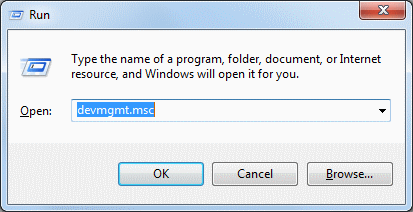
Type “devmgmt.msc” and press enter.
Look for the “display adapters” right-click on your graphics card and select properties.
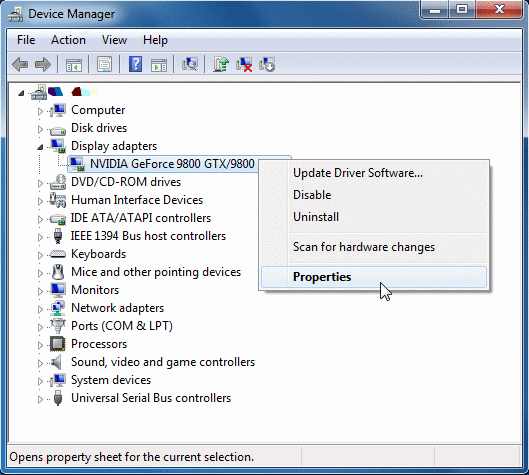
Go to driver TAB and update the driver.
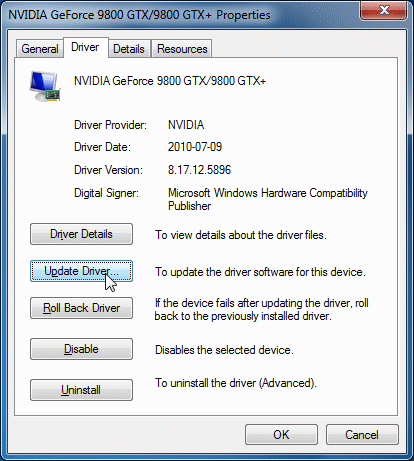
Click on the “Search Automatically” for updated driver software and follow the screen instructions
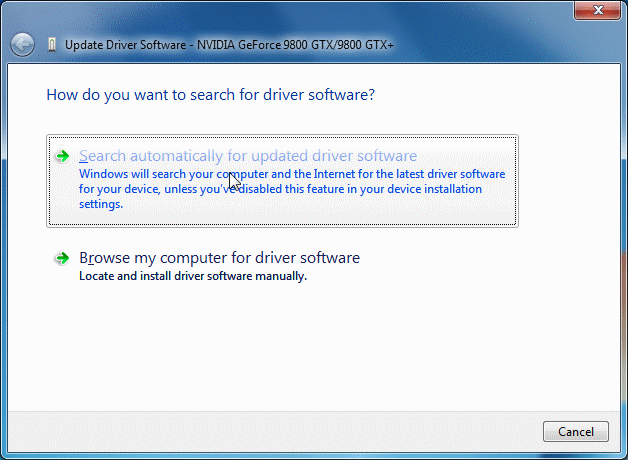
If this fails to update your driver, you can try browsing through your graphics card vendor website, look for the compatible driver software and download it directly from there too.
Method 6: Check for Hardware Issues
If the screen flickering issue persists, there must be a display problem or hardware problems with the laptop. Contact ASUS support quickly, if you are under warranty you can get it fixed free of cost.
Conclusion
We hope that this article was a help to you in solving the screen flickering issue in your ASUS ROG Zephyrus Gaming laptop. If you follow these steps you will get it fixed by yourself.
