Today security on the internet has been stepped up thanks to the concept of two-factor authentication. Not only Google Authenticator we also have many third-party trustful apps that cater to 2FA. One of them is Authy which is quite popular. However, sometimes users complain it doesn’t work. This is quite serious as it can hamper your login to a certain app.
In this guide, I will tell you how to fix if Authy Codes is Not Working on your device. There are certain easy hacks out there layman users are not aware of. Simple tweaks can also solve the big tech snags. I have put up some of the troubleshoot for Authy Codes that should help you out. So, do not miss the guide if you use Authy.
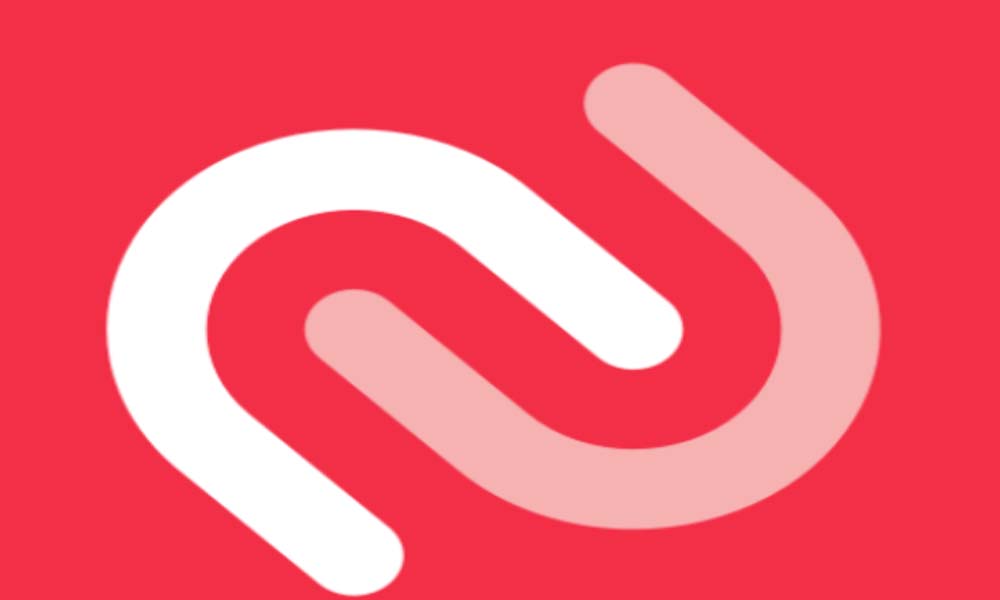
Page Contents
Authy Codes is Not Working: How to Fix
Here are some of the solutions to this issue.
Did you provide the Correct Credentials
Credentials refer to the phone number, email which are the primary attributes for implementing two-factor authentication for any application. So, you need to check whether the phone number and email you put up on Authy are correct or not. Often in haste, people do mistake and put up wrong information unintentionally. So, you should double-check it.
- Open Authy Codes
- On the right-hand side tap the 3-dot button
- Then tap on Settings > go to My Account tab
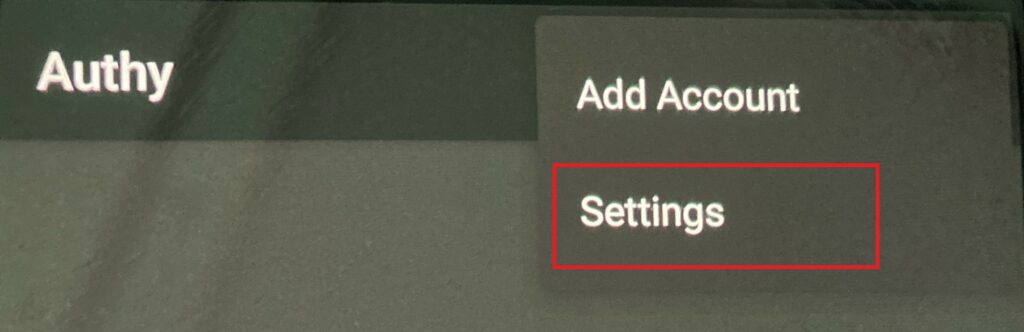
- Check whether the information regarding your phone and email is correct or not.
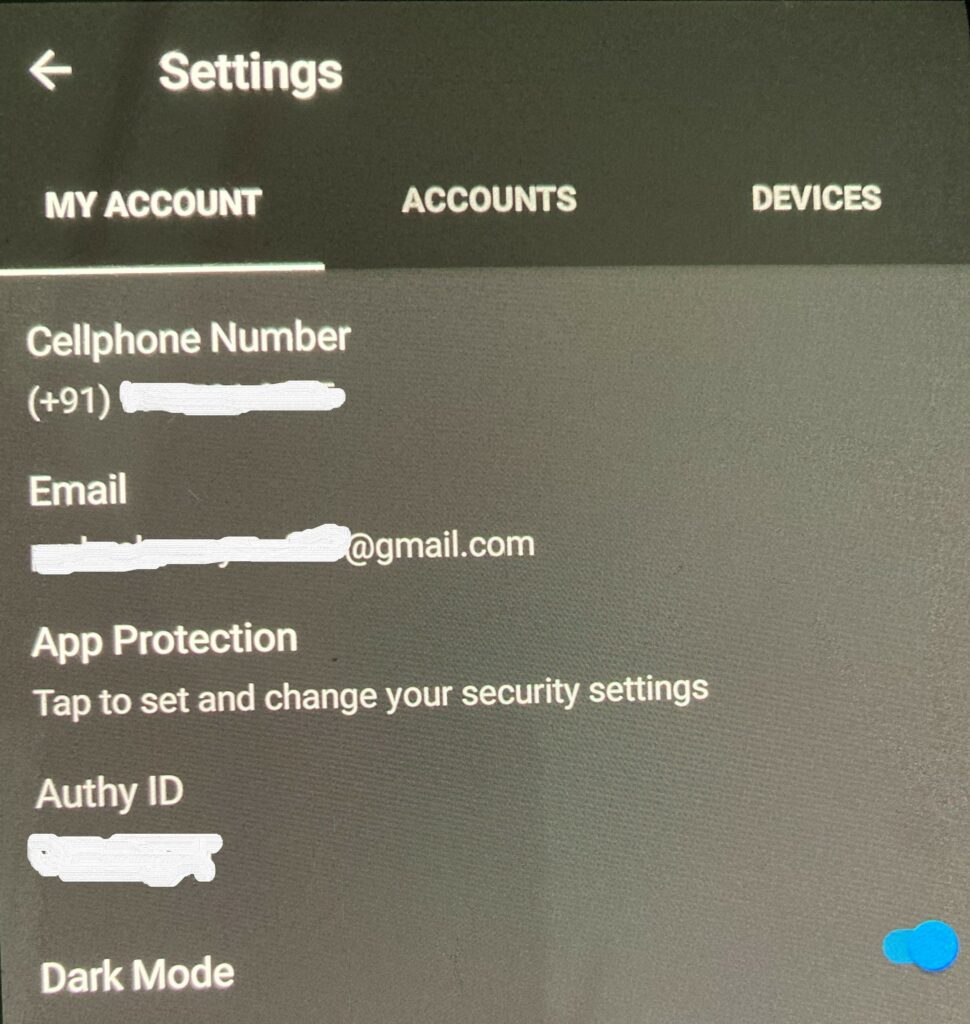
Do You Know | How to Disable Annoying Software Update Notifications on Samsung Galaxy Device
Setting Up the Correct Time if Authy Codes not Working
As we know, the 2FA generates a new unique code every 30 seconds, you need to sync the time of your zone properly with the app. Sometimes you may have to travel to some different region of your country or some other country. Time varies from place to place.
So, the best thing to do is set Automatic Time.
- Go to Settings > System
- Then tap on Date and Time
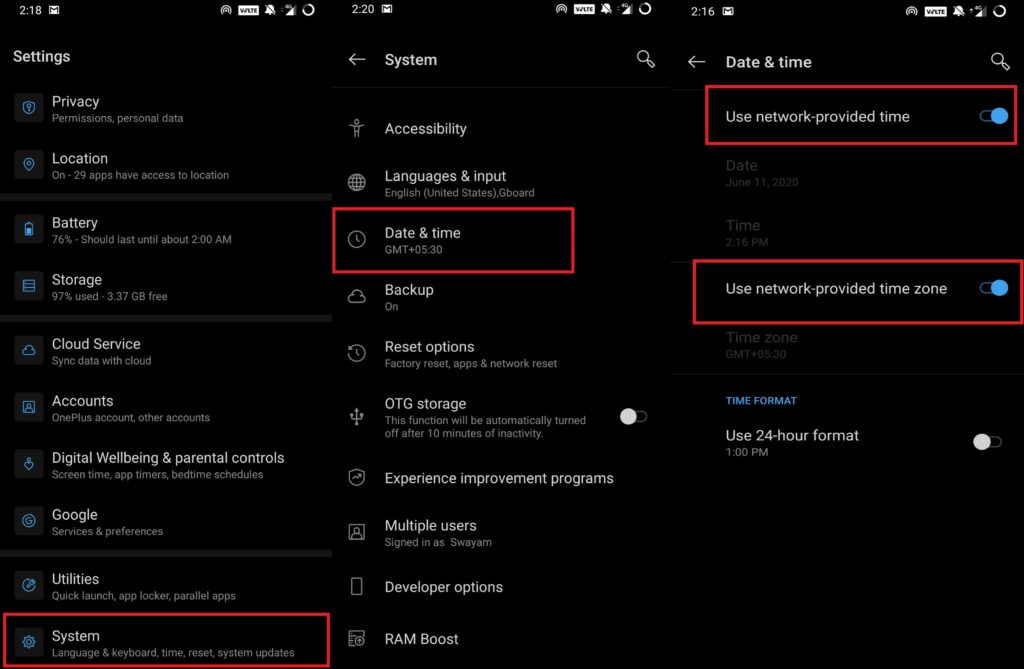
- if you see something called Use Network Provided Time, enable it.
Do You Remember the Backup Code
2FA and backup codes go hand-in-hand. For every app that implements 2-factor authentication, it also facilitates a backup code. You must have noted down the backup code while setting up the 2FA for any particular app or website. You can use it to sign in to that app if signing in by the regular method on Authy Codes is not working for you.
Try Clearing Cache of the App
For this,
- Go to Settings > App & Notifications
- Tap on See All Apps
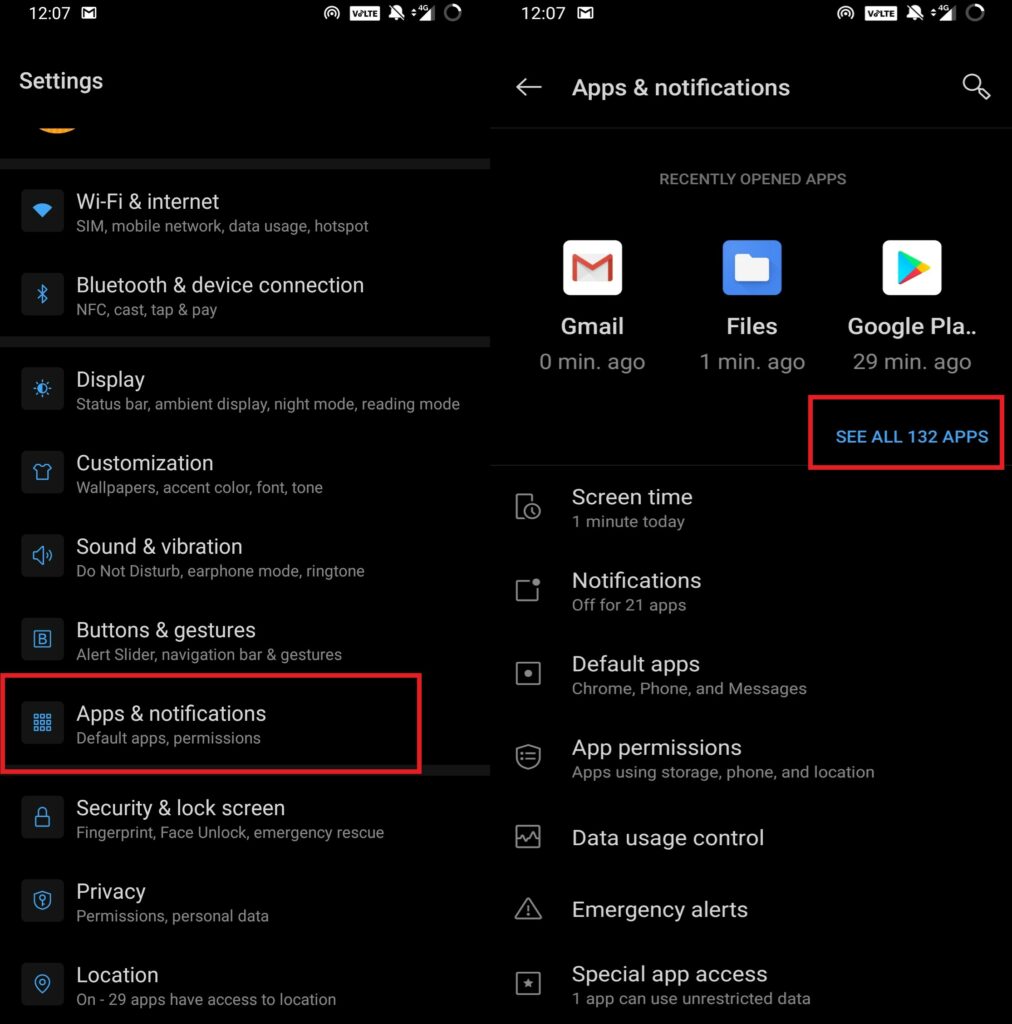
- Scroll to Authy. Tap on it
- Then in the next screen tap on Storage & Cache
- Tap on Clear Cache and Clear Data
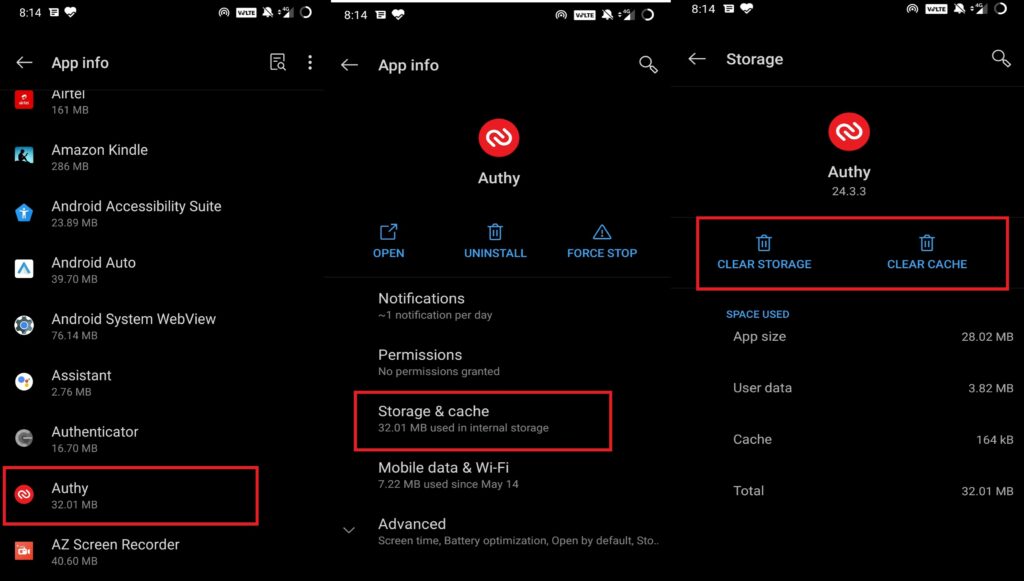
- Restart the device
That’s it, guys. Try these methods of troubleshooting and check whether you are able to use Authy Codes again. Backup codes and using the correct time zone should definitely fix the issues. Let me know in the comment section what fix worked for you.
Read Next,
- How to Fix if Apple Pay is Not Working on Your PC
- How to Convert Raspberry Pi into Captive Portal WiFi Access Point
- Install Fonts on the Latest Ubuntu 20.04 [Complete Guide]
