It’s been ages now to use Bluetooth as one of the major connectivity mediums for mobile devices. As the days going on, the Bluetooth connectivity is improving a lot. However, even some of the latest and premium category smartphone users can face Bluetooth pairing related issues which are very common as well. Now, if you’re an iPhone SE user and facing a similar kind of issue on your handset, then you can check out this full guide. Here we’ve provided the steps to fix the Bluetooth pairing problem on iPhone SE.
The pretty much inconsistency in Bluetooth pairing or stable connectivity issues can mostly cause pairing loss or disconnecting issues on your handset. Meanwhile, some times a new software update to the device can also cause multiple issues or bugs that can also affect the Bluetooth connectivity. Similarly, we can’t deny the use of Bluetooth in our daily life and especially for the newer devices where OEMs are ditching the 3.5mm audio jack.
Additionally, Bluetooth-enabled devices like Bluetooth speakers, headphones, smart TVs, etc are one of the most useful gadgets that most people use with their smartphones these days for hours. So, stable connectivity is always expected. Now, without wasting any more time, let’s get into it.
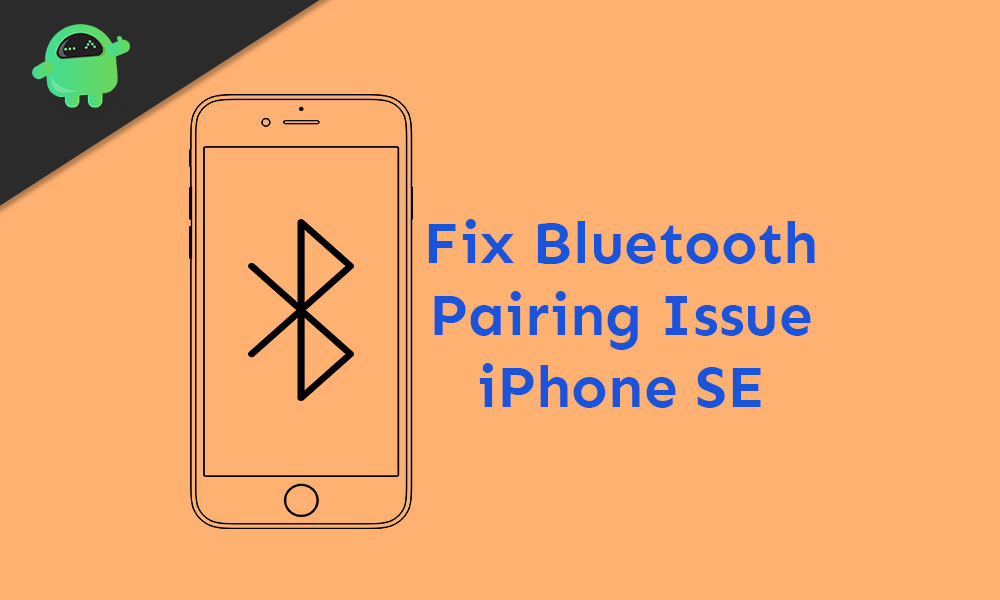
Page Contents
How to fix Bluetooth pairing problem on iPhone SE
There are a couple of steps or tricks that are mentioned below that you can try for your iPhone and Bluetooth-enabled device to work properly.
1. Restart your iPhone and Bluetooth Device
- Long-press both the Side/Power + Volume Up buttons together for a few seconds.
- Release both the buttons when the Slide to Power off bar appears on the screen.
- Now, slide the bar to turn off your iPhone.
- Wait for around 30 seconds and long-press the Power/Side button until the Apple logo appears.
- Similarly, if you use any Bluetooth-enabled device with your iPhone, make sure to turn it off and restart it.
2. Pair Bluetooth Connection
If your iPhone or your Bluetooth device is having an issue, you should delete the Bluetooth pairing between both the devices and create a new pairing.
- Go to the iPhone Settings menu > tap on Bluetooth.
- Turn off the Bluetooth toggle.
- Wait for around 30 seconds and turn on the Bluetooth toggle again.
- Now, you will see a list of available Bluetooth devices.
- Choose and select your preferred Bluetooth device and tap on it to pair freshly.
- If required, you’ve to enter the pin. Mostly the Bluetooth pin can be 0000 or 1234.
3. Use Airplane Mode (Turn on/off)
You can also use the Airplane mode on your iPhone 11 lineup devices in order to fix any minor Bluetooth issue.
- Tap on the device Settings.
- Choose Airplane Mode and turn it on. Therefore, all the connections will be disabled.
- Now, reboot your iPhone and turn off the Airplane mode from the Settings again.
- This will most probably fix your Bluetooth pairing issue on your iPhone SE.
4. Remove and Add the Bluetooth Device
- Head over to the iPhone Settings > tap on Bluetooth to turn it on and check whether your Bluetooth device is connected or not.
- Tap on it and go to the “i” icon.
- Simply tap on the Forget button to forget the device.
- If prompted, tap on the option again to confirm.
- We hope this step may help you.
5. Reset Network Settings on iPhone SE
- Tap on the Settings icon from the home screen on your iPhone.
- Tap on General.
- Next, scroll down to the bottom and tap on Reset.
- Choose Reset Network Settings and enter the device passcode to continue, if prompted.
- Finally, tap on Reset Network Settings again to confirm the task.
- Wait for it and reboot the handset.
6. Perform Factory Reset
Last but not the least, you can reset your iPhone settings and data completely to run your device in the default settings.
- Go to the iPhone Settings > General > Reset.
- Select Erase All Contents and Settings > choose Erase Now.
- You have to enter the passcode if prompted.
- Tap on Erase iPhone.
- Then tap on Erase iPhone again to continue the action.
- If prompted, enter your Apple ID and password.
- Then tap on Erase to continue.
- Wait for it and it will reboot your iPhone.
Now, you can check the Bluetooth pairing on your iPhone SE along with the respective Bluetooth-enabled device.
We assume that this guide is helpful to you. You can comment below for any queries.
