This guide will list out the steps to fix the Brave Update Error 0x80042193. In recent years, we are seeing quite a few browsers based on the Chromium engine. In this regard, the open-source Brave is right there at the top. It beholds most of the feature set that the Chrome browser has to offer but at the same time it isn’t as resource-intensive as the offering from Google is (in)famously known for.
Plus the Malware Protection, Privacy & Anti Tracking, and Per-site shield settings make it the go-to choice for privacy-focused users. However, it has its fair share of issues as well. Some users have voiced their concern regarding the Brave Update Error 0x80042193. If you are among them as well, then this guide shall help you out. Given below are detailed instructions that will help you to understand the reason behind this error and the steps to fix it.
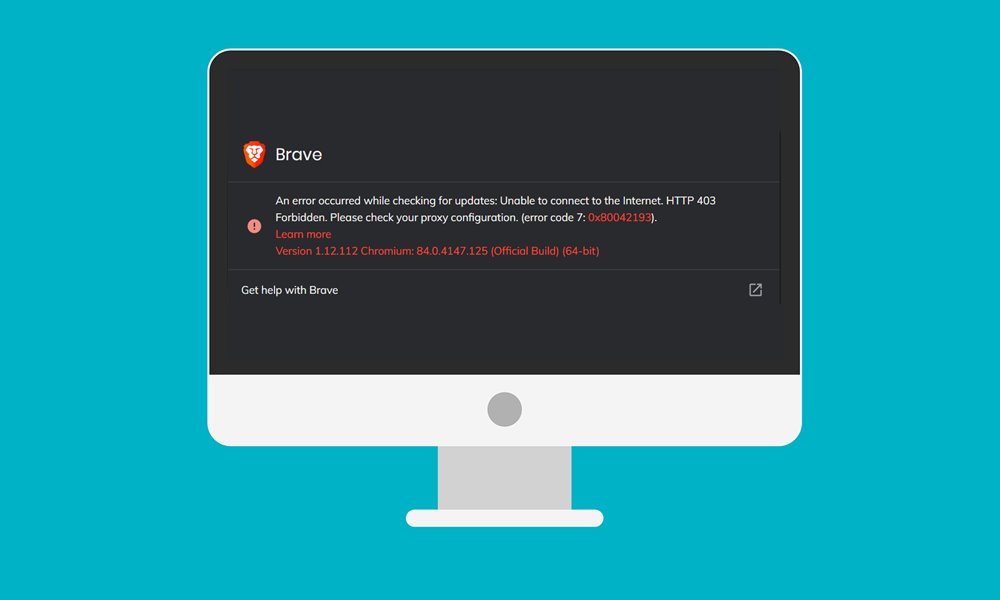
Page Contents
How to Fix Brave Update Error 0x80042193
The accompanying error message reads out as “An error occurred while checking for updates: Unable to Connect to the Internet”. So this pretty much explains the root cause of this issue. In most cases, it is due to the network connection issues.

Likewise, the issue could also be attributed to the Brave servers or the method you have chosen to update this browser. Along the same lines, Windows Firewall might also conflict with the proper functioning of this app. On that note, here are the steps to fix these issues and hence the Brave Update Error 0x80042193.
Fix 1: Switch to a Different Network
As is evident from the error message itself, the issue might be related to your internet connection. The best way to check the same is to ping Google or Cloudfare and see if there is any packet loss or not. To do so, launch Command Prompt as an administrator, type in ping google.com, and hit Enter.
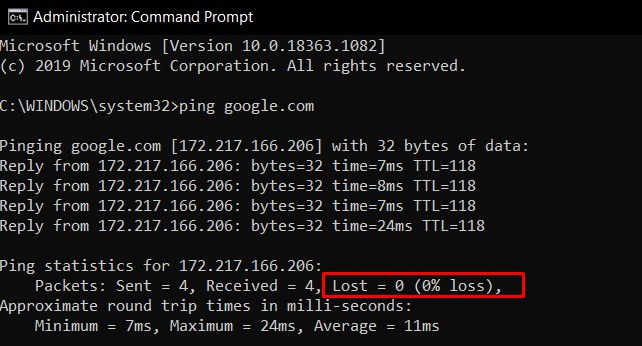
If there are indeed some loss in data packets, then Brave wouldn’t be able to establish a successful connection. As a result, we would suggest that you switch to a different network (wired via Ethernet, USB Tethering, Hotspot, etc). Try these network tweaks and see if it fixes the Brave Update Error 0x80042193.
Fix 2: Check for Server Side Issues
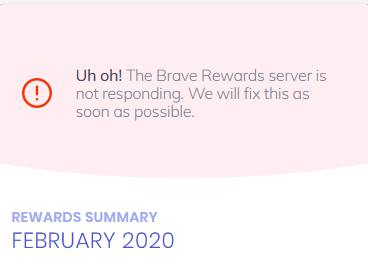
Well, if your network is all well and good, then there could be some issues on the backend aka server-side. If that’s the case, then you would have to wait for a few hours until the issue gets rectified. In this regard, you could also contact Brave Support to get an estimated time of fix for the Browser Update Error 0x80042193.
Fix 3: Disable Windows Firewall
In some instances, Windows Firewall might also conflict with the proper running of this browser. Being a little bit overprotective, it might raise a false positive and hence block the network access for this app. In this regard, you should consider adding brave to the whitelist. While you could also completely disable the Firewall, but that isn’t recommended from the security point of view, so it’s better to exclude only Brave from this scan. Here are the required instructions for the same:
- Head over to the Start menu and search for Windows Defender Firewall.
- Now click on Allow an app or feature through Windows Defender Firewall.
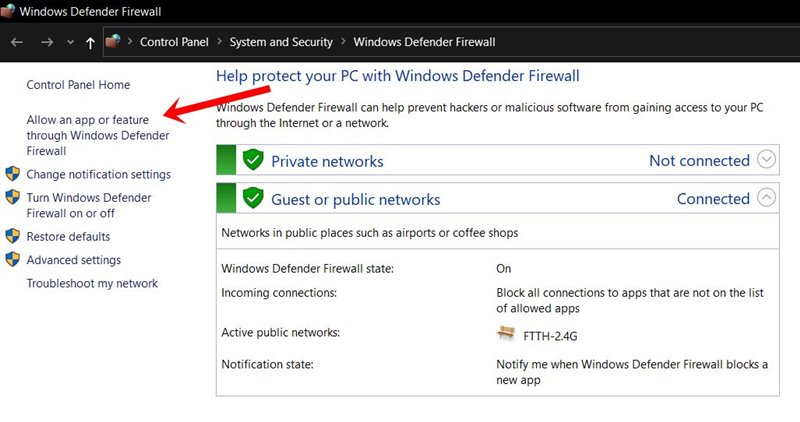
- Next up, click on the Change Settings button. You will need administrative privileges to carry out this task. Select the Brave browser from the list and click OK.
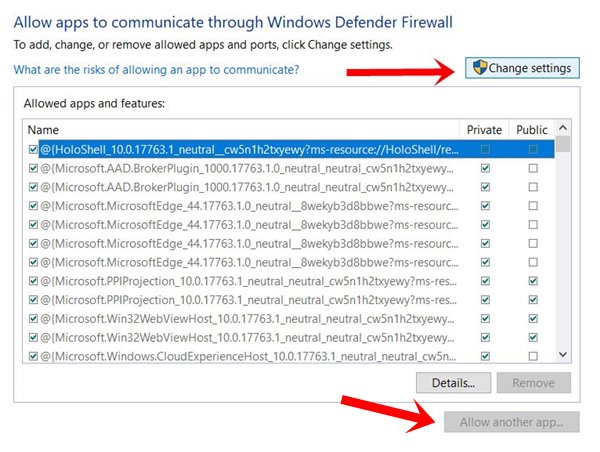
- However, if it isn’t there, then click on the Allow Another App button, navigate to the Brave’s installation directory and select it.
With this, you have successfully added the app to the Firewall Whitelist. Now launch Brave Browser and check if the Update Error 0x80042193 has been fixed or not.
Fix 4: Restart Brave Browser
While it may sound like an obvious fix, but more often than not, a simple restart of the browser might be enough to fix this issue. This will restart the background processes related to its updater app. As a result, the app will then retry establishing a connection with its server, and this time you might not face any issues as such.
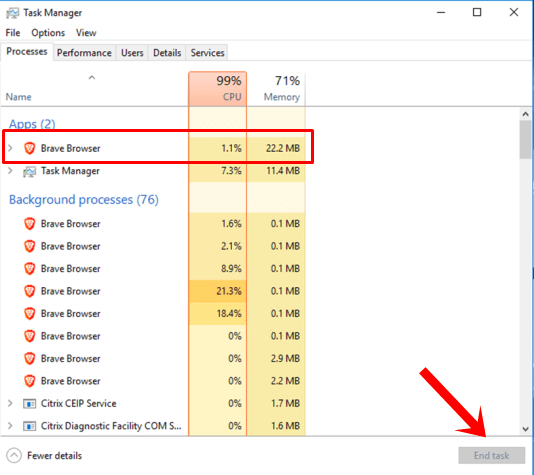
So go ahead and close the app and then bring up the Task Manager via Ctrl+Shift+Esc shortcut key combinations. From the Processes tab, select all the services associated with Brave and click End Task. When that is done, relaunch the Browser and this might fix the Brave Update Error 0x80042193.
Fix 5: Manually Update the Browser
The easiest method of updating your browser is through the in-app process. For that, head over to Brave’s Settings page and click on About Brave. This searches for the latest browser version and will download the same. However, this automatic update might not always be able to interact with the Brave servers, and hence could throw in the update error.
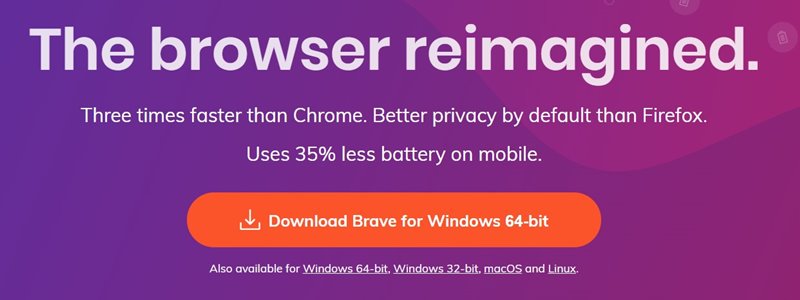
Therefore, we would suggest you download the latest version from the Brave official site and install the same. This method of updating via a standalone package should fix the issue.
With this, we conclude the guide on how to fix the Brave Update Error 0x80042193. We have shared five different methods for the same, do let us know in the comments which of the aforementioned ones spelled out success in your case. Rounding off, here are some other useful iPhone Tips and Tricks, PC tips and tricks, and Android Tips and Trick that you should check out as well.
