Xiaomi Mi Band is a fitness wearable device that syncs with the mobile app and tracks your fitness or sleeping activities. For the first time user, the wearable needs to be paired using the Bluetooth to your phone either the Android or iOS platform. Meanwhile, if you’ve recently done a reset your band then you may get issues with the pairing. Here is the guide on How to Fix If you cannot Pair Mi Band to your phone.
There are a couple of errors while pairing the Mi Band to the phone like “Couldn’t pair” or “Reset the band and try again” or “Connect to the app to update”. While most of the users get an error like Pair first and users get irritated with these issues. The workarounds will be applicable for all the Mi Bands like Mi Band 3 and Mi Band 4.
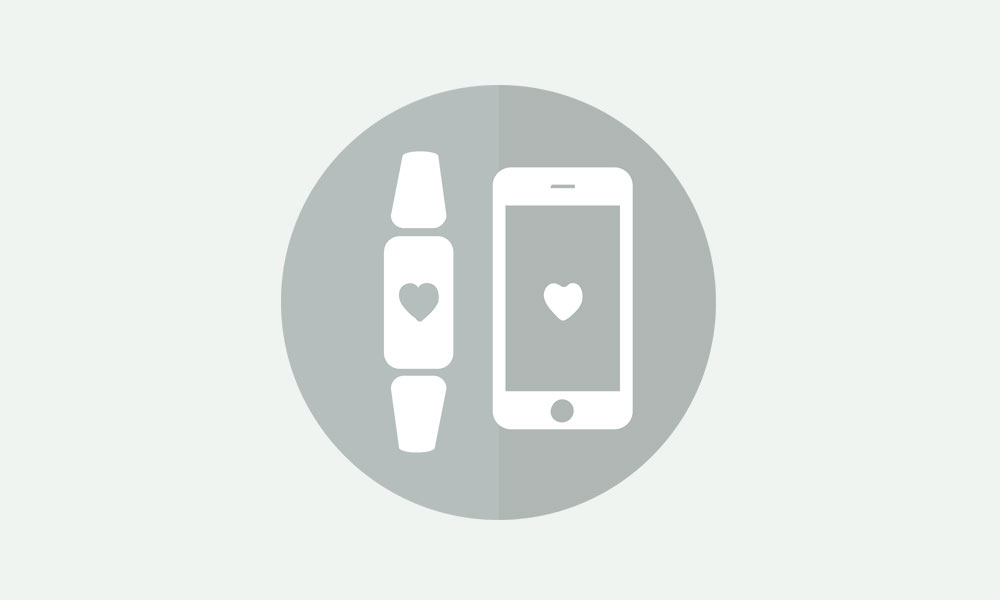
Page Contents
- How to Fix If you cannot Pair Mi Band to your phone?
- 1. Reboot Mi Band and your phone
- 2. Try to Pair Mi Band Properly
- 3. Remove Mi Band from Bluetooth Pairing
- 4. Remove Mi Band from Mi Fit App
- 5. Charge Your Mi Band
- 6. Clear Cache & Data of Mi Fit App
- 7. Update Mi Fit App
- 8. Delete and Reinstall Mi Fit App
- 9. Try to Pair the Mi Band with Other Handset
- 10. Use Other Third-Party Apps to Pair
How to Fix If you cannot Pair Mi Band to your phone?
In order to fix some of the common issues with pairing your Mi Band to the phone, you can follow the below steps one by one.
1. Reboot Mi Band and your phone
One of the best and easiest way to fix any issue on the phone or any other gadget is to restart it. Similarly, you will need to reboot both the Xiaomi Mi Band and your phone to check whether the pairing issue is fixed or not. Some times, the software glitch or Bluetooth pairing glitch may cause the pairing issue. Though there is no option to reboot your Mi Band 3 wearable.
On your Mi Band 4, go to the Reboot option from More > Settings.
2. Try to Pair Mi Band Properly
Xiaomi has developed an app called Mi Fit app for the Mi Band users. This app allows you to keep checking the details of sleeping, running, walking, etc. You will need to add your wearable device from the application very easily. It’s quite necessary to connect the wearable with the app to track your activity.
- Download the Mi Fit app for Android and iOS.
- Launch the Mi Fit app on your device.
- Tap on the add (+) icon on the top right corner of the screen.
- Select the Xiaomi Mi Band > Your band will vibrate > Then follow the on-screen instructions to connect the band with the app.
3. Remove Mi Band from Bluetooth Pairing
If you can’t pair your Mi Band to the phone, you should remove the connected Bluetooth device from the pairing.
- Go to the Settings menu on your device > Tap on Bluetooth.
- Under the list of Paired/Connected devices, you will find the Mi Band details.
- Tap on the gear (cog) icon on the Android device or (i) icon on the iOS device.
- Select Unpair > Confirm the task if prompted.
- Finally, reboot your device and check for the issue again.
4. Remove Mi Band from Mi Fit App
If the Mi Band is connected to the Mi Fit app previously, you will need to unpair it from the application.
- Launch the Xiaomi Mi Fit app on your device > Tap on the Profile.
- Select Unpair to disconnect the Mi Band.
- Now, reboot your device and try to connect the Mi Band with the Mi Fit app again.
5. Charge Your Mi Band
Some times, due to the low battery level, the Mi Band can’t get connected with the phone or Mi Fit app. So, make sure to charge the Mi Band completely and try again connecting with the device.
6. Clear Cache & Data of Mi Fit App
As we already mentioned above, some times due to the system glitch or cache issue, the Mi Band may not get connected easily with the Mi Fit app. So, try to clear the data and cache of the app at first.
- Launch the Settings app on your device.
- Go to Apps & Notifications on your Android device > Select Mi Fit app > Storage > Clear Cache and then Clear Data.
- For iOS devices, go to the Settings > Scroll down and select the Mi Fit app > Clear temp data on next start.
- Next, restart your handset.
7. Update Mi Fit App
- Go to the Google Play Store on your Android device > Tap on Menu (Hamburger icon) > My apps & games > Tap on the Update button next to the Mi Fit app.
- Additionally, you should update all the pending apps for stable user experience. Because sometimes any other third-party apps can cause issues due to the older version.
- Similarly, for iOS devices, you will need to open App Store > Tap on Profile icon > Refresh the page and tap on Update next to the Mi Fit app or tap on Update All.
- Once done, launch the app and try pairing the Mi Band again.
8. Delete and Reinstall Mi Fit App
For Android:
- Long-press on the Mi Fit app > Tap on Uninstall. (Otherwise, long-press the app icon > App info > Uninstall)
- Once deleted, go to the Google Play Store > Search for the Mi Fit app and install it again.
- Add the Mi Band again and check whether the issue is fixed or not.
For iOS:
- Tap & hold the Mi Fit app icon on the home screen.
- The icon will start jiggling > Tap on the cross (x) icon or select Delete.
- It may ask you to confirm > Tap on Delete again.
- Once uninstalled, go to the App Store > Search for the Mi Fit app and tap on GET/cloud icon to install it again.
- If prompted, enter the passcode or authenticate the Face ID.
- After installation, launch the Mi Fit app and try to add the Mi band.
9. Try to Pair the Mi Band with Other Handset
If in case, the Mi Band doesn’t get connected with the primary device, you can try to pair the Mi Band with another phone to check whether the issue is still there or fixed. If you see that other devices are easily gets connected with the Mi Band, try to connect it again with your primary device. We hope it may help you.
10. Use Other Third-Party Apps to Pair
If the Mi Fit app doesn’t work for you, make sure to try the third-party app on your phone to connect the Mi Band. You can install Notify & Fitness for Mi Band app on your device and try to pair the Mi Band.
- Install the Notify & Fitness for Mi Band app.
- Launch the app and grant the required permissions.
- Try to add the Mi Band with the application.
- If the Mi Band gets connected, then start using the Mi Band freely.
Finally, if nothing works for you, you should go to the nearest Xiaomi Service Center for extended support or replacement or repair.
That’s it, guys. We assume that the guide was useful to you. Still, facing any issue while pairing? Share your comments with us.
