In this guide, we will show you how to fix the Copy and Paste not working issue after the iOS 14 update. The latest iteration of iOS has bought in plenty of goodies. These included the App Library, Home Screen Widgets, Picture in picture mode, Car Keys and Car Play, and a bunch of other security improvements as well as overall device stability. However, it seems there have been a few uninvited guests as well.
After updating their iPhone to the latest iOS 14, many users aren’t able to carry out the copy-paste functionality. Upon selecting the text, the popup menu doesn’t seem to appear. Since it is among the most frequently used feature, the inability to use it seems to be a cause of concern for many. If you are also on the same page, then fret not. Today we will show you how to fix the Copy and Paste not working issue after the iOS 14 update. Follow along for the detailed instructions.
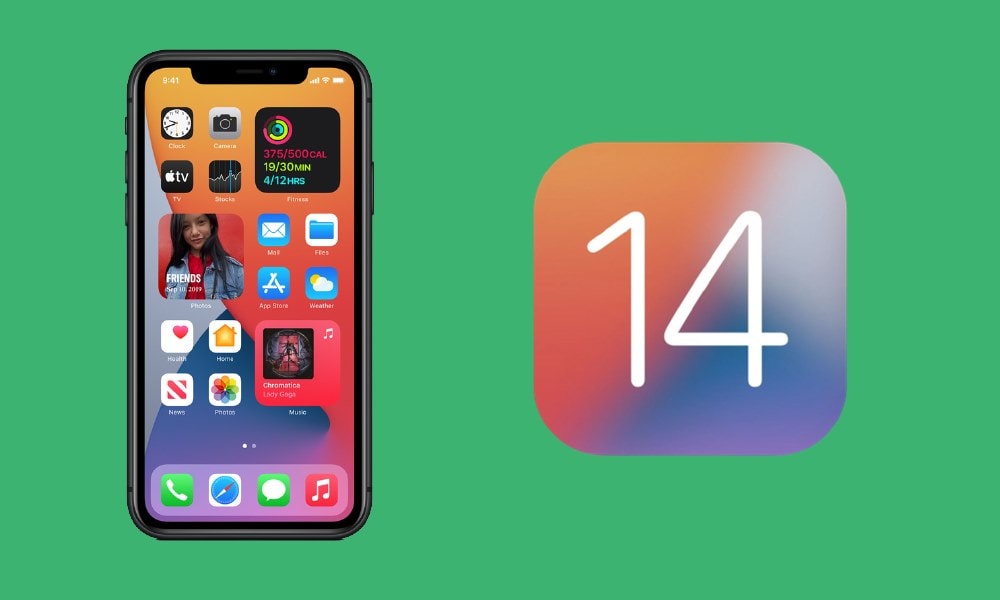
The Copy Paste Not Working Issue in iOS 14
There has been a slew of complaints lined up regarding the aforementioned issue on the Apple Forum. Below is just one of the many such examples, which has already been echoed by over 500 users.
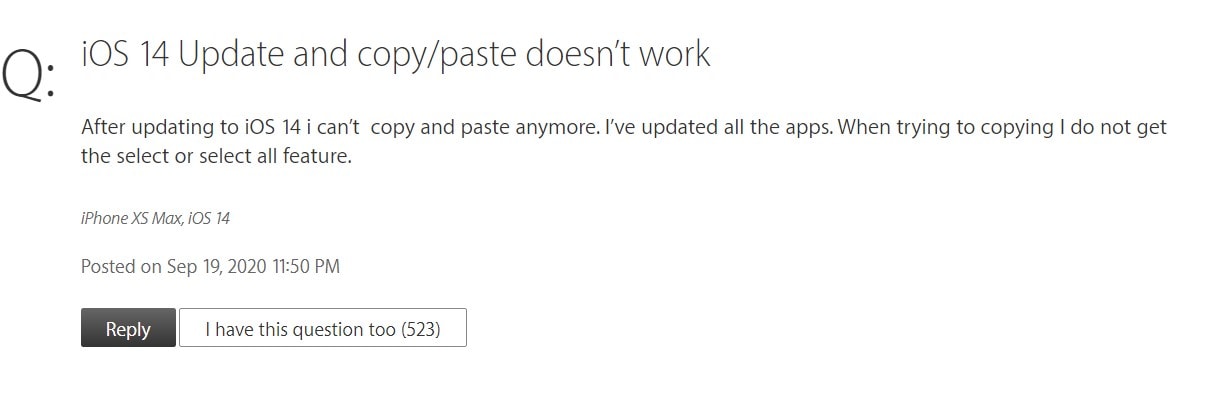
Furthermore, the issue doesn’t seem to be limited to a particular app or domain. Many users have voiced their concern over the fact that the issue is persistent across social networking sites, note apps, browsers. So this seems to be a system-wide issue and not necessarily related to any app.
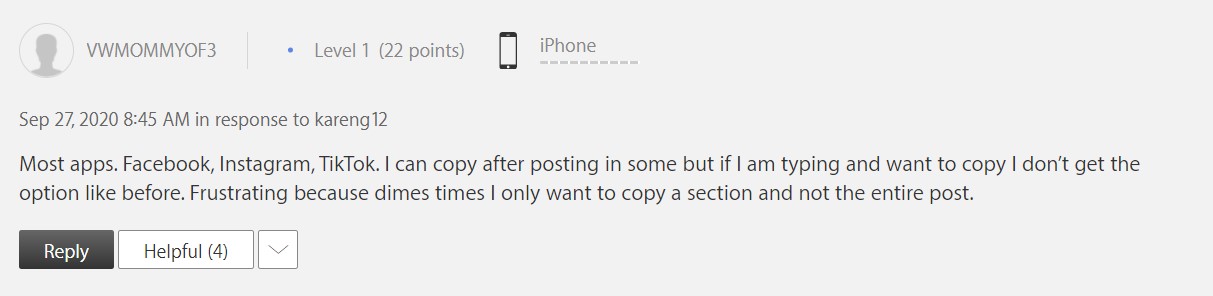
So what is Apple’s take on this? Well, the company has advised the user to make sure that they are running the latest OS version. However, even after their devices to iOS 14.0.1 or 14.1, users are still getting bugged with this issue.
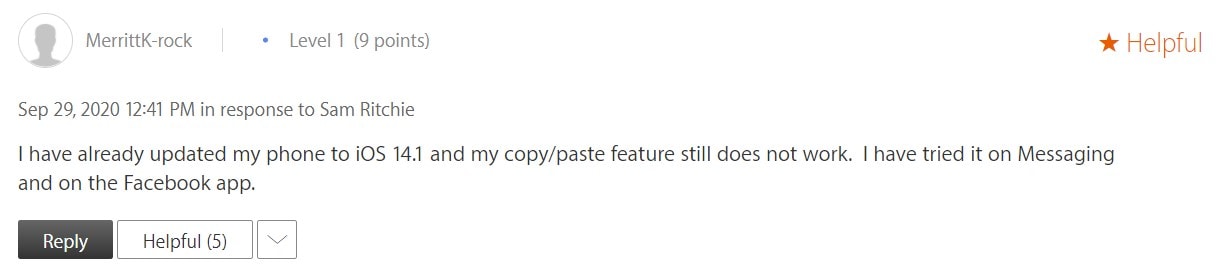
All this begs for the all-important question- is there a fix? While there isn’t any official fix as of yet (apart from the OS update that didn’t seem to work out for many), yet there do exist some workarounds. Given below are four different methods that might help you to fix the Copy and Paste not working issue after the iOS 14 update. Follow along.
How to fix this issue?
One of the users suggested that you only need to double-tap on the text that you need to copy. This should bring up the popup menu and you should then be able to perform the copy-paste functionality.
Likewise, you could also long-press inside the text-input region, lift off your finger, and then tap at that location where the cursor is present. This should bring up the copy-paste menu on your iPhone running iOS 14. The below embedded video might help you out in this regard.
For some users, disabling and then re-enabling the Universal Clipboard seems to fix this issue. To do so, you need to disable the Handoff feature. Go to Settings > General > Handoff > Uncheck. After this, log out of your iCloud account and restart your device. Once it reboots, login back to the iCloud. Then check if the Copy and Paste not working issue after the iOS 14 update is fixed or not.
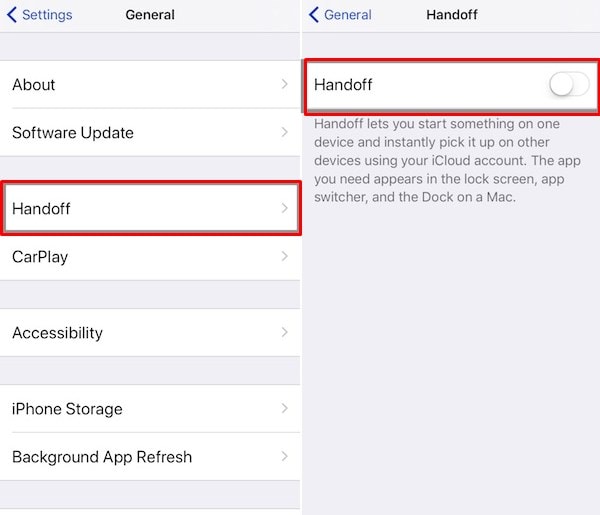
The fourth fix calls for putting the cursor at the very end of the text and then doing a single tap. This should bring up the desired menu and you may then copy the desired text. Do keep in mind that this seems to only work when you place the cursor at the very end, and not in the middle of the text or any other spots.
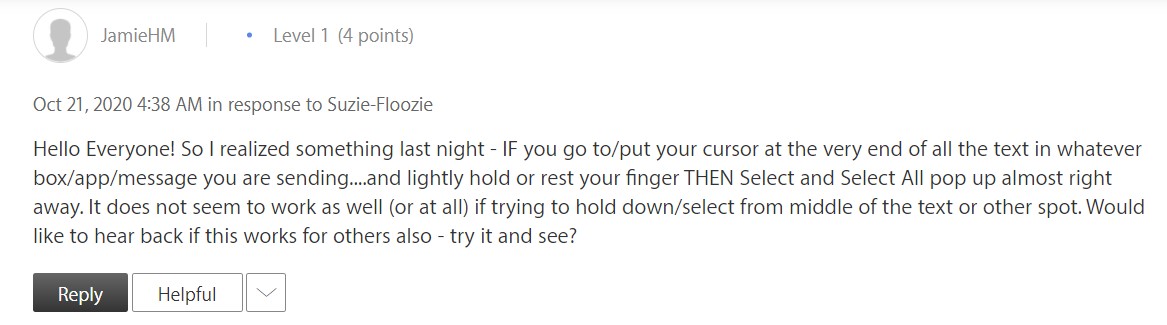
With this, we conclude the guide on how to fix the copy and paste not working issue after the iOS 14 update. Until Apple releases an update to patch this issue, these workarounds are the best bet. On that note, do let us know in the comments which one managed to spell out success in your case. Rounding off, here are some iPhone Tips and Tricks, PC tips and tricks, and Android Tips and Tricks that you should check out as well.
