When you try to download or install an app or game from the Microsoft store, you might get an error message that reads, “It looks like you don’t have any applicable devices linked to your Microsoft Account.” This error shows up when you don’t have the Xbox device registered with your Microsoft account and still try downloading an app or game from the Microsoft Store.
The common reason behind this error is that you are not logged in with the correct Microsoft account. Again if you have more than ten devices registered for your account, that will result in this error message too. Microsoft has a limit of connecting to a maximum of ten devices. Sometimes the problem could be with the Microsoft store database file, too, as it is prone to get corrupted. Well, whatever may be the cause for it, in this article, we will look at all the possible solutions to fix it. So without any further ado, let’s get into it.
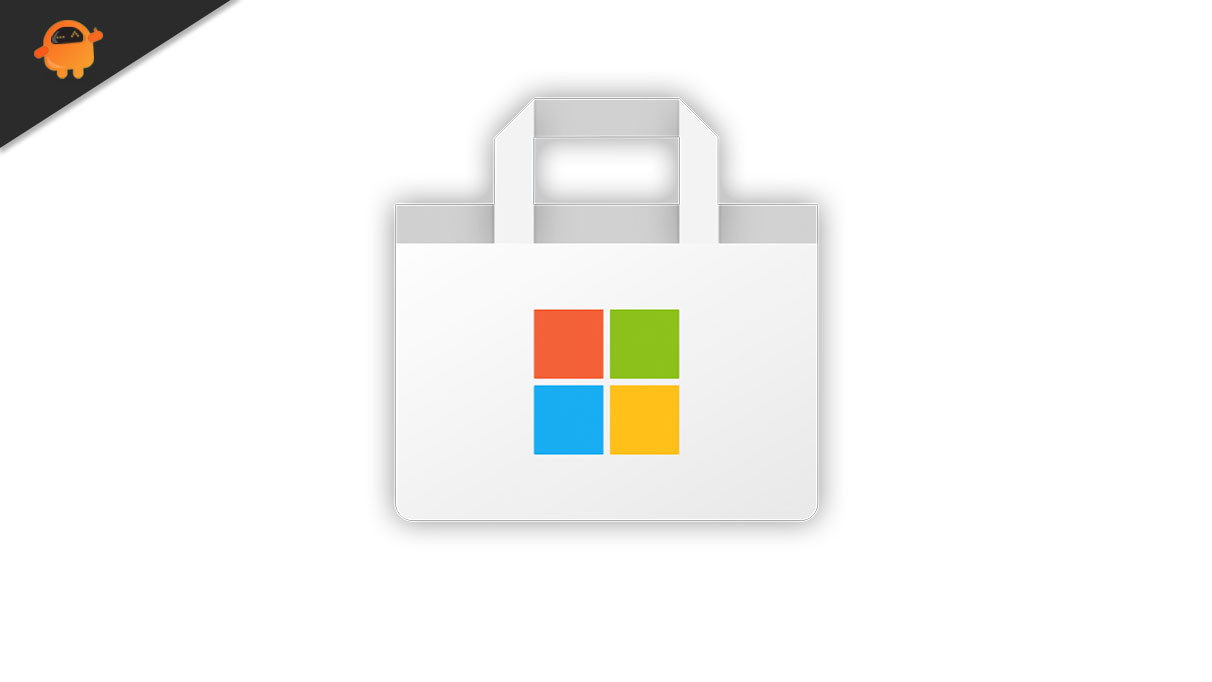
Page Contents
How to fix You Don’t Have Any Applicable Devices Linked To Your Microsoft Account?
One of the easiest fixes for this issue is resetting the Microsoft store or deleting the Microsoft store database file. But that does not work all the time. So let’s take a look at all the possible solutions here.
Reset the Microsoft Store:
Bugs and glitches in the Microsoft Store could be the cause behind this error message popping up.
- Press the Windows Key + I to open up the Windows Settings.
- Click on the Apps section in the Settings menu.
- Click on the search bar and look for Microsoft Store.
- Once you find the Microsoft store, click on the advanced options below it.
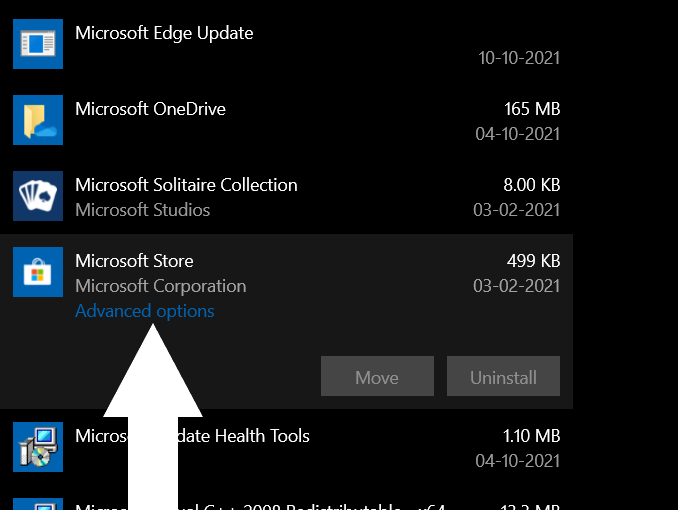
- Now click on the Reset button.
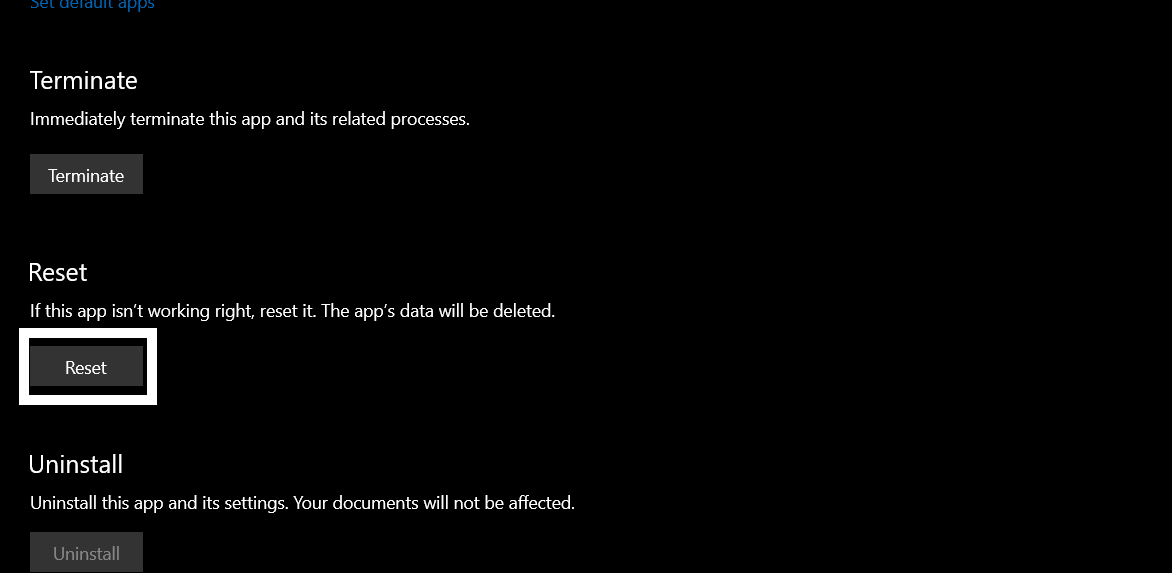
- A confirmation window will pop up. Confirm the action by clicking on reset again.
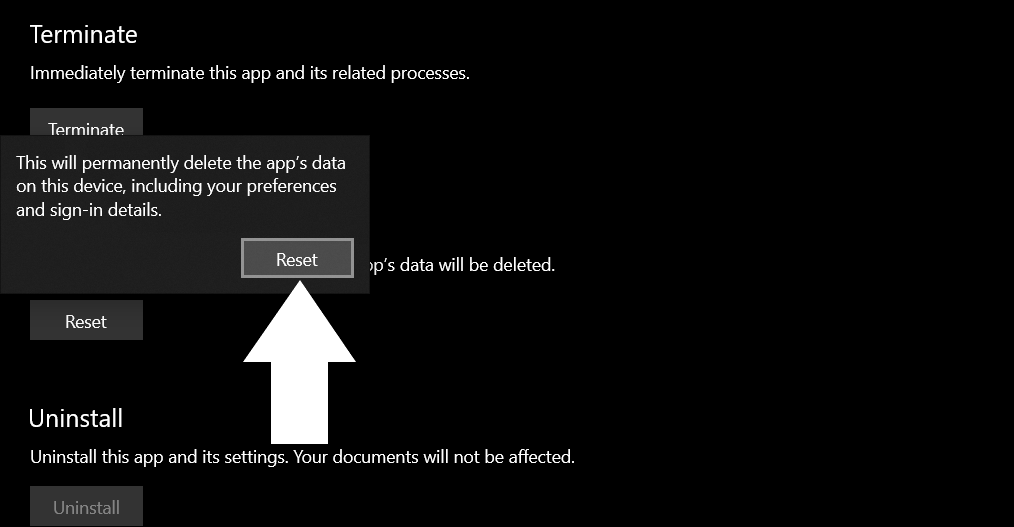
Now try downloading the app or game again. If you see the same error message again, try the next possible solution.
Remove Microsoft Store Database Files:
There is a Microsoft Store database file stored on your internal storage. You can try deleting it to fix this error message.
- Open up the C drive.
- Navigate to Windows > SoftwareDistribution.
- Open DataStore and then delete DataStore.edb.
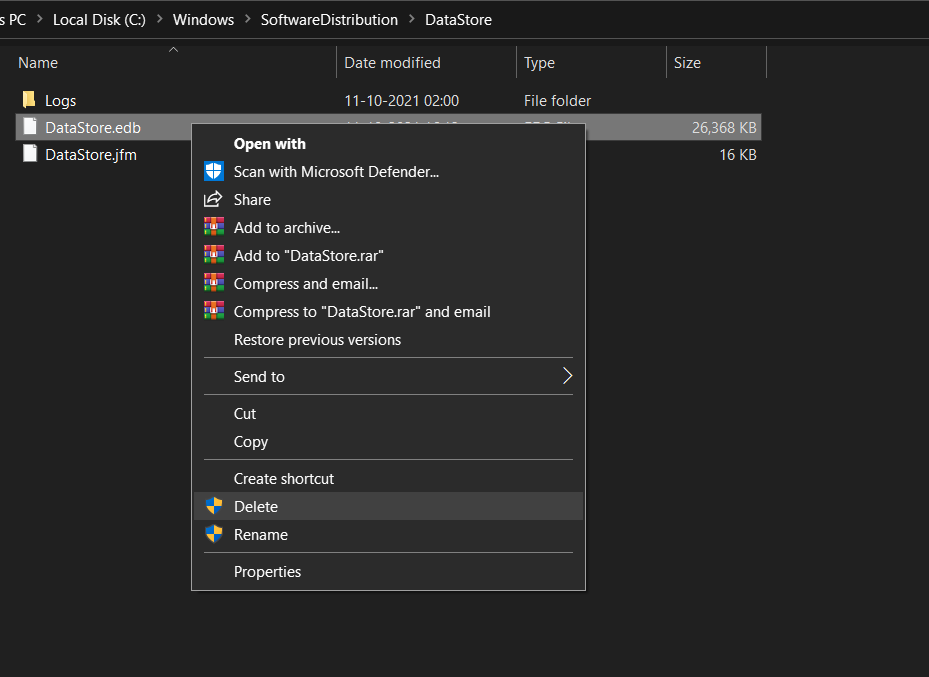
- Finally, restart your computer.
Now try downloading the app or game again. If you see the same error message again, try the next possible solution.
Verify the Device Limit:
Microsoft only allows ten devices to connect to a single Microsoft account and use it for Microsoft Store. If you have more than ten devices connected to your account, you will be greeted with this error message.
- Open up your web browser and visit this link.
- Select Manage device limits.
- Check the number of devices that are connected to your account. If there are more than ten devices on this list, remove those you do not need anymore.
Now try downloading the app or game again. If you see the same error message again, try the next possible solution.
Re-register your Microsoft Store Application:
Re-registering the Store application on your Windows PC might solve this error too. Registering an application is simple, and it only takes one command in the command prompt window.
- Press Windows Key + R to open up the Run dialog box.
- In the Run dialog box type cmd and press Ctrl + Shift + Enter.
- UAC window will pop up asking for admin access. Click on Ok here.
- The command prompt window will open up now. Enter the following command in the cmd window and press Enter.
powershell -ExecutionPolicy Unrestricted Add-AppxPackage -DisableDevelopmentMode -Register $Env:SystemRootWinStoreAppxManifest.XML
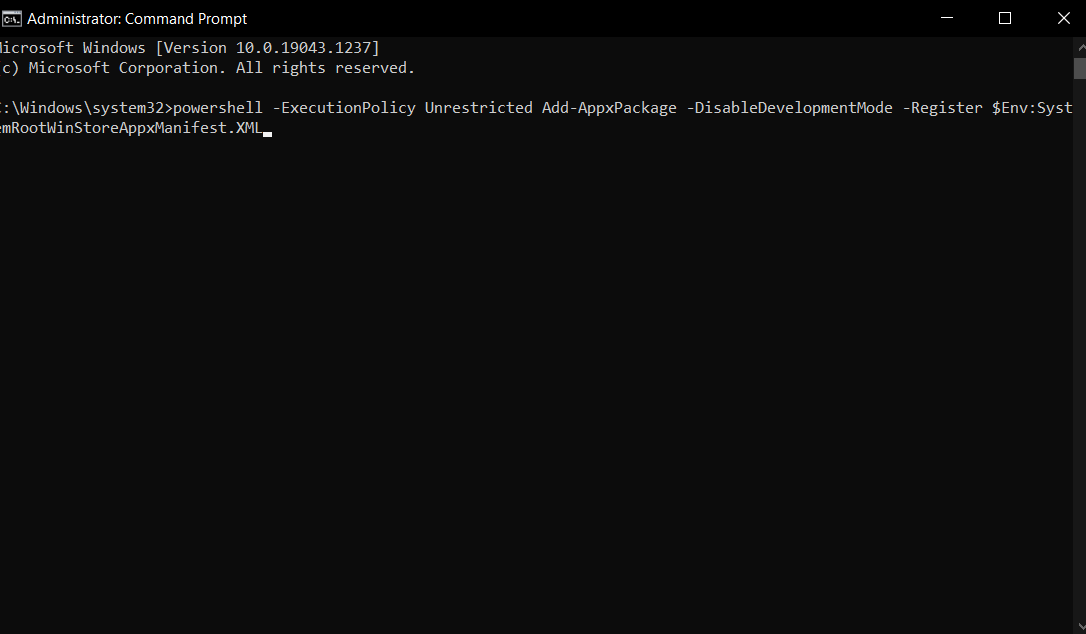
Now try downloading the app or game again. If you see the same error message again, try the next possible solution.
Update your Windows OS:
If none of the solutions mentioned above worked for you, then as a last resort, you should try updating Windows to the latest version. Older versions of Windows might have a buggy interface that will interrupt the Microsoft Store. So updating Windows to the newest version might solve your error with the Microsoft Store.
- Press Windows Key + I to open up the Settings app.
- Click on the Update & Security section in the settings menu.
- Click on the Check for Updates tab on the left.
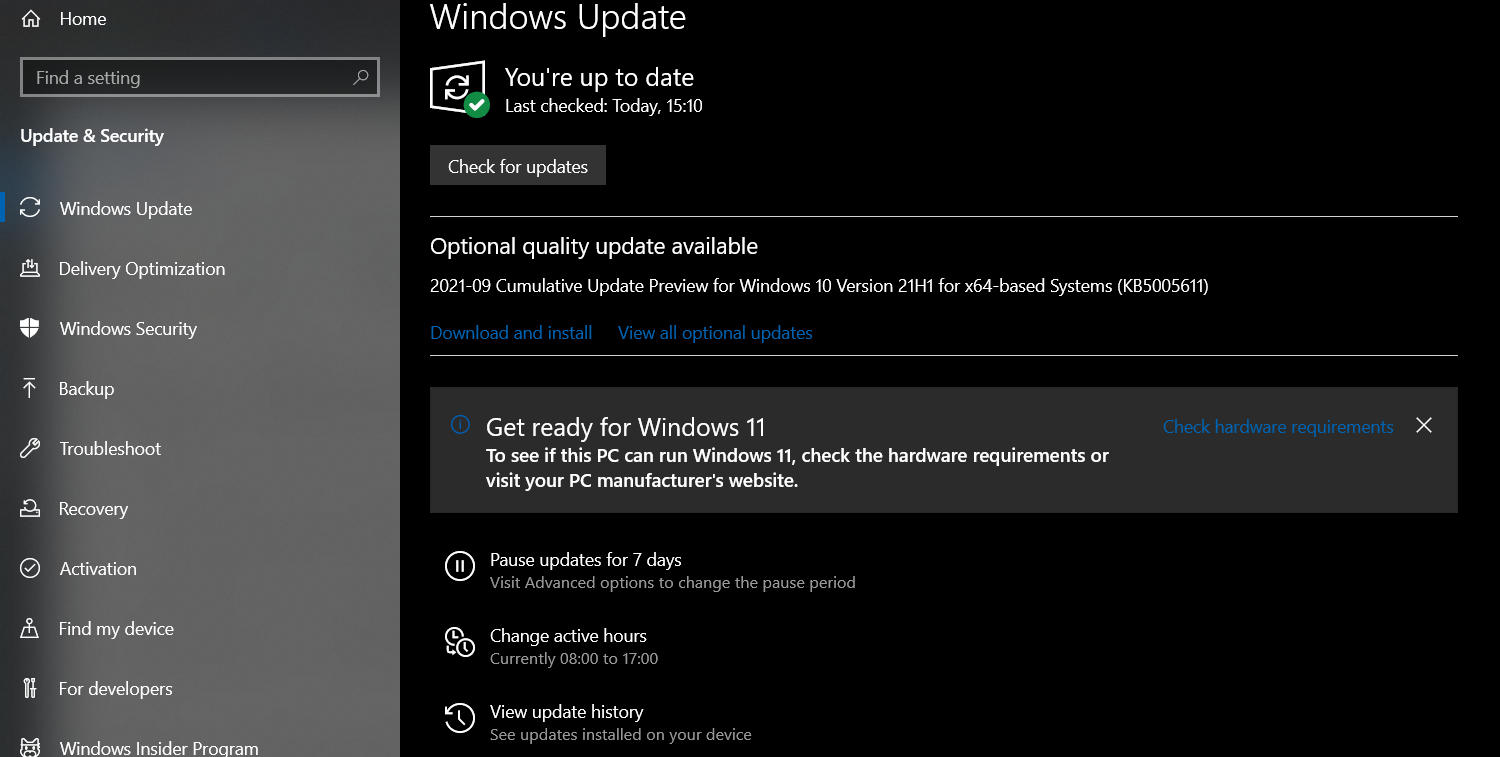
- Once the check is complete, available updates will show up one by one. Install all of them on your computer.
This should solve your error message with the Microsoft Store.
So this is all about fixing “You Don’t Have Any Applicable Devices Linked To Your Microsoft Account.” If you have any questions or queries about this article, then comment down below, and we will get back to you. Also, be sure to check out our other articles on iPhone tips and tricks, Android tips and tricks, PC tips and tricks, and much more for more useful information.
