Wear OS smartwatches have been popular among consumers for their versatility and convenience. One of the leading Wear OS vendors is Fossil, which has consistently released high-quality smartwatches that take advantage of the Google platform.
However, owners of the Fossil Gen 5 and Gen 6 smartwatches have been facing GPS issues that have made it difficult for them to use the device for outdoor activities such as running and hiking. These issues may have arisen after your watch received a software update and are affecting the overall experience of the Wear OS platform on the Fossil Gen 5 and Gen 6 smartwatches.
If you are having trouble getting your Fossil Gen 5 / 6’s GPS to work, you are in the right place. In this article, we will look at how you can fix this issue and get back to using your GPS as normal.
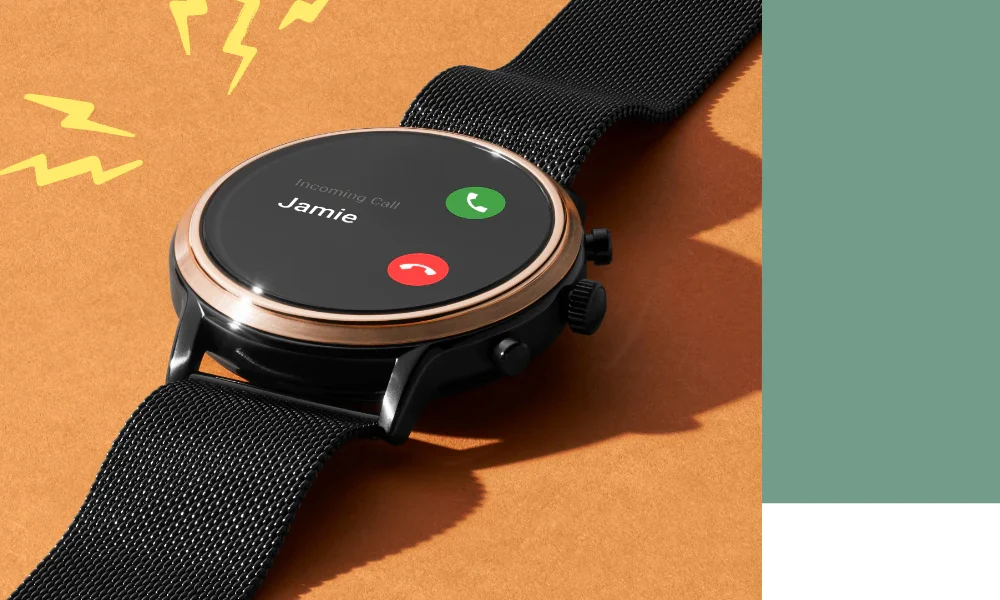
Page Contents
GPS Issues on Fossil Gen 5 / 6 Smartwatches
The GPS issues reported by Fossil Gen 5 and Gen 6 smartwatch owners can be summed up as follows:
- The watch takes too long to start tracking, making it difficult for users to record their outdoor activities accurately.
- The watch fails to track the user’s location, resulting in inaccurate or missing data.
- These issues are affecting the accuracy of the GPS and the overall experience of the Wear OS platform on the Fossil Gen 5 and Gen 6 smartwatches.
Fix Fossil Gen 5 / 6 GPS Not Working or Not Accurate
Having to deal with GPS issues when you it is a very frustrating thing to come across. Fortunately, there are several fixes that you can try to fix this issue. We have listed some of the most effective solutions in this section. Make sure to try them all for the best results.
Fix 1: Make Sure the GPS is Turned ON
The first step in fixing your GPS is to make sure that it is turned on. Sometimes, we may forget if GPS is turned on or off. This is a simple check that can be done in your watch’s settings. Here’s how:
- Swipe down from the top of the screen and tap the Settings option. Depending on your watch’s operating system, you might need to swipe left to access the Settings option.
- Tap Connectivity.
- Then, turn ON the Location option.
Fix 2: Restart Your Watch
Sometimes, simply restarting your watch can help to fix GPS issues. There are two ways to restart your Fossil watch. We will discuss both of them.
Through the Settings:
- From the top of the screen, swipe down and tap the Settings option. Depending on your watch’s operating system, you might need to swipe left to access the Settings option.
- Tap System.
- Then, scroll down and select the Restart option.
Using the Power Button:
- Press and hold the Crown / Power button for 3 seconds or more until the watch turns off.
- Wait for a few seconds, and press and hold the power button again.
- This may help to resolve any GPS issues that you are experiencing. This should help to resolve any GPS issues that you are experiencing.
Fix 3: Run a GPS Test
If you are still experiencing GPS issues, it is a good idea to run a GPS test on your watch. This will help you to determine if there are any problems with the GPS on your watch itself. To run a GPS test, you will need to follow these steps:
- Press the Power button to open your list of apps.
- Tap Settings.
- Then, tap System.
- Now, tap About.
- Tap the build number 7 times to become a developer.
- From the Developer options menu, select “Manufacturer service tool.” If you can’t find this option, you may skip this step.
- Scroll down to the GPS Test option and select it.
- The GPS test will run and check the ability of your watch to lock onto satellites.
Fix 4: Update Your Fossil Watch 5 / 6 Software
Updating your watch software can also help to resolve GPS issues. To update your watch software, follow these steps:
- Press the Power button to open your list of apps.
- Tap Settings.
- Then, tap System.
- Tap About and scroll down to find System updates. Tap on it.
- Your watch will automatically download and install any updates that are available.
Fix 5: Reset Your Fossil Gen 5 / 6 Smartwatch
If all else fails, you can reset your watch to factory settings. This will erase all data and settings on your watch, but it can help to resolve GPS issues. To reset your watch to factory settings, follow these steps:
- If you can’t see your watch screen, you need to wake it up. This can be done by tapping the screen or pressing the power button.
- From the top of the screen, swipe down and tap the Settings option. Depending on your watch’s operating system, you might need to swipe left to access the Settings option.
- In Wear OS 3, you need to tap the General option and then the Reset option. In Wear OS 2, you need to scroll down and tap the Disconnect and reset option. If you don’t find this option, tap Unpair with phone.
- To confirm that you want to reset your watch, tap Done. If you are using Wear OS 3, you will be prompted to enter your PIN.
- The reset process can take several minutes, so be patient.
- After the reset is complete, your watch will restart, and the data, apps, and system settings will be erased.
- Your watch will be unpaired from your phone, and you’ll need to pair it again. Pair your watch again and see if the GPS issue has been fixed.
Note: Resetting your Fossil Gen 5 / 6 Smartwatch will erase all the data stored on it, including installed apps and their data, as well as system settings and preferences. Make sure you back up your important data before resetting your watch.
Workaround for Fossil Gen 5 / 6 GPS Issues
Unfortunately, if you are still having issues with your watch’s GPS, you will have to wait until either Fossil or Google fixes the issue. We have seen such issues in the past, where Google acknowledged the issue and fixed it later via software updates. So, we can expect to get a permanent fix soon.
While we wait for the official fix from Fossil, or the Wear OS maker, Google, there is a workaround that has been suggested for resolving the GPS issues on the Fossil Gen 5 and Gen 6 smartwatches. The workaround is as follows:
- Put your phone into Airplane mode. This will ensure that the watch does not get the location from the phone.
- Start up the Strava app on your phone.
- Go outside and perform activities such as tying your shoes or stretching until the Strava location pin goes solid. This indicates that your phone has the location.
- Start your outdoor activity, such as a run or hike.
- After the activity, take your phone out of Airplane mode.
While this workaround may not work for everyone, it has been reported to fix the GPS issues for some Fossil Gen 5 and Gen 6 smartwatch owners.
Conclusion
The GPS issues affecting the Fossil Gen 5 and Gen 6 smartwatches are a concern for owners of the device, but the good news is that we have found several fixes for you. Make sure to try them all. If the issue persists, the suggested workaround may help resolve the GPS issues for some users. It is important to note that an official fix from Fossil or Google may not be released immediately, so you are advised to be patient and check for updates regularly.
