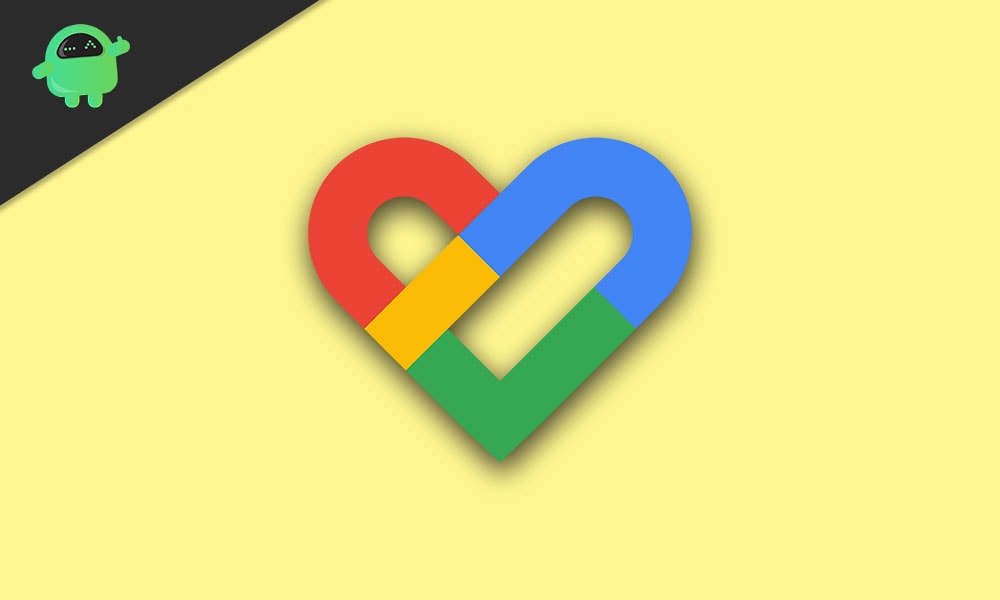When it comes to keeping tabs on your workouts, Google Fit is unquestionably one of the best options. Unfortunately, like most apps, it also has a few flaws and problems that can arise depending on the situation. Similarly, users nowadays are tired of a Google Fit not syncing issue. With this, neither Google Fit syncs, not it connects to the watch. Some users are facing only one issue while some are facing both.
This can be quite troublesome especially if you use Google Fit as your primary activity tracking application while going to the gym or during a workout session.
Page Contents
How to Fix Google Fit Not Syncing or Connecting to Watch?
If your Google Fit is not syncing or connecting to watch, keep reading to fix this pesky issue. Here we have discussed different types of fixes to help you resolve it completely. Make sure you read all of them, one of them will help you to completely terminate this issue.
Fix 1: Ensure Data Sync is Enabled
Most of the time, people forget to enable Data Sync. Although data sync is enabled by default, turning the phone into battery saver mode sometimes disables it. Therefore, the first and most straightforward way to fix Google Fit not syncing or connecting to the watch issue is by turning on Data Sync manually. Follow these simple steps:
- Go to Settings and click on Accounts.
- Now, select the Google Account you use with Google Fit.
- After that, tap on Account Sync and look if the google near Google Fit data is turned on.
- Now at the top right corner, click on the three dots and choose Sync Now.
Google Fit will start Syncing data with your phone and Watch simultaneously. Now, if you think this didn’t fix your issue, your problem can be with the watch. Follow the next fix to resolve this issue.
Fix 2: Sync Your Watch with Google Fit
Sometimes your watch may be at a fault as always it isn’t the mistake of the app to not sync. Therefore, checking your watch is the best bet. Follow these simple steps to troubleshoot your watch.
- Press the button on your watch to open the list of apps.
- From the list of apps, select Google Fit.
- Now, select the Google Account you use with Google Fit.
- After that, review the settings you have in Google Fit.
- Now will see your goals, height, and weight. Click on the arrow button to finish the process.
Your data will now start syncing with the watch as well as the app. You will also be able to successfully monitor your progress with respect to the Google Fit app.
Well, that’s it. After following the above set of fixes, your Google Fit not syncing with the watch issue will be resolved. We hope you found this guide helpful. If you have any doubts or queries, let us know in the comments section.