You decide to use your laptop for a long period on your lap and start feeling your legs warm and start hearing the sound of your laptop fans, and these things start annoying you, not just that it can even affect your productivity. Laptop overheating is common these days, mostly in budget and older laptops this issue often occurs. This can cause performance issues due to thermal throttling.
This mainly happens because of the older CPUs or poor air vent system of a laptop. This issue can also be caused by heavier software such as games or any rendering software because this thing requires higher CPU and GPU power and leads to overheating if it is used for a long period. So in this article, we are going to look at ways to fix this issue. But first, let’s look out how we are going to figure out whether our laptop is overheating or not.
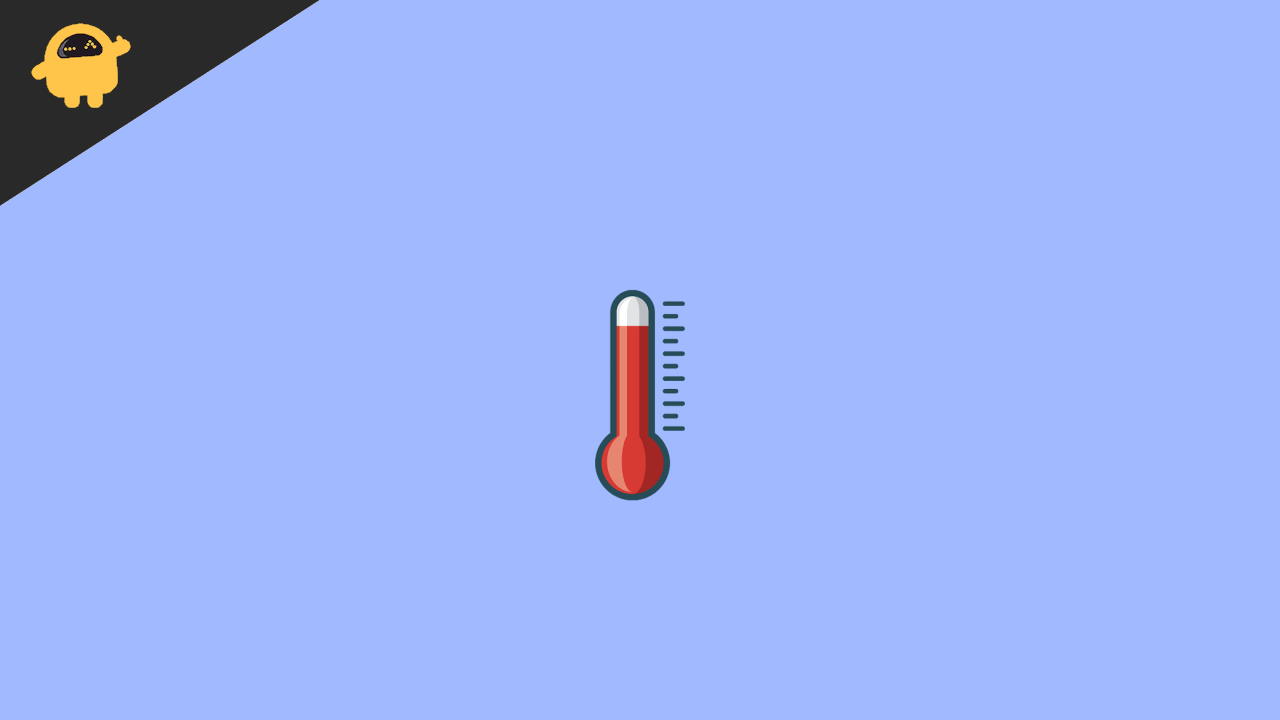
Page Contents
How To Fix Laptop Overheating
The normal temperature of a laptop in idle use is between 40 to 60 degrees Celsius. For that, you can use the CPUz application to find out the temperature. In heavy use, this must not cross above 95 degrees Celsius. There is a fixed temperature threshold value of each CPU, so if your system crosses that number, your PC or laptop will automatically shut down to protect your laptop’s internal components. Some other things can happen because of overheating:
- Overheating can also cause freezing issues, so if you face freezing issues in your laptop, that can be caused by overheating.
- Slow performance of your applications. It can happen due to the thermal throttling of your CPU.
- Louder fan noise often occurs due to dust which causes your laptop air vents to be blocked by dust, and because of that, CPUs could not cool themselves properly.
- Constantly feeling the heat while typing on your laptop, even in idle cases.
These are some normal issues that can happen by overheating. Next, we will discuss how we are going to fix overheating.
Method 1: Cleaning of Your Laptop Air Vents
To clean the dust in your laptop air vents using any normal brushes, just find the air vent system of your laptops. Each laptop has a different air vents system, but they are often either in the left or right of the laptop or backside of your laptop. Just clean that area properly, and if you can open up your laptop, you can do internal cleaning of your laptops. But make sure you know how to open your laptop lid and where to screw it back in. This process can fix your laptop overheating if it is due to dust.
Method 2: Use Your Laptop In Little Tilt Position
If you use your laptop on the bed or some other place where the air vents of your laptop are blocked, that can cause overheating. Make sure that there is some space for air to flow between your laptop’s backside and the surface on which you place your laptop. So it is better to place your laptop in a little tilt position that helps air to flow properly in the internal components of the laptop.
You may also purchase any third-party laptop stand which will keep your laptop in a tilt position and keep the airflow incoming. Some of these laptops stands also come with built-in external fan support which will avoid any overheating issues.
Method 3: Changing your older hard drive
Using CPUz, you can figure out which component is heating too much, or you can also check by figuring out either by touching or using some tools to find out which part is heating. But in many cases, this problem is caused by the older Hard Drive. Problems with a Hard Drive can cause 100% disk usage, and that can make your system slower and freezing. So if it is overheating, just replace it with a better HDD or SSD, but I would recommend using an SSD because this is 20 to 30 times faster than HDD.
Method 4: Checking for viruses
Viruses can cause overheating of your laptop. They can bump up your CPU usage and can even consume all of your RAM. You can check Task Manager for which application is using what resources. So if you are seeing 100% CPU or 100 RAM usage then find out which process or application is using it. If that application is looking suspicious to you, then you better be looking for some antivirus software. I would recommend Malwarebytes. You can scan your pc and can neutralize the virus.
Method 5: Changing Thermal Paste
Thermal paste can degrade by the time, and that can affect the heat conduction of CPUs and can cause overheating and thermal throttling. Thermal paste is used between the air vent pipe and CPUs surface that help CPUs to conduct heat. You can buy any thermal paste from the market and paste it onto the CPU surface, but it requires opening up your laptop. I would recommend you to watch some videos on youtube about how to open up your laptop model. Or you can get help from some repairing guy. Changing thermal paste can make your CPU cool down up to 5-6 celsius, but in some cases, it can cool down up to 10-15 celsius.
Finding a good quality thermal paste is difficult if you live in remote areas. You may try buying the thermal paste from online websites such as Amazon or BestBuy. But if not available, you can also use toothpaste as a substitute for thermal paste. But make sure you change this substitute every 3 months of use.
Conclusion
These are some basic and little advanced ways to fix your laptop overheating, but if none of these ways are working for you, then it can be due to older hardware. Modern software is becoming heavy in resource usage, and most of it is made to work efficiently on modern hardware. You can also try other OS such as Linux, which are lighter on resource usage. Eventually, none of these are worked for you, then you should buy some newer hardware. Or if you think that is some internal problem with your laptop, then you should visit the service center.
