Logitech is a leading manufacturer of varied mouses and other computer peripherals. The company produces high-quality devices, but there are times when some issues are likely to arise. For instance, in spite of the company’s intense expertise, there are numerous reports from users that their mouse is double-clicked instead of a single click.

Page Contents
How to Fix the Logitech Mouse Double-Clicking issue?
If you are also suffering from the Logitech Mouse Double-Clicking issue, then you are not alone; you can fix the issue with one of the methods given below. Anyway, in this article, we have put together a few solutions to resolve the Logitech Mouse Double-Clicking issue easily and quickly. Have a look.
FIX 1: Edit mouse settings
If you encounter a Logitech Mouse Double-Clicking issue, then the mouse settings set on your system might be wrong. Here the possible solution is checking the mouse settings one by one and seeing the result. For doing so, follow these steps,
- Firstly, type ‘control‘ in the search box and open the Control Panel window.
- Then set View by as Large icons and click on the Mouse option.
- Now set the Double-click speed to slow and check for the issue.
- If the issue persists, then type ‘single click’ in the search box and open Specify single-or double double-click to open window.
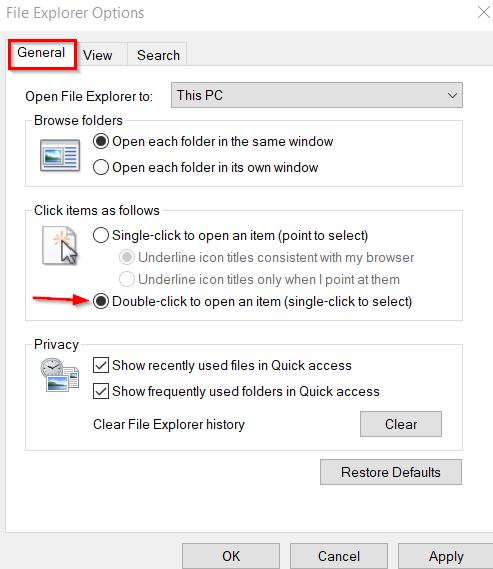
- And select the General tab, then tick the checkbox under the Double-click to open an item (single click to select) option.
- Once done, restart the system and check if the issue is resolved.
FIX 2: Check static charge
Sometimes discharging all the static charge from the mouse might help you to resolve the Logitech mouse double clicking issue. For doing so, follow these steps,
- Switch off the Logitech mouse and remove the batteries.
- Then press the mouse two buttons frequently for 30 seconds to 1 minute.
- Once done, re-plug the battery and check for the issue.
FIX 3: Update mouse drivers
At times, simply updating or uninstalling the mouse driver might help you to resolve the Logitech mouse double clicking issue quickly. For doing so, follow these steps,
- Press Window + R to open the Run dialog box, type “devmgmt.msc” and press OK.
- Then expand the option Mice and other pointing devices and select the Logitech mouse.
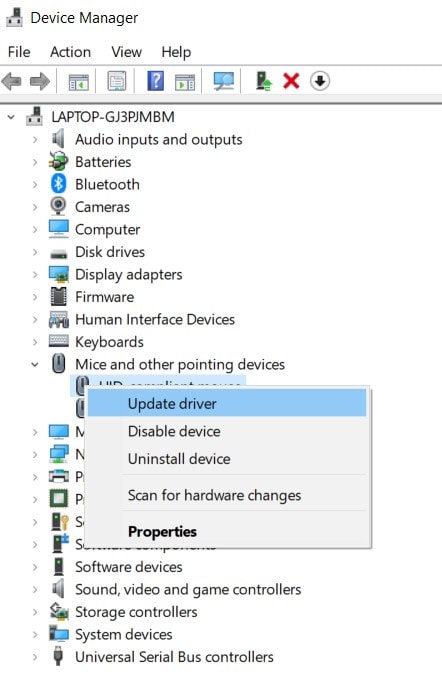
- Right-click on the mouse driver and select the Update driver option.
- Once done, check the issue is resolved or not.
- If the issue persists, then right-click on the mouse driver and click on Uninstall driver.
- Then unplug the mouse, remove the batteries from the mouse, and plug it back in after a few minutes. Then connect the mouse to the system.
- Once done, go to the Logitech official website and download the driver’s latest version.
FIX 4: Claim for warranty
If your mouse is in a warranty period, then you can file a warranty claim. As per some users, their mouse started double-clicking soon after they brought it. Therefore we recommend that you file a warranty claim. Go to Logitech’s official Warranty Claim website and register for the claim with the product description and serial numbers.
FIX 5: Repair the mouse spring
If your mouse’s warranty period expires, you can repair the spring located inside the mouse. You may experience this double clicking problem if the spring inside the mouse is broken or loose. For doing so, follow these steps,
Note: If you are not skilled in this mechanism, skip the solution and go to the nearest Logitech service center.
- First of all, remove all the screws underneath the mouse and remove the body without disturbing the internal architecture.
- Then check the click mechanism which is behind the same issue. There notice the white button while removing the case.
- And remove the click mechanism black casing. Here use a screwdriver and lift the cover away from the hatch.
- Now remove the small copper spring from the click mechanism and bend the curve is a proper way.
- Once done, reinstall the spring and reassemble the click mechanism. Make sure the mouse is clicking correctly.
- Reconnect the mouse to the system and check for improvement.
These are the top fixes for the Logitech Mouse Double Clicking issue. You do not have to try all the above solutions. Keep scrolling through the list until you find something that works for you.
However, if you don’t see any changes, then we here recommend you to visit your nearest Logitech service center. If you have any queries or feedback, leave a comment in the below comment box.
