Microsoft Surface is a series of touchscreen-based laptops. It runs Microsoft Windows operating system. Microsoft Surface is portable and easy to use. But lately, users have been complaining about the blue screen errors on their Microsoft Surface laptop that is causing their device to shut down and restart.
A blue screen error indicates that there is some issue with your system, and your system needs to restart. Sometimes, the error can vanish on its own when you restart your laptop. But if you are facing the blue screen error multiple times a day, and have no idea how to deal with it, then do not worry. We are going to try and help you by providing different troubleshooting methods to fix this blue screen error. Continue reading to find out the methods.
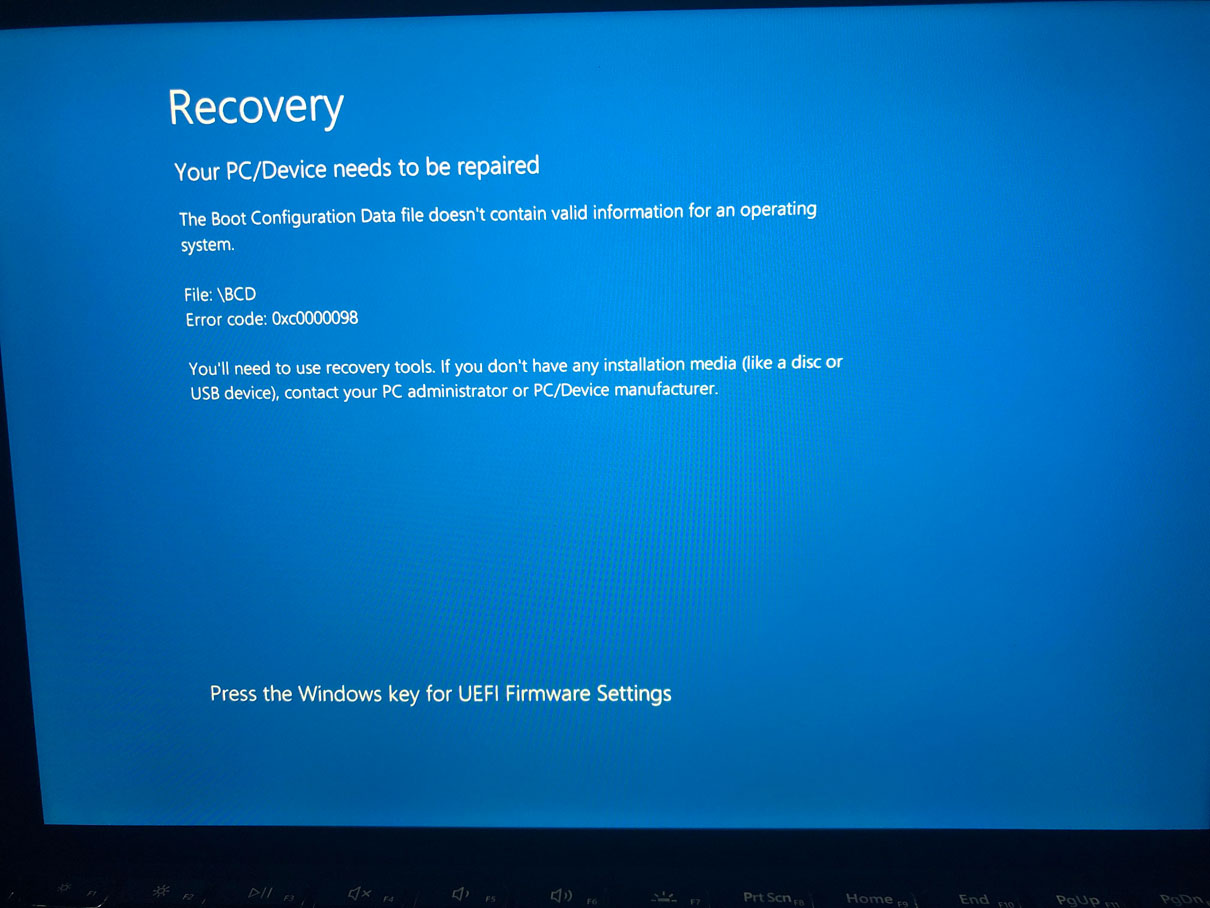
Page Contents
Reasons behind the Blue screen Error on your Microsoft Surface laptop:
Users have been reporting that the blue screen error happens when they are upgrading their laptops to Windows 10 pro. So, some issues with the new update files may be causing this error. The error also comes up while installing the Surface firmware update. There are also different reasons behind the blue screen errors, such as outdated drivers or corrupted system files. We are going to discuss various methods that are going to fix these issues, possibly causing the blue screen error on your Surface laptop. These methods are also applicable for different versions of Microsoft Surface, such as Surface Go, Pro 3, and Pro 4.
Methods to Fix Microsoft Surface Blue screen issues:
Method 1: Fix the Installation update issue
Several users have been reporting that the Blue screen error happens when they try to install the Surface firmware update. Even after restarting their laptop after the Blue screen error, they face the Windows Update page: Error code 0x800f0203. You can fix this problem by treating the logfile involved in this error. And to do that, you need to run certain command lines in the Command Prompt window.
- Initially go to the dev.log logfile from c:windowsinf.
- Search for the Failed to install device instance error.
- Here, you can see the name of the inf file above the error. Note down the name of the inf file.
- Press Windows key +X.
- Select the Command Prompt (Admin) option.
- Now, run the command line given below and press Enter.
pnputil -d “the inf file name.”
- For example, if the inf file name is “inf“. Then, the command line will be pnputil -d oem90.inf
- Leave Command Prompt window.
- Run the Windows Update.
- See if you can successfully install the updates without facing any blue screen error.
Method 2: Change the DisplayLink driver
Your Microsoft Surface laptops use the Intel drivers. If you have the DisplayLink drivers on your device, then the DisplayLink drivers may be causing the Blue screen error because DisplayLink drivers are incompatible with the Intel drivers. We advise you to delete the DisplayLink drivers from your laptop and see if this can resolve the Blue screen error.
Method 3: Update the drivers
The error can also happen because your device has outdated graphic card drivers. Go to the Device Manager to update your graphic drivers manually. You can also go to the graphics card manufacturer’s official website to download the latest drivers. Once you are done with installing the new updated drivers, check for the error.
Method 4: Windows Hello
Windows Hello is a feature of the Surface laptops that allows you to sign in to your laptop using your fingertip or facial recognition. It is an advanced security feature, but it can also create the blue screen error. So, to fix the blue screen error, you should disable Windows Hello temporarily and see if the issue is resolved. To disable Windows Hello, follow these steps.
- Go to the Settings menu.
- Open Accounts.
- Choose the Sign-in option from the left pane.
- In the right pane, you can see the Windows Hello option.
- Click on the Windows Hello option and choose the Remove button.
- Leave the settings window and see if you can find the error.
Method 5: Fix the blue screen error using safe mode
The best way to troubleshoot a problem is by entering safe mode. If you don’t know how to enter safe mode, follow these steps.
- Press Windows Key + I.
- In the Settings menu, go to the Update & Security option.
- Click on the Recovery option in the left pane.
- In the right pane, choose the Restart now button.
- Then, choose the Troubleshoot Click on the Advanced options, then select the Startup Settings.
- Now, click on the Restart button.
- After your laptop restarts, you can choose the Safe Mode option to enter the safe mode.
Method 6: Perform System Restore
If none of the above-mentioned methods were helpful, then the problem might arise from the latest app or files that you have installed on your laptop recently. To fix this problem, you need to perform system restore.
- Press Windows key +S.
- Input “system restore” in the search bar and press OK.
- Click on the Create a restore point option.
- Go to the System Properties.
- Choose the System Restore Press OK and then choose Apply.
- Then, you have to click “Next” when the system restore window appears.
- Select the Show more restore points option.
- Choose a restore point and click Next.
- Then, you only have to follow the on-screen instructions.
Blue Screen of Death(BSOD) or the Blue Screen errors are typical for the Windows operating system. In most cases, the error happens when you are trying to do a system update. But don’t worry, the error is not as difficult to solve as it seems.
We have compiled various possible methods together in this article. You can use these methods to solve the blue screen error on your Microsoft Surface laptop. We hope you become successful in getting rid of the Blue Screen errors. If you have any queries or feedback, please write down the comment in the below comment box.
