Sometimes it may happen that while browsing on Chrome browser, you will see the mouse cursor disappearing. It is definitely an undesirable situation, that creates a hassle for the user. I have faced it a few times on my PC. There can be various reasons as to why this happens. It may be faulty mouse hardware or there may be big on the Chrome browser. Also, hardware acceleration when enabled may cause the mouse cursor to get stuck midway through use.
In this guide, I have explained some simple troubleshooting techniques to fix the issue of the mouse cursor disappearing in the Google Chrome browser. As this issue happens On Chrome, you can try working with any other alternative browser. Often, simply restarting the browser can fix the issue. If that doesn’t work, then let us try out the other working solutions to this problem.
Also Read
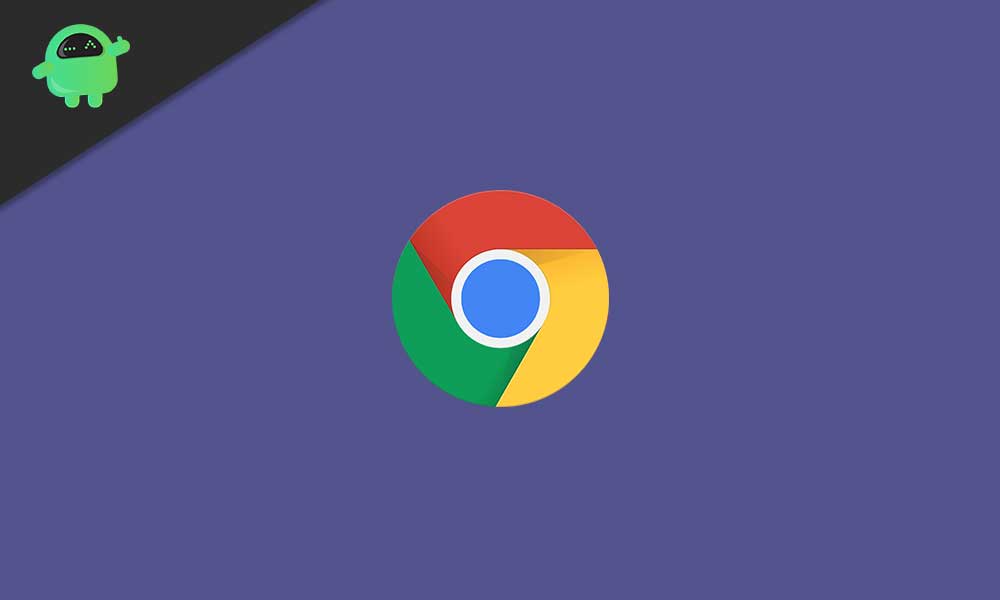
Page Contents
Mouse Cursor Disappearing in Google Chrome: How to Fix
Here are the troubleshooting methods in no particular order.
Restart Chrome
- Open the Chrome browser
- In the address bar, type chrome://restart
- Press Enter
This will cause to close all the active browser tabs. So, make sure to save all the work in progress before restarting the Chrome browser.
Kill All the Google Chrome Processes
It’s basically restarting the Chrome browser but first, we will terminate all the currently running Google Chrome processes. In the previous method, it was just plain restart without terminating the individual Chrome process running in the foreground and background.
To kill the processes we will use the task manager.
- Launch Task manager from the Type Here to Search box
- Then navigate to Processes
- Under that expand Google Chrome
- You will see all the process of Chrome
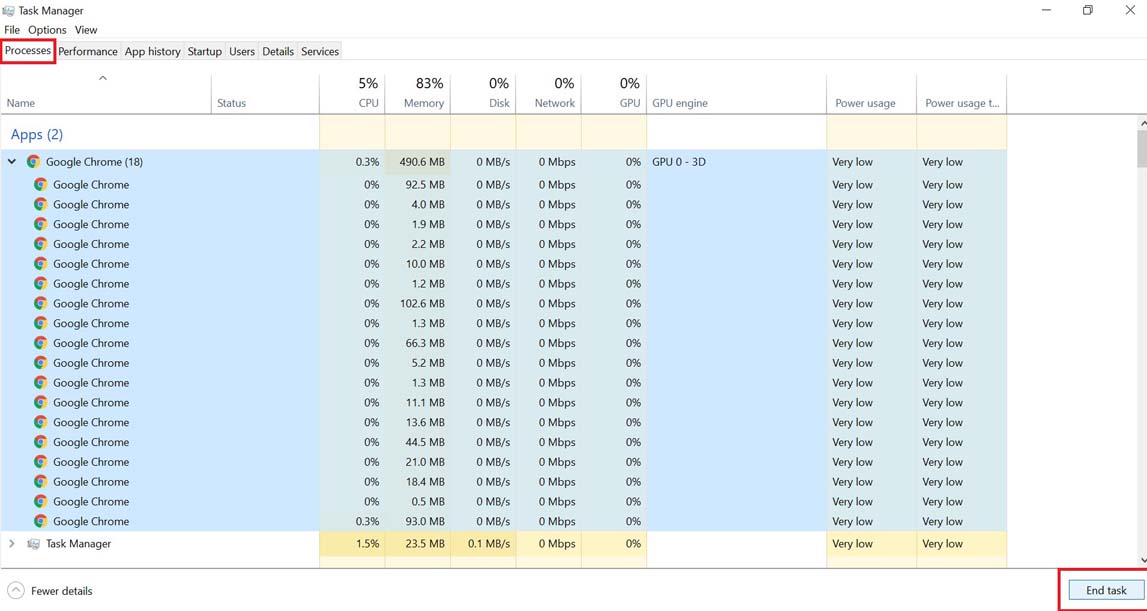
- Click on End Task
Check if Your Mouse is Faulty
If you are using an external mouse, then do check if it is faulty. Sometimes, these gadgets may have some technical hardware issues that cause them to function weirdly. If you have another laptop around try to connect your mouse to it and check whether the cursor still disappears.
Keep in mind that if the mouse is faulty, then it won’t limit the cursor disappearance to Chrome browser only. On every app or service that you will use, the cursor will vanish. So, if you find the mouse is faulty, then replace it or repair it whichever is possible on your part.
Disable Hardware Acceleration to Fix Mouse Cursor Disappearing in Chrome Browser
Normally, the hardware acceleration is enabled to let the browser work smoothly and handle multiple tasks efficiently. It may sometimes backfire and cause the browser or the connected hardware in the PC to stutter. So, that can lead to the mouse cursor disappearing on the Chrome browser. You can try to disable the hardware acceleration to fix the issue.
- Launch Chrome browser
- on the right-hand side click on the 3-dot button
- From the menu click on Settings
- On the search bar of settings, type hardware acceleration.
- You will see an option Use Hardware Acceleration When Available.
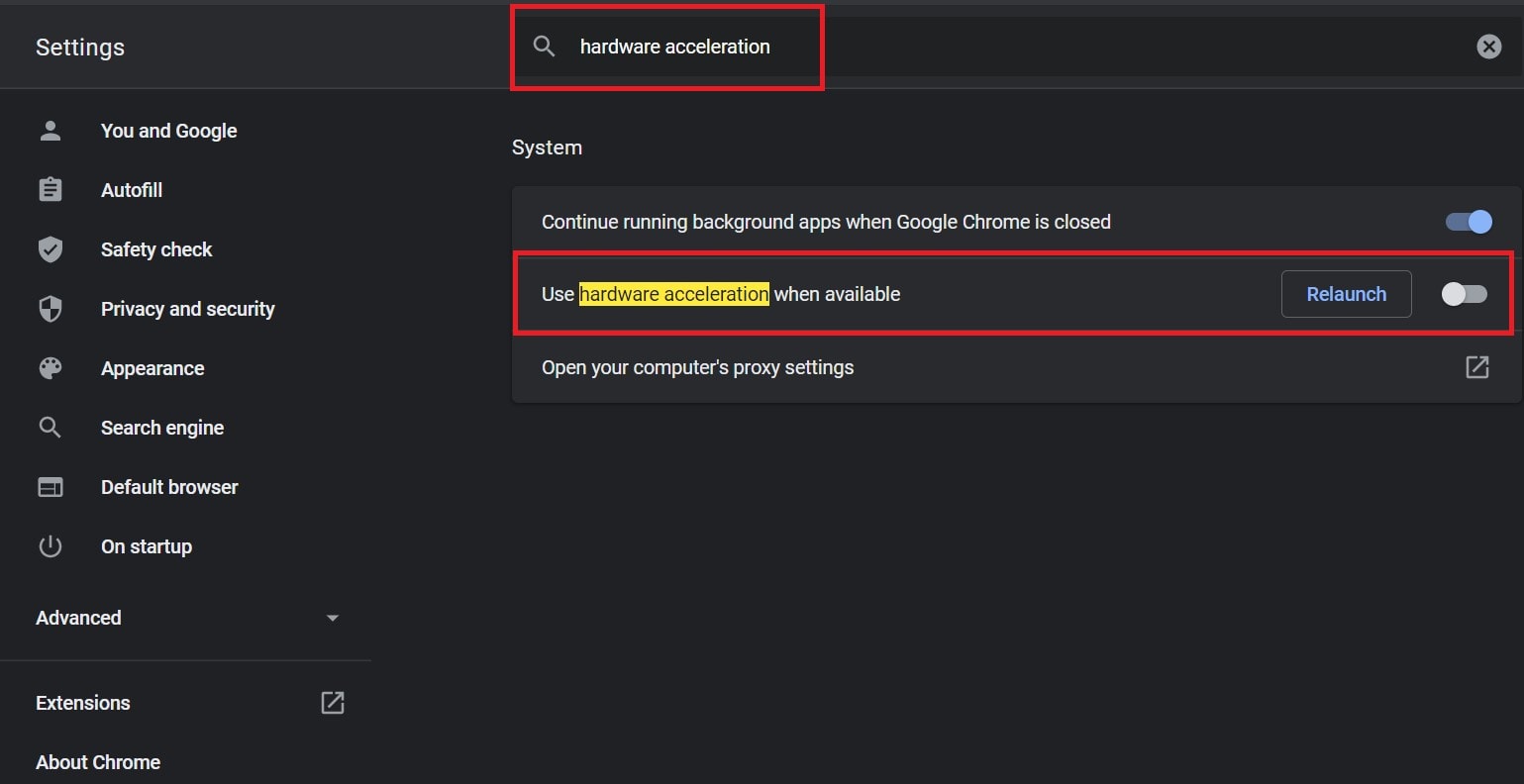
- Click the toggle beside this option to disable it
Update Chrome Browser
Another alternative is to use some other browser instead of Chrome and see whether the mouse cursor continues to disappear as you work. If not then maybe the Chrome browser is buggy. So, continue your work on a different browser.
If the question arises regarding the Chrome browser being buggy, then you can try updating it. Usually, Chrome updates itself. Still, you may check whether it is running on the latest firmware or not.
- Go to Chrome Settings
- On the left-hand panel scroll down to About Chrome and click it
- If the browser is running on the latest firmware you will see Google Chrome is up-to-date
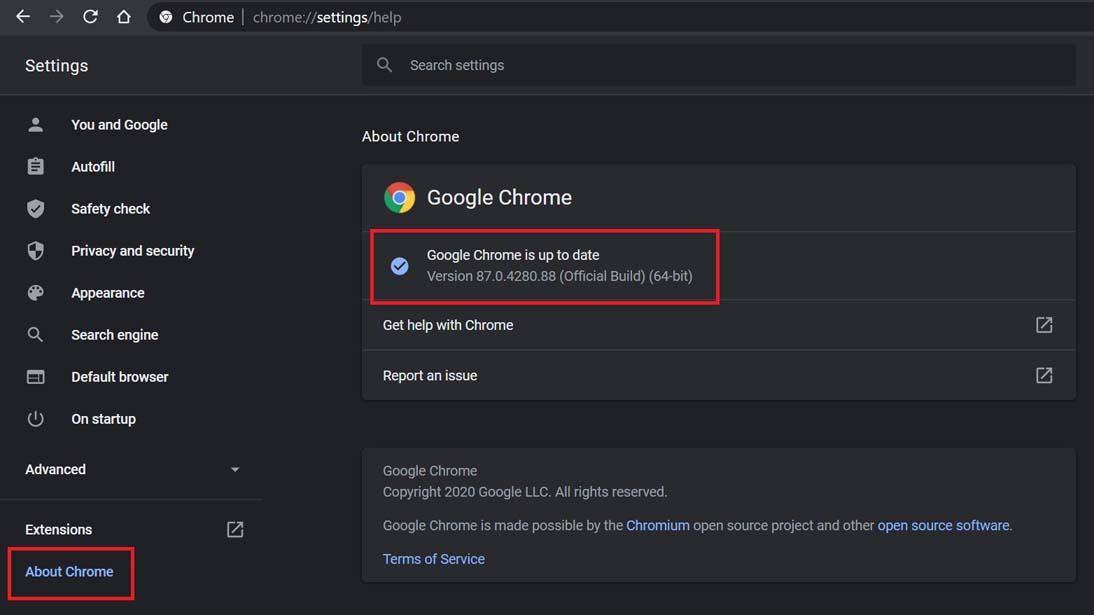
- You even see the version number of the software.
On my PC, Chrome is running on the latest software update installed automatically.
So, try the above troubleshooting methods and check whether any of the above methods fix the mouse cursor disappearing while using the Chrome browser.
More Guides,
- How to Detect Weak Passwords using Google Chrome
- Why You Must Clear Browsing Data On Chrome
- All Google Chrome Keyboard Shortcuts for Windows and macOS
