In this tutorial, we will guide you on fixing the WiFi connectivity issue on the Samsung Galaxy A53 5G. The device was launched in India and features a 6.5-inch Super AMOLED display with a 120Hz refresh rate display and is powered by an octa-core Exynos 1280 SoC, along with up to 8GB of RAM. The device sports a quad rear camera setup which comes with a 64-megapixel primary sensor.
Unless you don’t have any other resort, you won’t stream an entire movie or play a hardcore online game on mobile data. Thus, WiFi makes up for quite a huge chunk when using the internet. However, like any other feature on any smartphone, such as the Samsung Galaxy A53 5G, WiFi fails. There are many impending issues from being unable to connect to the Wi-Fi, the Wi-Fi keeps disconnecting or no internet when connected to Wi-Fi, and these are just a few of the issues users face.
But as always, every problem has a solution, and we at GetDroidTips have a troubleshooting guide on fixing Samsung Galaxy A53 5G WiFi problems. And yes, you can use the same methods on other Android devices.
Also Read

Page Contents
- Samsung Galaxy A53 5G Device Overview:
- How To Fix the Samsung Galaxy A53 5G Wi-Fi Problem?
- Start With The Basics
- Turn Off Bluetooth
- Check if you are connecting to the right band
- Reboot
- Toggle the Airplane Mode
- Refresh Connections
- Refresh Network Settings
- Connect a different device
- Wi-Fi Keeps Disconnecting Issue
- Wi-Fi Authentication Error
- Update the software
- Restore Factory
- Could It Be A Hardware Issue?
Samsung Galaxy A53 5G Device Overview:
The Samsung Galaxy A53 5G features a 6.5-inch Super AMOLED panel that has a 120 Hz refresh rate. It is an FHD+ display with a resolution of 1080 x 2400 pixels and an aspect ratio of 20:9. The peak brightness on the display goes to 800 nits. Under the hood, we have the Exynos 1280 built on a 5nm manufacturing process. It is an octa-core processor with two Cortex-A78 cores clocked at 2.4 GHz and six Cortex-A55 cores clocked at 2.0 GHz. For handling the graphics-intensive tasks we have the Mali-G68.
In terms of optics, we have a quad-camera setup at the rear and a single camera at the front. The quad-camera setup features a 64MP primary camera paired with an f/1.8 lens, a 12MP ultrawide sensor paired with an f/2.2 lens, a 5MP macro sensor paired with an f/2.4 lens, and a 5MP depth sensor paired with an f/2.4 lens. The single-camera at the front is a 32MP sensor paired with an f/2.2 lens. Both the rear and the front camera setup can capture 4K videos at 30 fps.
The smartphone comes with five storage options: 128GB internal storage + 4GB RAM, 128GB internal storage + 6GB RAM, 128GB internal storage + 8GB RAM, 256GB internal storage + 6GB RAM, and 256GB internal storage + 8GB RAM. In terms of communications, we get Wi-Fi 802.11 a/b/g/n/ac, Bluetooth 5.1, GPS, NFC, and USB Type-C 2.0. And in terms of sensors, we get an under-display optical fingerprint sensor, accelerometer, gyro, compass, and barometer. Powering it all is a 5000 mAh battery that can be topped up quickly using a 25W charging adapter. The smartphone is available in four color options: Black, White, Blue, and Peach.
How To Fix the Samsung Galaxy A53 5G Wi-Fi Problem?
Here are the various troubleshooting methods you can use to fix the Wi-Fi problems with your Samsung Galaxy A53 5G.
Start With The Basics
Assuming that you are facing trouble using Wi-Fi on your Samsung Galaxy A53 5G (or other Android smartphones), there are a few basics that you should take care of.
Firstly, check if you have switched on Wi-Fi or not. This might sound bizarre, though, but you could be trying to connect to the Wi-Fi without turning it on. Another possible basic issue here is that you tapped on the Wi-Fi tile on the Notification Panel, but the phone didn’t register the stimuli.
In simple words, although you tapped on the Wi-Fi icon to enable it, it either didn’t turn on due to non-registry on touch or it could be a minor glitch preventing you from enabling Wi-iF in the first instance. Simply tap on the Wi-Fi icon multiple times to subside these instances. On the router’s front, check if you are connecting to the right router.
Turn Off Bluetooth
Somehow, Bluetooth causes various Wi-Fi issues if you are using Wi-Fi over the 2.4GHz band. This is because both Wi-Fi and Bluetooth are using the same frequency; thereby, Bluetooth does end up interfering with the former. There is a simple fix available and that is to simply fire up the 5GHz frequency and this should fix the problem. Samsung Galaxy A53 5G support both 2.4GHz and 5GHz bands, so check if your router supports it.
Check if you are connecting to the right band
Your router and the phone should connect over to the same band to allow a seamless Wi-Fi experience. Check which bands your phone supports; in the case of the Samsung Galaxy A53 5G, it supports both 2.4GHz and 5GHz you need a router that supports both the bands in order to connect to whichever band you want. Some older devices support 2.4GHz, which means their devices are not compatible with the 5GHz frequency band.
Reboot
Rebooting the smartphone is like a swiss army knife to fixing problems. Be it Wi-Fi not connecting issue or if Wi-Fi is working properly and so on, this method will surely work (in most cases). Take your smartphone, long-press the power button, and shut it down or restart it.
If the Wi-Fi router is not working, disconnect the router from a power source, keep it idle for a few minutes, and power it ON. Check if the Wi-Fi problem is sorted or not. If not, proceed with this guide.
Toggle the Airplane Mode
Another effective method to fix impending Wi-Fi problems on the Samsung Galaxy A53 5G is to toggle the airplane mode. Once enabled, all cellular and Wi-Fi connections are disconnected automatically, albeit you can enable the latter during an airplane mode too.
Toggling ON the airplane mode will give your phone a quick refresh from any radio transmissions, possibly fixing any impending issues with the Wi-Fi. Disable it after a few seconds to check if this troubleshooting method worked in your favor or not.
Refresh Connections
Issues like “not able to connect to the WiFi network” or the “Wi-Fi connection problem” or “if Wi-Fi keeps dropping”, and others, you can use this method to get fixed.
Step 01: To pull it off, go to the Wi-Fi options either via tapping on the ‘Wi-Fi icon via Notification Panel’ or via ‘Settings >> Wireless & Networks’.
Step 02: Tap on “Wi-Fi”.
Step 03: Long press on the said network (for e.g. GetDroidTips Wi-Fi) and select “Forget”.
Once you are done forgetting the said Wi-Fi network, wait for a few minutes and then reconnect by entering the right password.
Refresh Network Settings
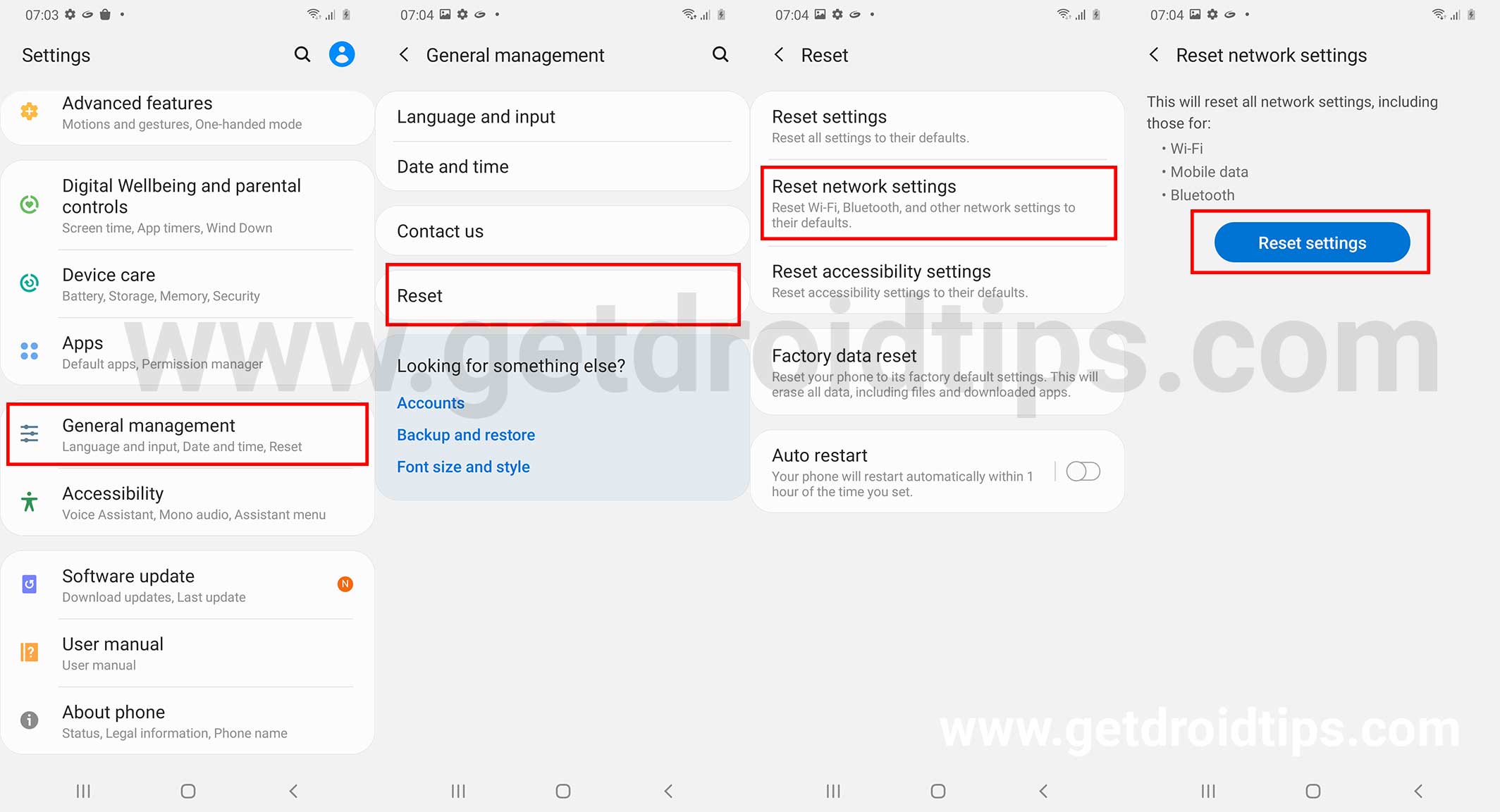
Many times, network settings can affect working on a connectivity feature and there are many reasons for that such as incorrect network configuration or some glitch that caused the settings to go haywire. Here’s how to reset network settings on the Samsung Galaxy A53 5G.
Step 01: Tap and launch the ‘Settings’ app.
Step 02: Now, proceed to ‘System’ and Reset, and then select ‘Reset Wi-Fi, mobile networks, and Bluetooth’.
Step 03: Select ‘Reset Settings’ and it is done.
Connect a different device
One way to find out if it’s your phone or if the router/ISP is to be blamed for Wi-Fi problems is to simply connect to another device. For this, you need a separate phone or tablet, connect it to the Wi-Fi network in talks and check if it works. Assuming that you place the phone in the same place you would usually use it to see if the distance between the two nodes was to be blamed or if your main smartphone is at fault.
Wi-Fi Keeps Disconnecting Issue
This is one of the common Wi-Fi problems reported by the Samsung Galaxy A53 5G users and pretty much any smartphone can end up with this issue.
One of the most common reasons is distance. Although you can connect to a said Wi-Fi network over a long distance (assuming you are still in range), the phone could end up losing a Wi-Fi connection at times. This is perhaps what’s causing the Wi-Fi to disconnect intermittently. As it goes without saying, drawing closer to the router will do the trick and would help you get away with the issue. Also, using a set of routers and amplifiers to boost the Wi-Fi range will do the trick as well.
Wi-Fi Authentication Error
If that’s the problem you are facing, you can do either of the two possible troubleshooting methods you can deploy. The first is to check whether the password you entered is correct or not. If not, you will get an authentication error for sure so rectify it.
On the other hand, if the password is correct, here’s what you can do.
Step 01: Firstly, go to Settings >> Wi-Fi >> Advanced Settings.
Step 02: Proceed to “IP Settings”.
Step 03: Next up, change the IP from ‘DHCP’ to ‘Static’ and enter the IP address of your router and save the settings.
Check if the problem is sorted or not.
Update the software
This works on both ends i.e. the smartphone and the router. Apparently, outdated software updates can open up and allow bugs to infiltrate over time. It is possible that a bug is causing the Wi-Fi to drop intermittently or causing the Wi-Fi not working problem. Software updates will bring the firmware to the latest ones, probably fixing the issue for good. Do check out for updates on your Samsung Galaxy A53 5G as well as the router to verify it is to the latest patch level.
Restore Factory
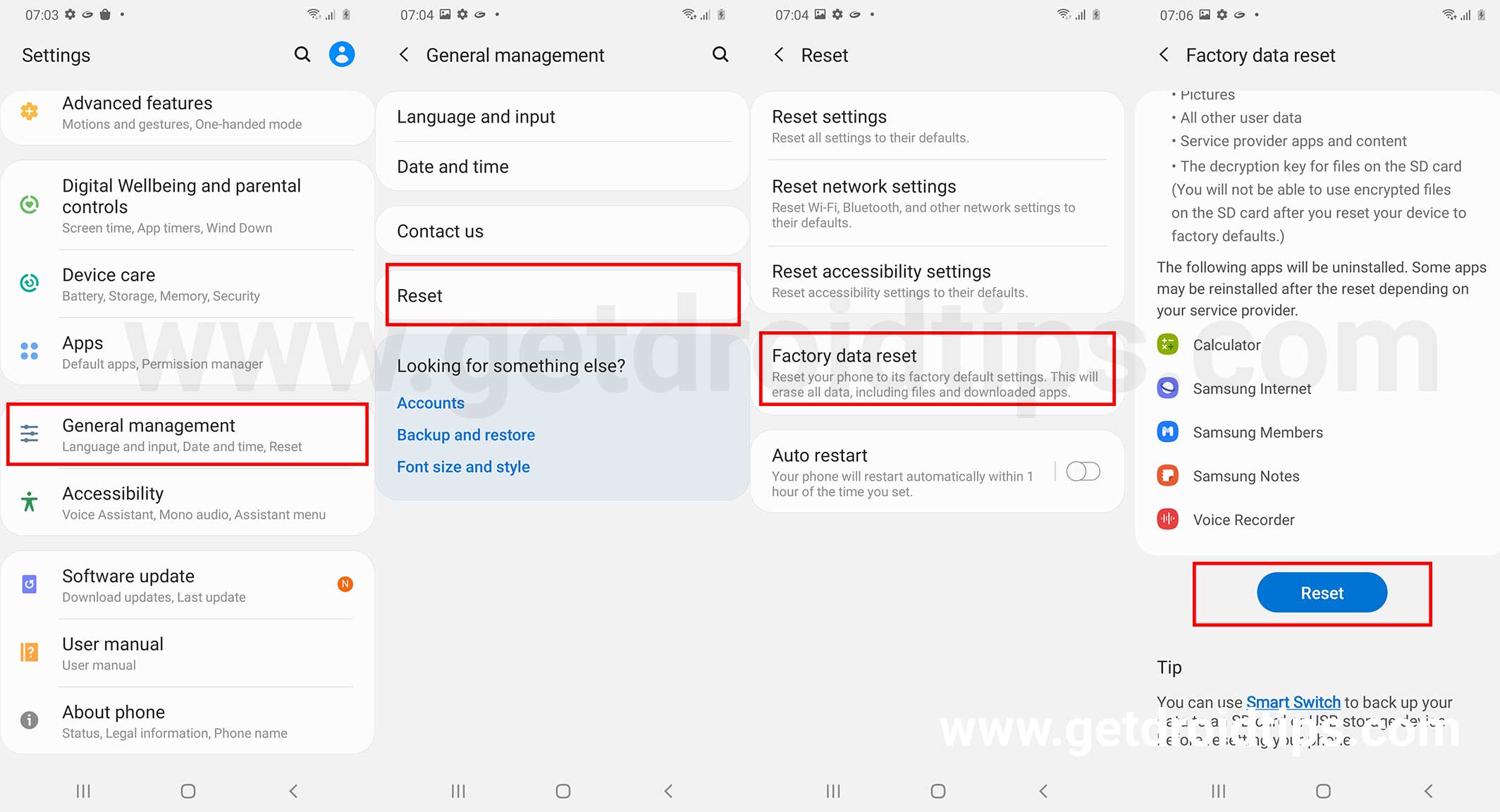
This is the last resort towards fixing the Samsung Galaxy A53 5G Wi-Fi Problem if nothing works, although you must be aware that it will delete all the data stored on the device. Take a backup of the phone before going forward.
Step 01: First up, open the Settings app.
Step 02: Proceed to the ‘About Phone’ section on the device and then, tap on ‘Factory Reset’.
Step 03: On the bottom of the screen, you will see “Erase All Data”, tap on it and it is done.
Note that the procedure could take a few moments to complete but once it does, you will have almost a new smartphone so you will have to install apps and change settings just as you would set up a new smartphone.
Could It Be A Hardware Issue?
If nothing works and you have done everything listed here or technically anywhere else, it is possible that it could be a hardware issue. Although it is rare for a smartphone to have such an issue it happens and more so in the case of older devices or new ones with faulty Wi-Fi-related hardware. You can’t fix it yourself unless you know what needs to be fixed and how and it will void the warranty as well. Take the phone to a nearby service center and get it diagnosed as a problem and seek a fix.
You can go to an authorized service center where you have skilled technicians, the phone will stay in warranty, and so on. On the other hand, third-party service centers might provide a fix faster and cheaper but it will void the warranty so decide wisely.
These were some of the troubleshooting methods for fixing the Samsung Galaxy A53 5G Wi-Fi problems that you could intercept at times. Also, these troubleshooting methods work for other Android smartphones as well.

A bad experience of very slow Wifi connection in Samsung A53 5g phone. Can u help me yo fix the problem. Or it’s a common problem in A53. That means these device is a complaining factor. Pls look in yo these matter. Help me. Thanks
I have tried all these fixes for my Samsung a53. It’s been sent to Samsung saying there is no issues, but still it persists. It happens on my home WiFi, work WiFi and any other WiFi I connect too. It’s driving me insane, even Samsung don’t seem to know.
I have the exact same issue, This is the first Samsung I have ever owned and my experience leaves me to believe Samsung phones are isht. Samsung A53 is definitely a phone for the trash. I don’t mind having a lower spec’d device but if it cannot even properly utilize simple wifi bands then it is basically just crap. If you are looking for a new phone avoid the A53 at all cost and probably just avoid Samsung altogther.
Hello. I have the wifi issue aswell and like Olivia i sent to samsung but nothing. The A53 is a disaster, lets buy iphone instead
I HAVE TRIED ALL THE SUGGESTED FIXES FOR MY GALAXY A53 TO NO AVAIL. STILL NOT CONNECTING TO WIFI EVEN THOUGH OTHER DEVICES HAVE. I DON’T KNOW WHAT TO TRY NEXT. IT WENT OFF SUDDENLY YESTERDAY AND WILL NOT RETURN.
my Samsung A53G periodically drop from my home WIFI, its connected to the WIFI, but say it has no internet. All my other wireless device don’t have this issue. It started after changing to Verizon Fios 1G plan, previously no issue with Spectrum. Tried everything…..eating mobile data at home. Really disappointing. Maybe last Samsung I will ever buy.
Brand new A53, I have been through all of these suggestions. Going to go buy an iPhone 14. Done with Samjunk !