For the video calling, Skype is one of the most popular and older services that provide online voice calls, video calls, chat messages, and more. The service is available on web client, Android, iOS platforms. You just only need a Skype ID and an active internet connection. However, some of the iPhone SE users may encounter a couple of issues with the Skype app or video calling. Now, if you’re facing Skype App Crashing or Login Issue on iPhone SE then check this troubleshooting guide.
The particular issue can happen due to the outdated app version or any kind of software bug in most cases. Meanwhile, the Skype log in related issue can appear due to the improper login credentials, etc. So, it’s always a good idea to be updated with the latest version. However, if the issue persists, you should check out some of the possible workarounds below that would fix the issue completely.
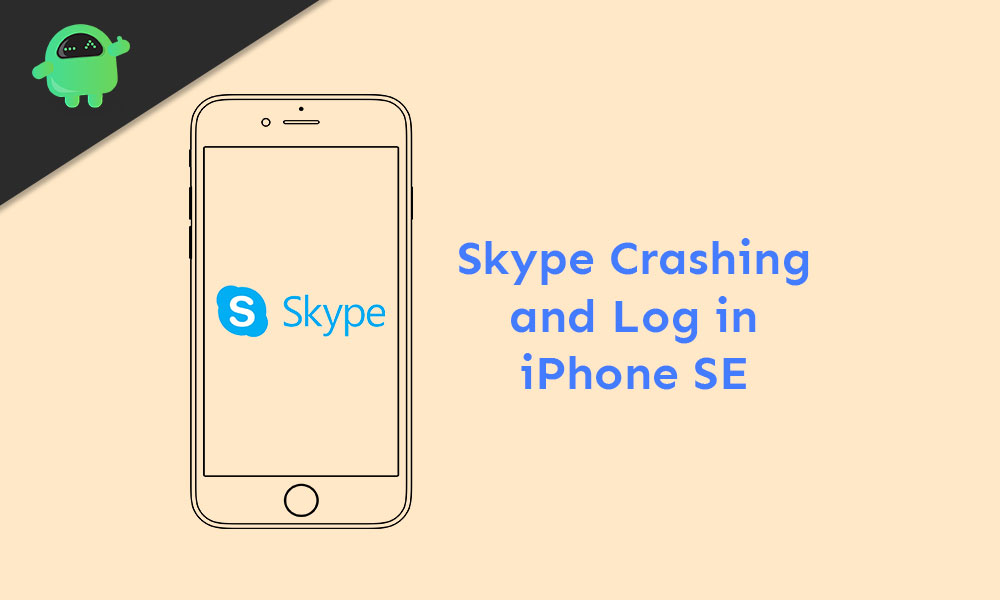
How to fix Skype App Crashing or Login Issue on iPhone SE
Now, the same issue is facing the iPhone SE device users since Apple has rolled out the first-ever iOS 12 beta update. Though this issue wasn’t a big deal for most users, it becomes very irritating and frequent. In this case, it’s highly recommended to fix this issue as early as possible.
First of all, you should check whether the internet connection, battery issue, pending app update, pending software update, storage space issue is causing this problem or not. If not, then you can check out all the possible solutions or workarounds that you can try on your iPhone.
1. Reboot your iPhone SE
- Press and hold the Power/Side button + Volume Up/Down button together for a few seconds.
- The Slide to Power off bar will appear on the screen.
- Now, release both the buttons.
- Drag/Slide the bar to turn off your iPhone SE.
- After waiting for a few seconds, long-press the Power/Side button until the Apple logo appears.
- Release the button and wait for your device to boot into the system.
2. Force Close Skype App and Reboot your iPhone
- Swipe up from the bottom of the home screen and pause to open the recent app cards.
- Then swipe right or left to navigate to the Skype app card.
- Close the card by swiping it up.
Next, reboot your iPhone following the steps below:
- Press and hold the Volume Up + Side/Power button for a few seconds.
- Slide to Power off bar will appear.
- Drag the slider to turn off your handset.
- Now, press and hold the Power/Side button for a few seconds and the Apple logo will appear.
- Finally, release the button and your device will reboot.
2. Update Pending Apps to fix Skype App Crashing iPhone SE
- Open the App Store > tap on the user profile icon (upper-right corner).
- Scroll down a bit to the Available Updates option.
- Here, the Upcoming Automatic Updates section will show all the pending apps that need to be updated.
- Tap on the Update button next to the Skype app (if available).
- It will install the new update.
- Then open the Skype app and check whether it’s working fine or not.
3. Delete Skype App and Reinstall It
- Tap and hold on the app icon which you want to uninstall or delete.
- The icons will start jiggling or you will get edit options.
- Tap on the (x) icon on the app to delete it.
- It will ask you again to confirm the deletion process.
- Tap on the Delete button again to confirm.
- Once done, reboot your iPhone.
- Now, go back to the App Store and search for Skype app then tap on the GET button or cloud icon.
- It will install the app on your iPhone again.
- Then open the Skype app and check whether it’s doing well or not.
4. Update Software Version (iOS)
- Go to the iPhone Settings > Tap on General.
- Tap on Software Update > If the latest firmware update is available, you’ll get notified.
- Next, you need to Download and Install it.
- Then follow the on-screen instructions and your device will reboot into the new system.
5. Reset All Settings to fix Skype App Crashing iPhone SE
- Head over to the iPhone Settings.
- Tap on General > Select Reset.
- Choose Reset all settings.
- If prompted, enter your device passcode.
- Tap on the Reset all settings again to confirm.
- Reboot your handset.
We assume that you’ve found this troubleshooting guide pretty useful and the Skype app issue has been fixed on your iPhone SE device. If you’ve any queries, let us know in the comments below.
