Microsoft officially discontinues its Windows 7 Support in mid-January, and users starting facing starting with the Windows 7 users do not allow shutting down their computer or restart. If you belong to these groups, who were facing this problem currently with the prompt saying, “You don’t have permission to shut down this computer.” Today, we are going to teach you how you can fix this issue.
The method we are going to use force to roll out an update to resolve the black wallpaper. Reportedly, this issue suggests that it has done because of recently Adobe update. You can use this method on Windows 7 Pro, Ultimate, and Enterprise.
Microsoft spokesperson told BleepingComputer
“We are aware of some Windows 7 customers reporting that they are unable to shut down without first logging off and are actively investigating.”
Page Contents
Solution 1: How to Fix: You don’t have permission to shut down this computer.

This method is discovered by Quick heal and confirmed that it helps to resolve the problem.
- First, open Windows Run.
(Shortcut key: “Windows + R.”) - Type “gpedit.msc” and hit enter.
- Now, it will open the settings for computer configuration.
- Head over to Windows settings > Security settings > Local Policies and Security option at last.
- Here, on the left side panel, you will find the User account control.
- Run all as administration with an Admin approval mode, Select “Enable” & Click “OK” to confirm and apply changes.
- That’s it, and you have successive the issue.
Additionally, you have first to restart your computer. You can use the Shortcut key “Windows+r” and type “shutdown -r” to shut down your desktop.
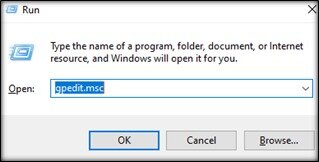
Solution 2: “Unable to shut down the system “Error – You don’t have permission to shut down this computer
Reportedly, this issue could happen because of Adobe. If the previous method doesn’t work, then try this.
- First, open Windows Run.
(Shortcut key: “Windows + R.”) - Type “services.msc” and hit enter.
- Here, you have to find Adobe Genuine Monitor Service, Adobe Genuine Software Integrity Service, and Adobe Update.
- Now, Disable all these to fix the error.
- That’s it, Restart your PC with a Shortcut key “Windows+r” and type “shutdown -r” to shut down your desktop.
Solution 3: Workaround -Create a new admin account
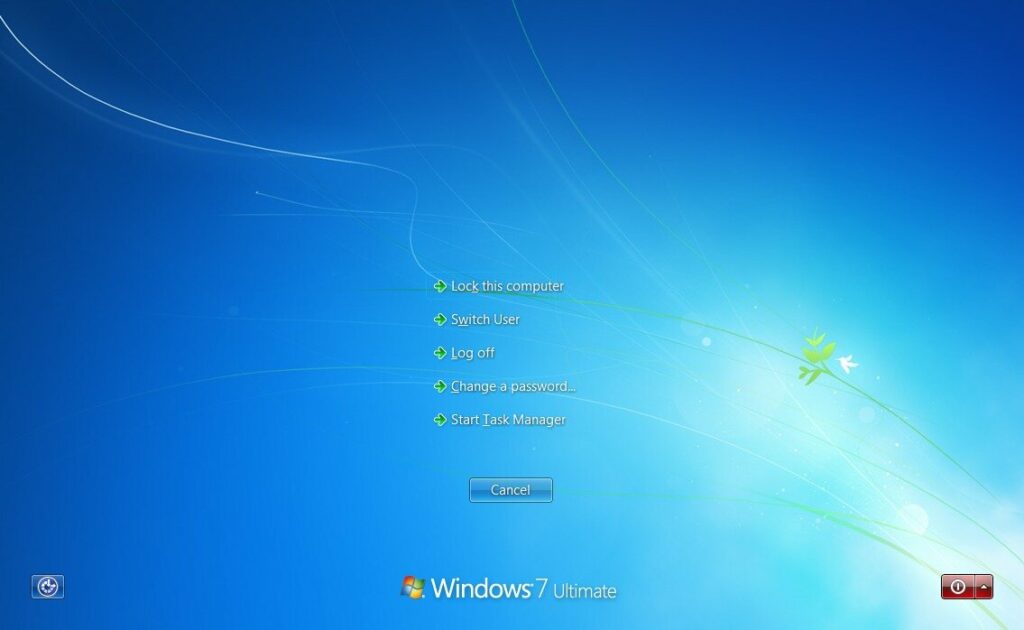
Some users from Reddit used to create a new admin account and then switching back to the old admin profile, where they deleted the old profile and moved to recreate the admin profile. On the other hand, some suggested that by pressing CTL+ALTT+DEL at the same time and click on the shutdown button placed on the right side of the display.
Hopefully, you have had successfully shut down your system. We like to know does it work for you. If any queries, let us know in the comment section down below.
