WhatsApp is a popular messaging and calling app used by millions of people worldwide. However, many users face an issue where they miss incoming WhatsApp calls when their Android or iPhone is locked. Usually, the problem occurs due to the Do Not Disturb mode, disabled WhatsApp notifications, background data usage, and several other reasons. Fortunately, there are several ways to fix this issue. In this article, we will look at some reasons behind this issue and discuss 11 ways to fix WhatsApp calls not ringing when the phone is locked.
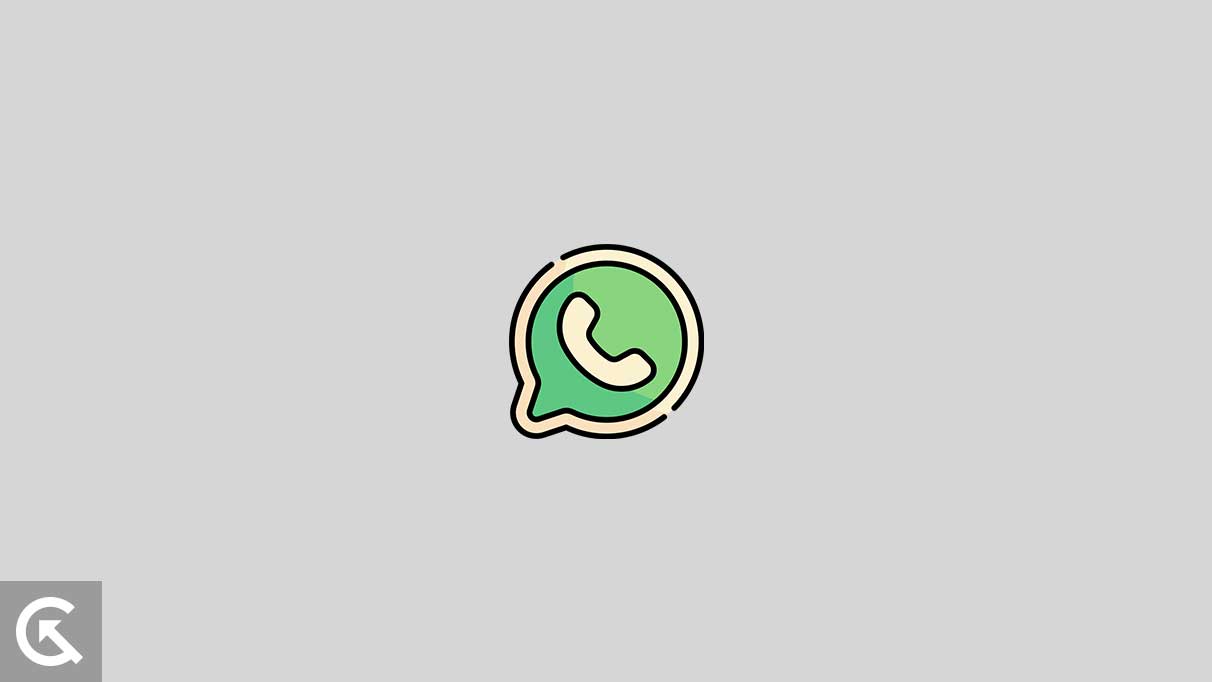
Page Contents
- Reasons Why WhatsApp Calls are Not Ringing When Phone is Locked
- Steps to Fix WhatsApp Calls Are Not Ringing When Phone is Locked
- Fix 1: Check your Battery Settings
- Fix 2: Check Do Not Disturb Mode
- Fix 3: Allow WhatsApp to Run in the Background
- Fix 4: Check WhatsApp Notification Settings
- Fix 5: Check Internet Connectivity
- Fix 6: Enable Background Data for WhatsApp (Android Only)
- Fix 7: Force Stop WhatsApp
- Fix 8: Update WhatsApp to the Latest Version
- Fix 9: Clear Cache and Data for WhatsApp (Android Only)
- Fix 10: Update your Operating System
- Fix 11: Uninstall and Re-install WhatsApp
- Frequently Asked Questions
- Why am I not receiving WhatsApp call notifications when my phone is locked?
- Will allowing WhatsApp to run in the background drain my phone’s battery?
- Can I still receive WhatsApp calls if my phone is in Do Not Disturb mode?
- What are task-killer apps, and how can they affect WhatsApp call notifications?
- How do I check my internet connectivity for WhatsApp calls?
- Will clearing cache and data for WhatsApp delete my chat history?
- Final Words
Reasons Why WhatsApp Calls are Not Ringing When Phone is Locked
Let’s first understand why your WhatsApp calls may not be ringing when your phone is locked. There can be several reasons why this could be happening, and it’s hard to identify the correct cause. Nevertheless, here are some of the most common causes:
- Battery optimization settings
- Do Not Disturb mode
- Background app settings
- Incorrect notification settings
- Network issues
- Software bugs
Steps to Fix WhatsApp Calls Are Not Ringing When Phone is Locked
Now that you know the most common reasons for this issue, we can proceed with the solutions. There are a ton of solutions available, so make sure to try everything to fix the issue. Make sure to follow all the steps carefully.
Fix 1: Check your Battery Settings
Many smartphones have built-in battery optimization features that limit the power consumption of certain apps in order to conserve battery life. Unfortunately, this can sometimes result in apps like WhatsApp not functioning properly when your phone is locked.
Firstly, you should check your battery settings to see if WhatsApp is being optimized. On your phone, you can whitelist WhatsApp from battery optimization to ensure that it can continue running in the background even when your phone is locked.
To whitelist WhatsApp on an iPhone, follow these steps:
- Go to Settings on your iPhone.
- Tap Battery.
- Scroll down and find WhatsApp in the Battery Usage list.
- Tap on WhatsApp.
- Toggle off Low Power Mode.
- Toggle on Background App Refresh.
To whitelist WhatsApp on Android, follow these steps:
- Launch the Settings app on your Android.
- Tap Battery.
- Tap on Apps or Battery usage by app, depending upon what you see on your device.
- Find WhatsApp and tap on it.
- Select “Don’t optimize” and then tap Done.
If whitelisting WhatsApp doesn’t solve the problem, you can try disabling battery optimization altogether. Keep in mind that disabling battery optimization may have an effect on your phone’s battery life, as it may result in more power consumption. However, it may be necessary to do so in order to ensure that WhatsApp calls ring when your phone is locked.
Fix 2: Check Do Not Disturb Mode
If you’re still experiencing the issue, it could be due to the Do Not Disturb mode being enabled on your device. Do Not Disturb is a really useful feature that can silence calls, alerts, and notifications on your phone, and if it’s enabled, it can cause WhatsApp calls to not ring when your phone is locked.
To check if Do Not Disturb mode is enabled on an iPhone:
- Swipe up from the bottom of the screen to access the Control Center.
- Look for the crescent moon icon. If it’s highlighted or the moon is filled in, then the Do Not Disturb mode is turned on.
- Now, go to Settings.
- Tap on Focus > Do Not Disturb.
- Make sure WhatsApp is on the list of allowed apps.
- If you are still not sure, you can turn off the Do Not Disturb mode by tapping on the crescent moon icon in the Control Center.
To check if Do Not Disturb mode is enabled on an Android:
- Swipe down from the top of the screen to access the Quick Settings panel, and look for the Do Not Disturb icon. It is usually a crescent moon icon.
- Launch the Settings app on your Android.
- Scroll down and tap on Sound & vibration.
- Tap on Do Not Disturb.
- Tap on Apps.
- Find and select WhatsApp from the list of apps.
- You can also turn off the Do Not Disturb mode if you wish to.
After whitelisting WhatsApp from Do Not Disturb mode, you should be able to receive calls even when your phone is locked. If you’re still experiencing issues, move down to the next solution.
Fix 3: Allow WhatsApp to Run in the Background
Another reason for WhatsApp calls not ringing when the phone is locked is the background app settings on your phone. If the WhatsApp app is not allowed to run in the background, it may not receive incoming call notifications, which can cause a problem. To fix this issue, you can allow WhatsApp to run in the background by following these steps:
On iPhone:
- Go to Settings on your iPhone.
- Scroll down to find WhatsApp and tap on it.
- Make sure that the toggle next to Allow Notifications is turned on.
- Scroll down and turn on the toggle next to Background App Refresh.
On Android:
- Launch the Settings app on your Android.
- Tap on Battery.
- Tap on Apps or Battery usage by app, depending upon what you see on your device.
- Find WhatsApp and tap on it.
- Turn on the toggle next to Allow background activity.
Additionally, if you have any task killer apps installed on your device, they may be killing the WhatsApp app in the background, which can cause the problem. To fix this, you can disable any task-killer apps on your device or whitelist WhatsApp to ensure it is not killed in the background.
Fix 4: Check WhatsApp Notification Settings
Another possible solution for fixing the problem of WhatsApp calls not ringing when the phone is locked is to check the notification settings for WhatsApp.
First, check if WhatsApp notifications are enabled for incoming calls:
On iPhone:
- Go to Settings on your iPhone.
- Tap on Notifications.
- Scroll down and tap on WhatsApp.
- Make sure the notifications are turned on.
On Android:
- Launch the Settings app on your Android.
- Find the Notifications or Sound & notification section and tap on it.
- Look for WhatsApp in the list of apps and make sure all the notification options (specifically incoming calls) are turned on.
If notifications are enabled, but the problem persists, you can try resetting the notification settings for WhatsApp to default. This will erase any customized notification settings you might have made for WhatsApp, but it could also clear up any issues that are causing calls not to ring when the phone is locked. Unfortunately, this option is only available on the iPhone and not on Android.
To reset WhatsApp notification settings on an iPhone to default, follow these steps:
- Go to your iPhone’s Settings app.
- Tap on Notifications.
- Scroll down and tap on WhatsApp.
- Make sure the notifications are turned on.
- Next, tap on WhatsApp Notification Settings.
- Finally, tap on Reset Notification Settings.
- Confirm that you want to reset the notification settings.
Fix 5: Check Internet Connectivity
If you are still facing issues, you may want to check your internet connectivity. Sometimes, poor or unstable internet connectivity can cause disruptions in call notifications. You can try switching to a different network (such as a Wi-Fi network or a cellular data network) to see if it resolves the issue.
On both iPhone and Android devices, you can also try the following steps to troubleshoot internet connectivity issues:
- Turn on and off Airplane mode: This can reset your device’s network connection and may help to resolve connectivity issues.
- Reset Network Settings: This will reset all network settings, including Wi-Fi passwords and cellular data settings, and can help to fix connectivity problems.
- Restart your device: This can clear out any temporary glitches that may be causing connectivity issues.
If none of these steps work, there may be a more significant issue with your device or network. In such cases, you may want to contact your device manufacturer or service provider for further assistance.
Fix 6: Enable Background Data for WhatsApp (Android Only)
Another reason why WhatsApp calls may not ring when the phone is locked is because the app is not allowed to use background data.
By default, Android restricts apps from using background data to save on data usage and battery life. However, this restriction can sometimes interfere with apps that need to use background data, such as WhatsApp, which can cause issues with notifications and calls.
To enable background data for WhatsApp on Android, follow these steps:
- Launch the Settings app on your Android.
- Tap on Mobile data & Wi-Fi or Network & internet, depending on your device.
- Then, tap on Data usage.
- Then, tap on Data usage by app.
- Find and tap on WhatsApp in the list of apps.
- Make sure the toggle next to Background data is turned on.
Additionally, you may also want to enable Unrestricted data usage to ensure that WhatsApp can use data even when your device is in Data Saver mode.
Once you have enabled background data for WhatsApp, the app should be able to receive notifications and calls even when your phone is locked. If you’re still experiencing issues with WhatsApp calls not ringing when the phone is locked, move down to the next step.
Fix 7: Force Stop WhatsApp
Another potential fix is to force-stop the app. This can help to clear any background processes that may be interfering with the app’s ability to ring when you receive a call.
If you are using an iPhone, you can quit the WhatsApp app by swiping up from the bottom of the screen to bring up the app switcher. Then, swipe up on the WhatsApp app card to close it. Wait a few seconds, then open WhatsApp again to see if the issue has been resolved.
For Android users, you can do the same, but you also have the option to manually force-stop the app from the app settings. Here’s how:
- Launch the Settings app on your Android.
- Tap on Apps or App management.
- Find and tap on WhatsApp in the list of apps.
- Tap on “Force stop,” and the app will close completely.
- After a few moments, open WhatsApp again to see if the issue has been resolved.
Keep in mind that this fix may only provide a temporary solution, and the issue may resurface in the future.
Fix 8: Update WhatsApp to the Latest Version
Another way to fix this issue is to update the app to the latest version. WhatsApp regularly releases updates for both iPhone and Android devices that not only improve the app’s performance but also fix any bugs or issues that may be causing the problem.
On iPhone:
- Open the App Store on your iPhone.
- Tap on the profile icon and look for WhatsApp in the list of apps with available updates.
- Tap on Update next to WhatsApp to begin the installation of the latest version of WhatsApp.
On Android:
- Open the Google Play Store.
- Tap your profile icon at the top-right corner of the screen.
- Select “Manage apps & device” from the menu.
- Tap “See details” to view the list of apps installed on your device.
- Locate WhatsApp in the list.
- If an update is available for WhatsApp, an Update button will appear next to the app.
- Tap the Update button to install the newest version of WhatsApp.
Once WhatsApp has been updated to the latest version, the issue should be resolved. If the problem persists, move down to the next solution.
Fix 9: Clear Cache and Data for WhatsApp (Android Only)
If none of the above solutions fix the issue of WhatsApp calls not ringing when the phone is locked, then you can try clearing the cache and data for WhatsApp. This can help to resolve any software conflicts that might be causing the issue.
To clear the cache and data for WhatsApp, follow these steps:
- Launch the Settings app on your Android.
- Tap on Apps or App management.
- Find and tap on WhatsApp in the list of apps.
- Tap on Storage & cache.
- Tap on Clear cache.
- Then, tap on Clear storage or Clear data.
- Confirm the action by tapping OK.
Note that clearing the data will delete all your chats, media, and call logs and log you out of WhatsApp, so make sure you have your WhatsApp backup and login credentials handy before you proceed with this step.
After clearing the cache and data, open WhatsApp and log back in. This should help to fix this issue.
Fix 10: Update your Operating System
Updating your device’s software (operating system) to the latest version can help resolve compatibility issues and software bugs that might be causing the problem. Here’s how to update the operating system on your device:
On iPhone:
- Open the Settings app on your iPhone.
- Scroll down and tap on General.
- Tap on Software Update.
- Tap Download and Install if there is an update available.
- You may need to enter your passcode.
- Now, wait for the download and installation process to complete.
- Once the update is installed, make sure your device restarts.
On Android:
- Launch the Settings app on your Android.
- Navigate down and select the System option.
- Choose System Update.
- If an update is accessible, click on Download and Install.
- If asked, c-onnect your device to a Wi-Fi network.
- Now, wait for the download and installation process to complete.
- Once the update is installed, make sure your device restarts.
After updating your operating system, restart your phone and check if the issue with WhatsApp calls not ringing when your phone is locked has been resolved. If this too fails, move down to the next step.
Fix 11: Uninstall and Re-install WhatsApp
If all else fails, one last option to consider is to uninstall and then re-install WhatsApp. Uninstalling and re-installing WhatsApp will remove any corrupted files and settings that may be causing the issue, and re-installing the app will give you a fresh start.
On iPhone:
- Locate the WhatsApp app on your iPhone’s home screen.
- Press and hold the app icon until it starts to wiggle.
- Click on the “x” symbol situated on the top-left of the application icon.
- Click on the “Delete” option to verify that you wish to delete the application.
- Launch the App Store on your iPhone.
- Tap on the Search tab located at the bottom part of the screen.
- Type WhatsApp in the search bar and tap the search button.
- Locate the WhatsApp Messenger app and tap Get to download and install the app.
On Android:
- Launch the Settings app on your Android.
- Tap on Apps & notifications.
- Find and select WhatsApp from the list of installed apps.
- Tap on Uninstall and then OK to confirm.
- Now, launch the Google Play Store.
- Type WhatsApp in the search bar and tap the search button.
- Locate the WhatsApp Messenger app and tap Install to download and install the app.
Keep in mind that uninstalling and re-installing WhatsApp will delete all your chats, media, and call logs, so be sure to back up any important data before taking this step.
Once you have reinstalled WhatsApp, the issue should be resolved, and you should start seeing WhatsApp call notifications when your phone is locked. However, if the problem persists, try contacting WhatsApp support for further assistance.
Frequently Asked Questions
Why am I not receiving WhatsApp call notifications when my phone is locked?
There are several possible reasons why WhatsApp call notifications are not ringing when your phone is locked. These include battery optimization settings, Do Not Disturb mode, background app settings, incorrect notification settings, network issues, and software bugs.
Will allowing WhatsApp to run in the background drain my phone’s battery?
Allowing WhatsApp to run in the background may consume some battery, but it is necessary to receive call notifications when the phone is locked. However, if you experience significant battery drain, you can try optimizing your battery settings or disabling battery optimization altogether.
Can I still receive WhatsApp calls if my phone is in Do Not Disturb mode?
Yes, you can still receive WhatsApp calls if your phone is in Do Not Disturb mode. However, you need to whitelist WhatsApp from Do Not Disturb mode to receive call notifications.
What are task-killer apps, and how can they affect WhatsApp call notifications?
Task killer apps are apps that automatically terminate other apps running in the background. These can affect WhatsApp call notifications by terminating the app and preventing it from receiving calls. You can disable any task-killer apps you have installed to fix the issue.
How do I check my internet connectivity for WhatsApp calls?
To check your internet connectivity for WhatsApp calls, try accessing other internet-based apps or websites to see if they are working. You can also try switching to a different network to see if that resolves the issue.
Will clearing cache and data for WhatsApp delete my chat history?
Clearing the cache for WhatsApp will not delete your chat history. However, clearing the data will delete all your WhatsApp data, so ensure you have a backup.
Final Words
So, that’s how you fix WhatsApp calls not ringing when the phone is locked. Make sure you try all the solutions mentioned in the article, and if everything fails, contact WhatsApp support for further assistance. Lastly, if you have any further doubts or queries, leave them in the comments section below. We will try to help you out.
