There are a lot of tools that will help you with certain extensions of file flashing on any Android smartphone or tablet. One of another tool that helps you to flash the stock firmware on your Android smartphone or any Android device with a specific extension is the YGDP Tool. It is available as a utility tool for Windows, which you can make use to flash stock firmware files with extensions “.cpb”. This type of .cpb stock firmware file extensions is found with a certain brand of smartphone, and for that, this YGDP Tool is pretty useful.
And if you also own a device that has .cpb file extension for its stock firmware and you are looking for an easy and simple tool that can do that job, then you are at the right place as in this post. We will be giving you the links to download the latest version of the YGDP Tool along with the features and how you can make use of this tool to carry on with flashing the .cpb stock firmware on your Android smartphone or device. So, that being said, let us get straight into the article itself:
Page Contents
What is YGDP Tool?
Well, as already mentioned, it is a stock firmware flashing tool meant specifically for support Android smartphones and devices with .cpb stock firmware file extension. Not only this, but you can also flash the .img PreResource file using this YGDP Tool as well. You can use this YGDP Tool to flash stock firmware on your Android devices powered by the Coolpad chipset. This tool supports all versions of Android devices, making it easier for you to flash stock firmware on any Android device using this one-stop-shop YGDP Tool. However, one main criterion of using this tool is that the stock firmware extension should be .cpb.
Features of YGDP Tool:
Here is the list of the features of the YGDP Tool:
- Supports All Android Devices: As mentioned above, all the Android devices which have .cpb as their stock firmware extension can make use of this tool to flash the stock firmware.
- Supports All Windows Versions: This YGDP Tool is compatible with all the versions of Microsoft Windows OS, making it easier to use and flexible to flash the firmware.
- Easy to use interface: The user interface of the tool is pretty easy to understand, and everything present in the YGDP Tool does what they intend to do, making it a no brainer for an amateur as well.
- Supports .img file extension: You can also flash the .img file extension on any Android smartphone or devices using the YGDP Tool without any issues.
- Config Control: This tool also allows the user to check the device name, check fuse info, check Qualcomm chipset instruments information, check eMMC CID, etc.

Download YGDP Flash Tool
YGDP Tool Setup v4.06: Download.zip (portable)
YGDP Tool Setup v5.00: Download.zip (portable)
Steps To Flash Stock Firmware Using YGDP Tool
- First of all, Download the Firmware zip file
- Now Download the latest YGDP Tool for your PC from the above link.
- Make sure you downloaded the smartphone drivers for your PC
- After installing the YGDP tool, just click and open the YGDP tool on your computer.
- If it asks for a password on the first run, use the password below and click Login.
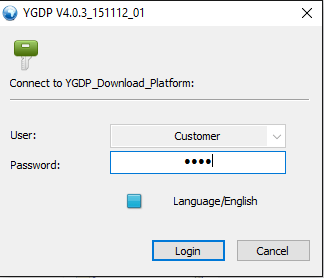
Password: 9527
- Now Click on configure and select the.CPB file.
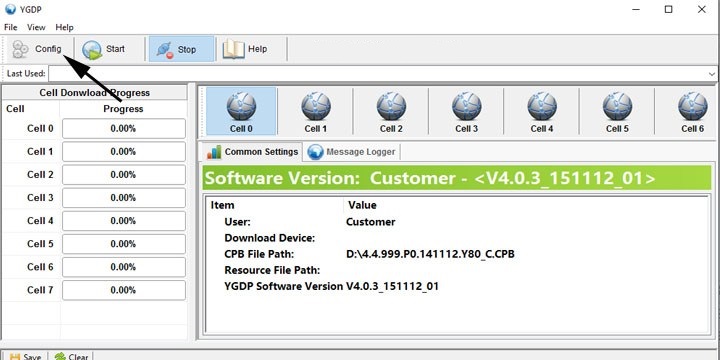
- Browse.CBP file from the Nougat folder and click on Apply.
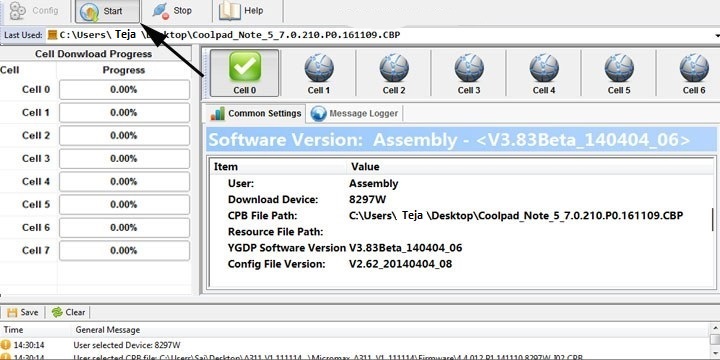
- Now Switch off your device and connect to PC in ‘bootloader mode’ under the “recovery menu.”
- Now, click on the Start button to start the installation process.
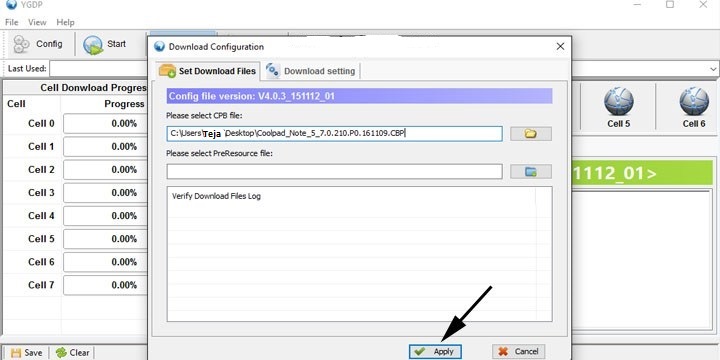
- You will see the ‘Successful Upgrade ‘message after a successful installation.
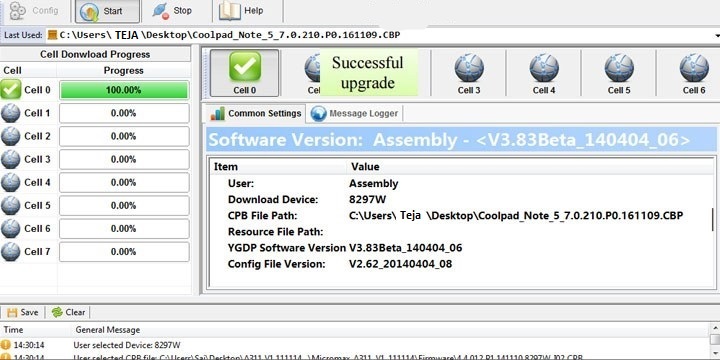
I hope you successfully installed Stock Firmware Using YGDP Tool. Let us know your feedback in the comment section below.

I am unable to flash stock rom on coolpad cool1 using ygdp. It show only entering download mode. Please help me as soon as possible.
Dear ABD RAZAAQ,
Could you please clarify me one thing?
Do I need to unlock bootloader of my 360 n7 lite before flashing by YGDP tool.
If needed, how can I unlock and where can I get the tool.
I have searched in TWRP website and my device is not supported.
What should I keep doing?
No need to Unlock Bootloader to flash any Stock ROM. In case if you are looking to flash the TWRP, then you have to unlock the bootloader.
Dear ABD RAZAAQ,
My Cool1 (C106) is bricked. I only can enter to download mode (pushing volume + and – and power ON) after I installed JUI 7.1 tried to install TWRP recowery as well but now the phone is rebooting after boot logo and can’t enter to recovery (stuck on recovvery picture). Could you please suggest a method (with correct files) to be able to flas first correct recovery then a stock firmware. (YGDP cant see the phone it stuck on ‘Entering download mode’ only QFIL seems to work). Thank you very much in advance !
How did it brick? Make sure you have proper working USB cable and drivers installed.
I have the white usb cabel came with the phone originally. After I flashed TWRP with QFIL and wanted to reboot first time it stucked in the logo of TWRP then tried to restart phone and it got botloop. Now I can not turn it on, only computer can see it in downloader mode (QD loader 9008, black screen blinking red light) but cant flash stock ro with YGDP because it stuck “entering doenload mode”. Only QFIL can see the phone. Any idea how to flash stock rom ? :(
Hi,
Did anyone manage to install Nougat on cool1(C106). I have tried all steps above but didnt manage at all.
Any help Admin!! stuck at verifying download log files!!!!
I have upgraded my coolpad cool 1 dual from eui 5.8.018S to eui 5.9.026S which is a Chinese update.
can I downgrade my phone to the previous eui 5.8(indian version).
I have my coolpad cool 1 c103 model…it had eui version of 5.8.and i update yo 5.9 by searching in youtube.after my mobile comes to c106 model….how can i get back to c103 or how can i install to newer version in this mobile
My phone is bricked and I am not able to open boot loader and recovery nothing happens when I press volume keys and power key to open recovery only a red light is blinking when connected to USB please help