The Fossil Gen 5 and 6 smartwatches are popular choices for those looking for a stylish and functional timepiece that can track their fitness and various features such as fitness tracking, mobile payments, and smartphone notifications. However, it has come to the attention of some users that these watches may not be accurately counting their steps.
Although, this can be a major issue for those relying on their smartwatch to track their daily activity and fitness progress accurately. In this article, we will explore the issue of step tracking on the Fossil Gen 5 and Gen 6 and discuss possible solutions.
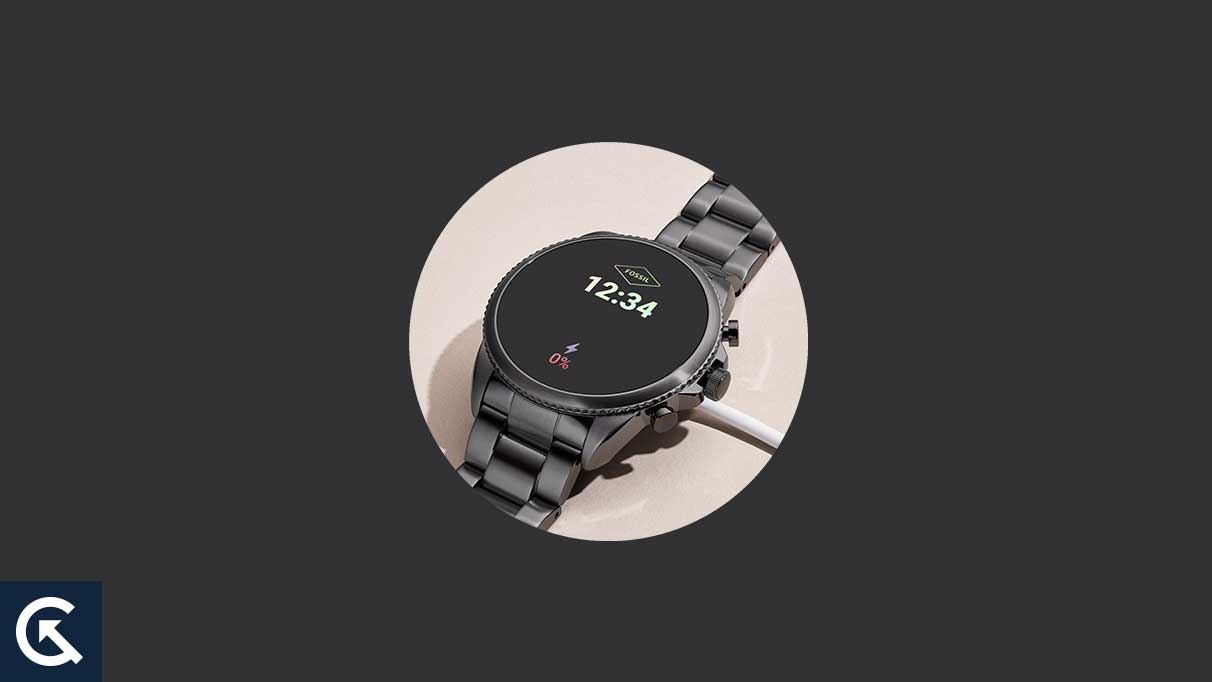
Page Contents
- What Causes Fossil Gen 5, 6 Not Counting Steps?
- Fix Fossil Gen 5, 6 Not Counting Steps
- Frequently Asked Questions
- Why are the Fossil Gen 5 and Gen 6 not accurately counting steps?
- How can I troubleshoot the step-counting issue on my Fossil Gen 5 or 6?
- Can I get a replacement or a refund if my Fossil Gen 5 or 6 is not accurately counting steps?
- Are there any known issues or recalls with the Fossil Gen 5 or 6 step-counting function?
- Conclusion
What Causes Fossil Gen 5, 6 Not Counting Steps?
There are a few possible reasons why your Fossil Gen 5 or Gen 6 smartwatch might not be accurately counting your steps:
Incorrect wear: Make sure you wear the watch on your non-dominant wrist, with the face facing outward. These will allow the watch’s accelerometer to detect your movements.
Calibration issue: If you have recently changed the watch’s position on your wrist or worn it for an extended period without moving, the watch’s step counting may be affected.
Software issue: If you have recently updated the watch’s software or are using an outdated version, this could cause problems with the step-counting function.
Hardware issue: In rare cases, the watch’s hardware may malfunction, causing problems with the step-counting function.
Damaged Watch Sensor: It is also possible that the watch’s sensors may be damaged or malfunctioning. In this case, you may need to have the watch serviced or repaired.
Fix Fossil Gen 5, 6 Not Counting Steps
Fossil Gen 5, 6 Not Counting Steps issue is a common problem that faces many users. According to several platforms, these issues are faced by many users, and the issue is reported on several platforms. Most users faced this issue after updating the Fossil Watch app, while others faced it automatically.
If you’re having trouble with your Fossil Gen 5 or Gen 6 smartwatch not accurately tracking your steps, you can try a few potential fixes. Before attempting any of these solutions, ensure your watch is properly charged and paired to your phone.
Restart Your Fossil Watch
If your Fossil Gen 5 or Gen 6 watch is not counting steps correctly, one possible solution is to try restarting the watch. Most users fix the issue by restarting the watch, and it fixes the bugs and glitches on the watch. To do this, press and hold the button (crown button) for about 10 seconds until the watch powers off. Once the watch is off, press and hold the button until the watch powers on and you see the Fossil logo on the screen.
These will restart the watch and may fix any issues you are experiencing with step tracking. It is important to note that this solution may not work for all issues, and you may need to try other troubleshooting steps.
Disable Third-Party Healths App
Suppose you are experiencing issues with your Fossil Gen 5 or Gen 6 smartwatch not accurately counting your steps. In that case, one potential solution may be to disable any third-party health apps that you have installed on your device. These apps may conflict with the built-in health-tracking functionality of the watch, causing it to not function properly. To disable third-party health apps, follow these steps:
- Go to the settings menu on your watch and navigate to the “Apps” or “Application Manager” section.
- Here, you should see a list of all the apps installed on your device.
- Find the health app that you want to disable and tap on it.
- You should see an option to “Uninstall” or “Disable” the app.
- Select this option to disable the app and see if it helps resolve the issue with your watch not counting steps correctly.
Remember that disabling the app may cause it to stop functioning altogether, so you may want to consider this carefully before taking this step.
Review App and Data Permission
Suppose you are experiencing an issue with your Fossil Gen 5 or Gen 6 smartwatch not accurately counting steps. In that case, one potential solution is to review the app and data permissions for the device. Start by checking that the necessary permissions for the step tracking feature have been granted, such as access to the device’s sensors and location data.
Additionally, ensure that the watch is correctly paired with the corresponding app on your phone and that the app is up to date. If you have checked these settings and the issue persists, you may want to try restarting the watch and the phone or resetting the device to its factory settings.
Update Your Fossil Watch
Updating the software on your Fossil Gen watch can fix the not counting steps issue on your watch. Sometimes updating the software fixes the glitches and issues on your watch. To update your Fossil watch software, you must connect it to a stable Wi-Fi network and ensure it is charged.
- Open the Fossil app on your smartphone and select the watch you wish to update.
- You should see a notification within the app if an update is available.
- Follow the prompts to download and install the update.
- You may need to manually check for updates if you do not see a notification. To do this, go to the “About” section within the app and select the “Check for Updates” option.
- Once the update is complete, your Fossil Gen 5 or Gen 6 watch should be able to count steps accurately again.
Contact Fossil Support Team
If you have tried all the above solutions and are still facing the issue, you may consider contacting the Fossil support team for assistance. The support team is trained to troubleshoot and resolve a variety of issues, including problems with step tracking. To contact the Fossil support team, you can visit the Fossil website and use the contact form to send a message.
Alternatively, you can try calling the Fossil customer service hotline or contacting the support team through social media. It is important to have as much information as possible about your smartwatch and the issue you are experiencing when you contact the support team, as this will help them to understand the problem better and provide a solution.
Frequently Asked Questions
Why are the Fossil Gen 5 and Gen 6 not accurately counting steps?
There could be several reasons why the Fossil Gen 5 and Gen 6 may not be accurately counting steps. It could be an issue with the hardware or software of the device, or it could be due to incorrect usage or calibration.
How can I troubleshoot the step-counting issue on my Fossil Gen 5 or 6?
To troubleshoot the step counting issue on your Fossil Gen 5 or Gen 6, you can try the following:
- Make sure that the device is adequately charged and turned on.
- Check that the device is properly calibrated and positioned on your wrist.
- Try resetting the device to its factory settings and then g it up again.
- Check for any available software updates and install them if necessary.
Can I get a replacement or a refund if my Fossil Gen 5 or 6 is not accurately counting steps?
If your Fossil Gen 5 or 6 is not accurately counting steps, and you believe it is a defect, you may be eligible for a replacement or a refund. Please contact Fossil customer support for more information.
Are there any known issues or recalls with the Fossil Gen 5 or 6 step-counting function?
To my knowledge, no known issues or recalls are related explicitly to the step-counting function of the Fossil Gen 5 or Gen 6. However, if you are experiencing issues with your device, it is always a good idea to check with Fossil customer support for the latest information.
Conclusion
We hope the above guide will help you resolve the Fossil Gen 5 and 6 not counting steps issue on your watch. However, we have mentioned some possible methods to fix the issue without gimmicks instantly. If you have tried all the solutions and are still facing the issue, contact Fossil customer support for further assistance.
