The South-Korean tech giant Samsung finally started rolling the Android 10 update to the Galaxy Tab A 10.1 2019 with WiFi and LTE variant in the year 2020. Last year, Samsung announced the Android 10 based One UI 2.0 skin which is the successor of the One UI (Pie). The same applies to the Samsung Galaxy Tab A 10.1 2019 in the year 2020.
As we all know that Google has announced the latest Android 10 OS version last year in September with huge improvements and features than the previous generation Android 9.0 Pie version. While testing out the stability of One UI 2.0 skin, Samsung has proved One UI 2.0 be the best in the tablet series too. Well, before diving into steps on how to flash, let’s understand what’s new in Android 10 and One UI 2.0.

Page Contents
Android 10 – Overview
The Android 10 (aka Android Q) is the latest version of Android OS that offers plenty of new features and system improvements. The improved system security with enhanced location privacy control, improved app permissions, system-wide dark mode, focus mode, live caption are quite useful features. It also includes the sound amplifier, parental control, smart reply, gestures navigation control, and more.

It brings 5G support, foldable display support, multi-camera API, easy security patch updates, family link, ad personalization opt-out option, and more. The Android 10 was announced in September 2019 and rolled out to a couple of eligible devices at that time. Currently, there are plenty of Android devices are running on Android 10 and the Samsung Galaxy Tab A 10.1 2019 is going to be a part of it.
One UI 2.0 – Overview
Samsung’s One UI 2.0 is the latest skin that was launched in 2019 for the Android 10 running Samsung Galaxy devices after releasing the Android 10 version officially. In terms of the custom skins, the core features are almost the same including some UI changes or system improvements for its devices. The One UI 2.0 features much improved UI, new subtle icons, enhanced system security, etc. Meanwhile, you will also get an improved theme store, a built-in screen recorder, and more.
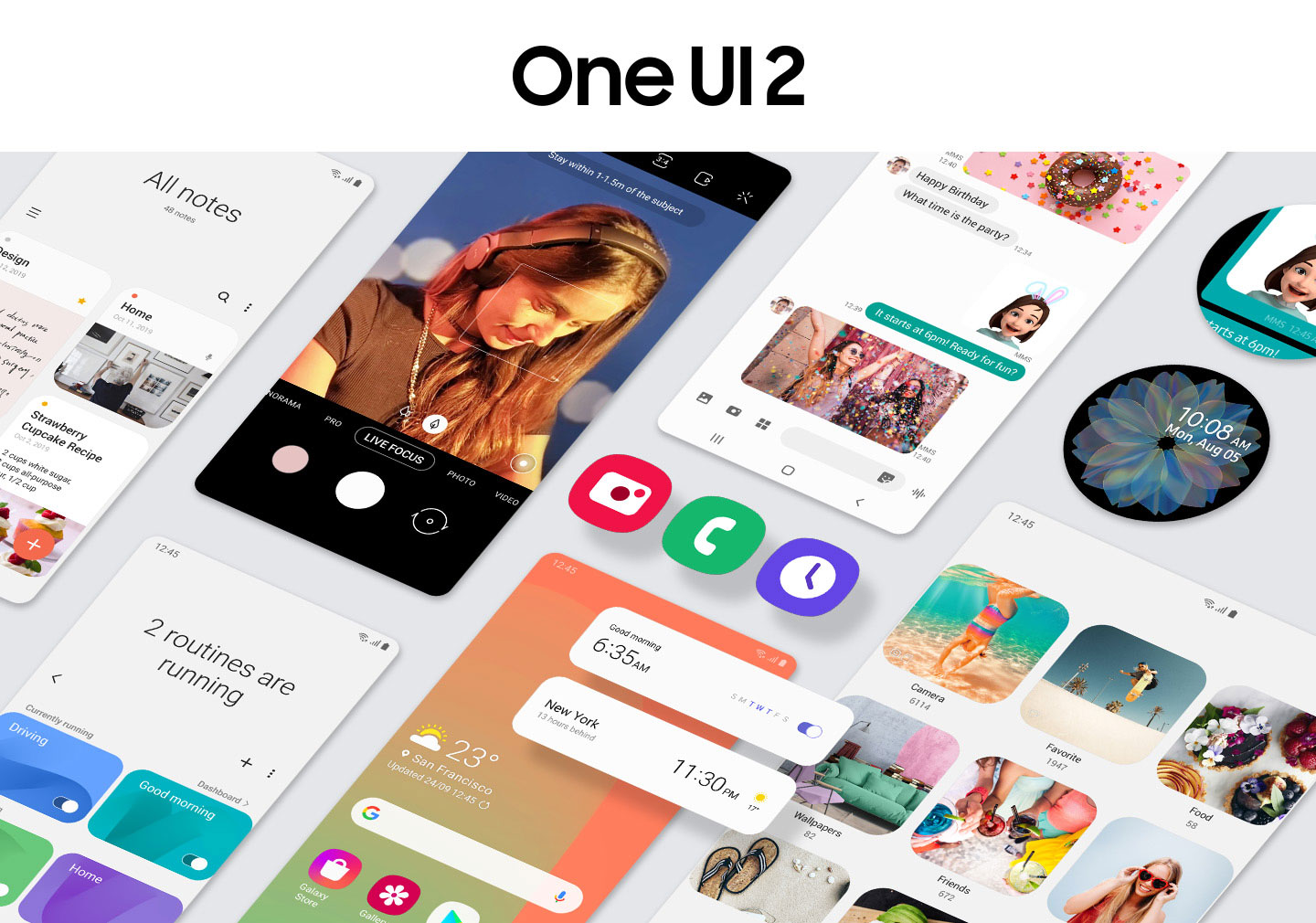
Additionally, it also brings improved quick shortcuts, notification panel, improved lock screen, AOD (Always On Display) feature, dark theme, gestures navigation, new system elements, and more. It’s also worth mentioning that Samsung has developed One UI skin for the smoother and stable user experience keeping the bigger display devices in mind. Therefore, even the larger screen device users can also easily navigate and use the interface with the help of one-handed mode.
Steps to Install Samsung Galaxy Tab A 10.1 2019 Android 10 with One UI 2.0
Make sure to download the pre-required files and drivers on your PC. Follow the step by step guide to successfully flash the Galaxy Tab A 10.1 2019 Android 10 with One UI 2.0.
Pre-Requirements:
- The mentioned firmware is exclusive for the Galaxy Tab A 10.1 2019 variant.
- Maintain at least 50% battery level.
- A PC and a USB cable are required.
- Take a complete backup of your device at first to keep your data safe.
- Enter your phone into the Samsung Download Mode.
Required Downloads:
- Firmware File:
- T515XXU4BTFM – Instruction Page – July 2020 Patch Level: LTE
- T515XXU4BTFK – Instruction Page – July 2020 Patch Level: LTE
- T510XXU3BTFN – Instruction Page – July 2020 Patch Level: WiFi
- Download and Install the Samsung Kies software on the computer.
- Download the ODIN Flash Tool on the PC.
- USB Drivers: Download Samsung USB Drivers
Disclaimer:
How To Install One UI 2.0 on Samsung Galaxy Tab A 10.1 2019
Below are both the methods via which you can install the One UI 2.0 based on Android 10 update on your Galaxy Tab A 10.1 2019.
- If you have downloaded and installed the file from above then you are good to Go – Read from Step 2.
- First of all, enable the USB Debugging.
- To Enable the USB Debugging you need also active the developer option, Now, go to your Settings -> About Phone -> Tap on the Build Number 7-8 Times until you see a toast message “Developer option enabled”.
- Once your developer option is active, go back to your settings -> open developer option -> Enable USB Debugging
- Open the Extracted ODIN File called ODIN v3.13.1 exe file using the Administrator – Right Click your mouse and Open using Administrator

- Now Reboot your Phone into Download Mode
- So First Turn your Phone off -> press and hold Home + Power + Volume Down buttons until you see a download mode.
- Now Connect your Phone to PC using the USB Cables
- When you connect the USB cable you will see a blue sign in Odin

- Now Go back again Odin and Add the firmware which you downloaded from Above by Clicking AP/PDA Button

- Now Make sure re-partition is NOT ticked – Go to Option and see (Let the Auto Reboot and F-Reset Time be ticked)

- Click the start button, sit back and wait a few minutes until you see a message pass. Once you see PASS then you can remove your Phone from the part. Don’t Panic if you see your Phone restarts while updating.
Note: You should not remove or operate on your device until the flashing process is shown to be completed.
This will install the One UI 2.0 on your device and upgrade the system OS to Android 10. So, there you have it from my side in this post. Notably, this will allow you to get a taste of One UI 2.0 along with Android 10 on your device. Also, keep in mind to follow all the instructions mentioned above in order to avoid any issues while installation or any permanent damage to your phone. Until the next post…Cheers!
