Google Maps probably provides the best information when it comes to location services. From traffic to estimated time to reach a location, everything is quite accurate with Google Maps. It is a useful tool if you want information about the location of a place that you have previously never been too. One of the features of the Google Maps service is providing longitude and longitude coordinate information about a location.
No matter which location on Earth you want the coordinates for, Google Map can provide it. What makes Google Maps better than everyone else is the fact that it can be used with any device. You can either use the Google Maps App on your iPhone, iPad, or Android or use the website on a PC. In this guide, we will show you how you can pull out coordinate information about a place using either the App or the website.
Also Read: Why is Google Maps so slow? Tips to Make It Fast
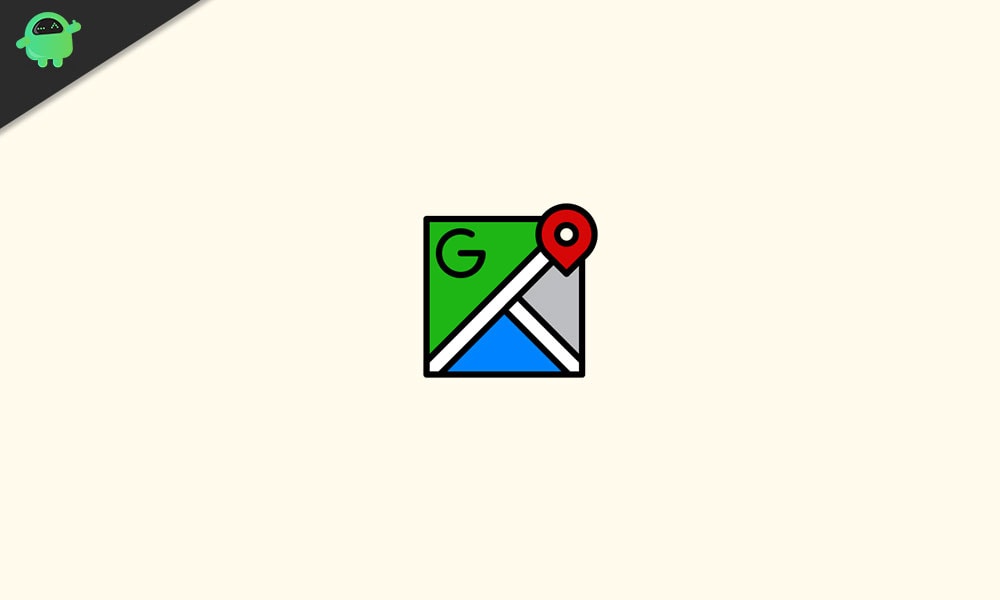
Page Contents
How to use Google Maps to find the co-ordinates?
As mentioned above, there are two ways to use the services of Google Maps for finding out the longitude and latitude information about a place via the website or the application. We will take a look at both of them here.
Using the website:
This method works on any browser. All you need to do is visit the home site for Google Maps by clicking here. At the top, you will see a search bar. Enter the location that you want to find here. If you are looking for an unnamed location then search for a place nearby and then zoom in to the unnamed location whose coordinates you are looking for. Once you have the required location on your screen, right-click on the exact location and choose the “What’s here?” option.
This will bring up a small location box below where you will see a series of numbers under the name of the selected location. These are the longitude and latitude coordinates of your desired location.
Also Read
Using the Application:
The process with the application is also very simple and straightforward but it is a bit different for iOS, iPadOS users, and Android users. You have to download and install the app first to even go ahead with this method. You can find this app in the Apple App store if you are an iPhone and iPad user, or in the Google Play Store if you an Android user.
Open up the app and you will see a search bar at the top. Click on the search bar and enter the location whose coordinates you want to find out. If it is an unnamed location, then similar to the previous method, search for a place nearby and then zoom in to the unnamed location. Once you have the location you are looking for on your screen, simply tap and hold on it until a pin shows up. Android users will see the longitude and latitude of the pinned location in the search bar right away.
iOS and iPadOS users will have to tap on the “Dropped Pin” box that appears once a location has been pinned on the screen. As soon as the red pin shows on the screen, a dropped pin menu will show up at the bottom and you will have to tap on it. Then all bits of information about the pinned location will pop up and there you will also see longitude and latitude coordinate values of your selected location.
So that is how you check the longitude and latitude coordinates of a place in Google Maps using either the application or the website. If you have any questions or queries about this guide, then comment down below, and we will get back to you. Also, be sure to check out our other articles on iPhone tips and tricks, Android tips and tricks, PC tips and tricks, and much more for more useful information.
