The group email feature in Gmail is a great way to connect and share the same email content with multiple contacts. It may be a work report you are mailing to your team members, supervisor, and manager. Instead of sending the same mail separately, you can send it to all of them at once. Similarly, you can send good wishes of festivities to your family members through a group email. It is quite a time-consuming affair to send each relative an email separately.
In this guide, I have put up the steps to create and use group email in Gmail. Along with the regular way, you may also implement some third party app to send mail to multiple recipients. I always emphasize using the official way of group mailing as it is more secure and of course efficient. So, let’s get down to the steps.
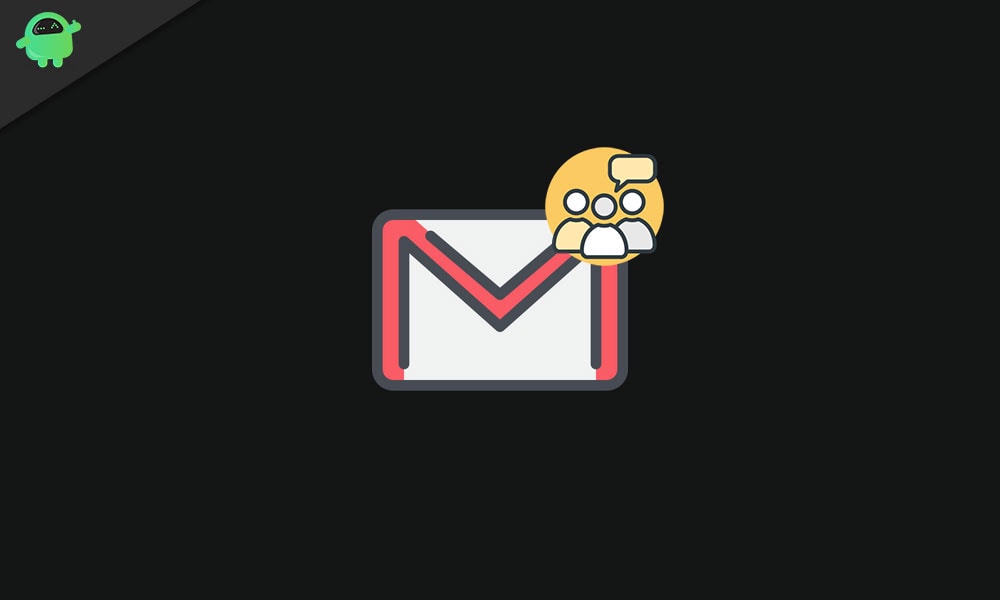
Do You Know | How to Mark All Emails As Read in Gmail
Page Contents
Create a Group Email in Gmail
- Launch Gmail and login
- While in the inbox, click on the Google Apps button at the top right corner
- Then click on Contacts
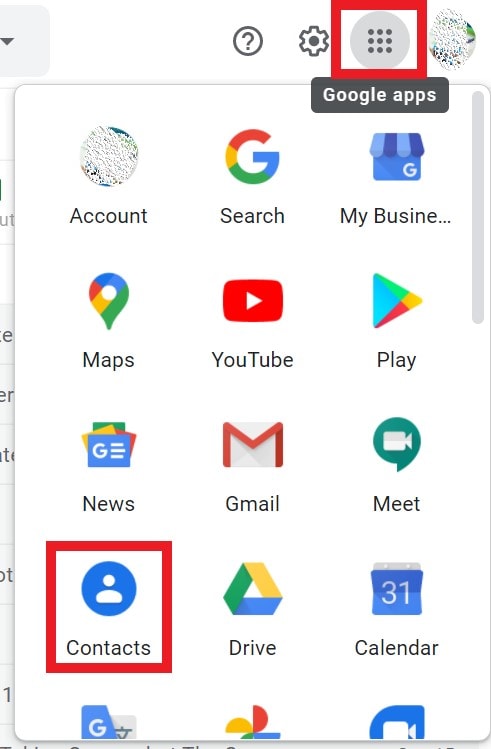
- From the list of contacts select those users whom you want to group as the recipient for the email you will send them.
- Simply hover the mouse pointer over the contact names to reveal a checkbox beside each contact name.
- Click the checkbox for each contact who you wish to send a group email.
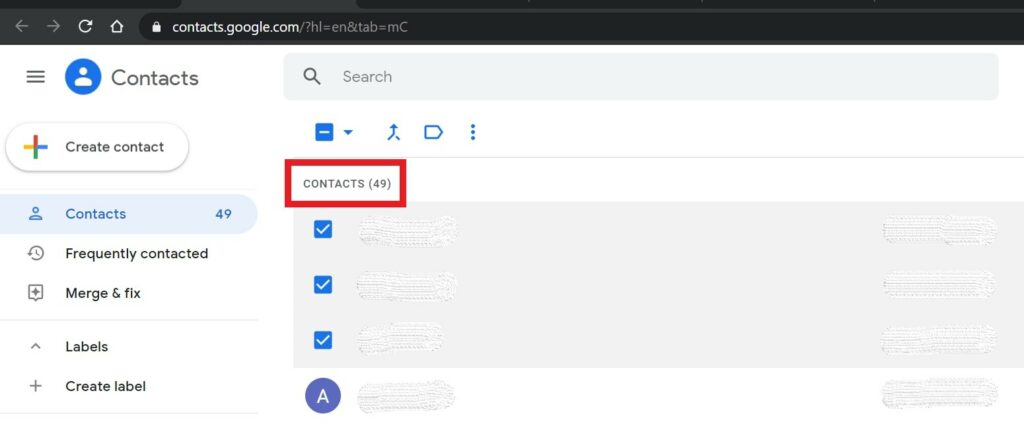
- Then click on the Label button [refer screenshot] > from the mini drop-down menu select Create Label
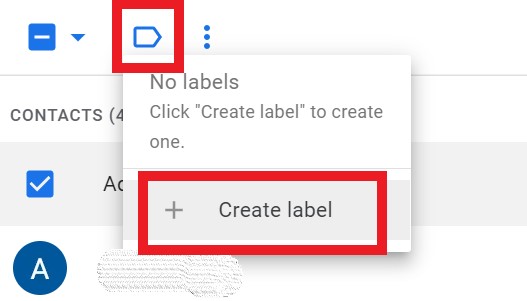
- Assign a Label name. I suggest that you use a small name that is convenient to remember and type.
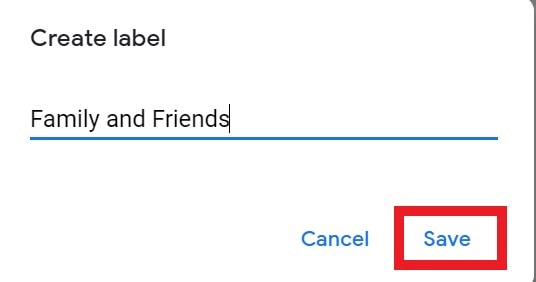
- Click Save to save the label. You can create multiple labels to group various people.
Sending the Group Email
Let’s see how to send a single mail to multiple contacts.
- Go to Gmail
- Click Compose
- Then in the To field stat typing the Label name (it means the group of selected contacts who should receive a particular email)
- As you start typing the label name, it will show up and prompt you to select it
- Automatically all those email IDs will be set as recipients whom you previously included in the label.
- Now, simply type in your email and click Send
Also Read
Can You use Any Third-Party Service?
Yes, as I mentioned from the start of this blog, to send group emails you can use third-party services. Normally, you have to integrate these applications with Gmail. Only if you are aiming to send emails to bulk recipients for marketing and newsletter purposes, then only go for third-party services.
You may have to create an a.CSV file that stores your contacts detail information. These services will access this file and then manage to send group emails to various labels. The process will be pretty much similar to the one I described above. Only if you are using group email in a small-scale manner, then the steps I have outlined in this guide will suffice for both official and personal use.
That’s all about creating a group email and using it to send emails to multiple people at the same time. I hope this guide was informative.
