Do you want to hide your Steam activity from your friends and other users of Steam.? In this guide, I will provide you with some simple workarounds to make the visibility of your activities limited to you only. There may be some game you have recently purchased or have been playing. You do not want anyone else to know about that. It’s quite normal and most people do not want any breach of their privacy.
There are various ways to ensure you enjoy your privacy on Steam. To hide your activities, you can make your entire Steam profile private. Otherwise, you can make the primary components like Game details, inventory and friends list private. I have mentioned the steps to do that. You can also hide particular games(or multiple games) on Steam. Let’s check out the steps of all these tweaks in detail.
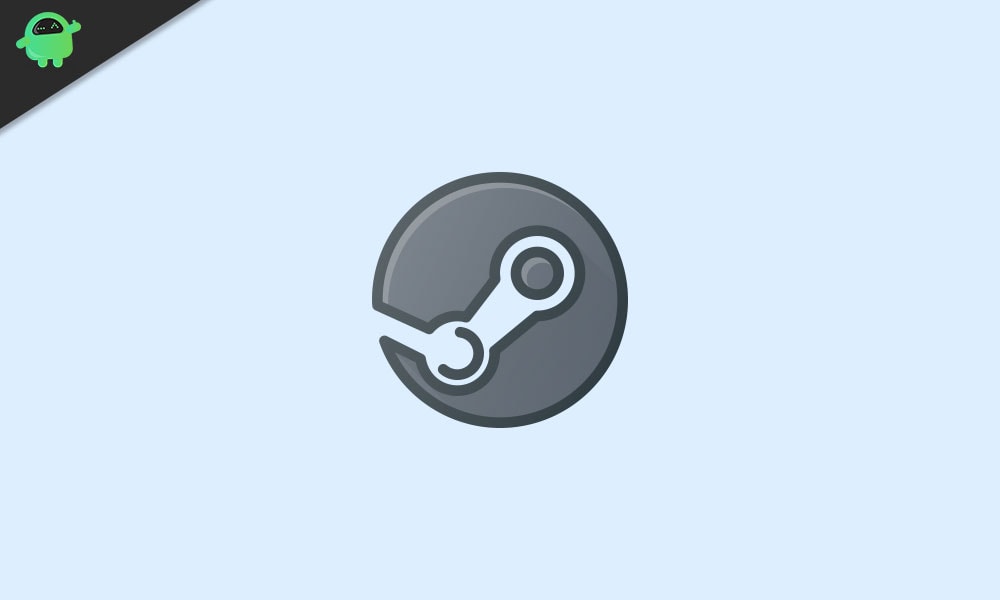
Page Contents
How to Hide Steam Activity from Friends
You don’t have to carry out all the methods I have put up below. Depending upon how you want to have your privacy, you can set the privacy settings accordingly.
Make your Profile Private to Hide your Steam Activity
If you entirely want to make your Steam profile and all the activities you do private, then here is how you do it.
- Open Steam and log in to your account
- Click on your username
- From the drop-down menu select Profile > Click Edit Profile
- Go to My Privacy Settings
- You can set My Profile to Private
- Also, you can set your Game Details to Private
If you don’t set your game details to private, you can also limit the audience visibility for your games right from the Steam chat.
Also Read
Hide Steam Game Activity from Chat
Generally, when you start playing a game on Steam your friends get notifications about it. Some gamers may not like this that others get to know what they are playing at that moment. So, they may choose to stay offline in the chat.
- Go to the option Friends and Chat
- Navigate to your username and set your status to Offline or Invisible
NOTE: This particular method is not required to follow if you have already made your entire game details private as shown in the previous section.
Can You Hide A Game on Your Library?
If you wish you can hide any game that you have on your Steam Library. If already you have made the Game Details section private under your Steam profile, then no one won’t be seeing what games you have or what games you purchase on Steam.
- In the Steam Library go to that game
- There will be a checkbox Hide this Game in my Library
- Click on it and click OK to confirm the action
Frequently Asked Questions (FAQs) about Hiding Steam Activity:
Can I make my entire Steam profile private?
Yes, you can make your entire Steam profile private by following these steps: Open Steam > Log in > Click on your username > Select Profile > Click Edit Profile > Go to My Privacy Settings > Set My Profile to Private.
How do I hide my Steam game details from others?
To hide your Steam game details, follow these steps: Open Steam > Click on your username > Select Profile > Click Edit Profile > Go to My Privacy Settings > Set your Game Details to Private.
Can I hide my Steam game activity from chat?
Yes, you can hide your Steam game activity from chat by setting your status to Offline or Invisible: Go to Friends and Chat > Navigate to your username > Set your status to Offline or Invisible.
Can I hide specific games in my Steam library?
Yes, you can hide specific games in your Steam library by following these steps: In the Steam Library, go to the desired game > Find the checkbox “Hide this Game in my Library” > Click on it and confirm the action by clicking OK.
Do I need to hide my game activity from chat if I’ve already made my game details private?
No, if you have already made your game details private, you don’t need to hide your game activity from chat. Your game activity will not be visible to others if your game details are set to private.
In conclusion, maintaining privacy on Steam is important for many users who wish to keep their gaming activities and preferences hidden from friends or the public. By making your entire Steam profile private, hiding game details, or selectively hiding specific games in your library, you can control the visibility of your gaming activity. Additionally, you can manage your chat status to further enhance privacy while using Steam. With these easy-to-follow steps, you can tailor your Steam experience to suit your desired level of privacy and enjoy gaming without unwanted attention.
Also Read
How To View Your Purchase History In Steam
How To Fix Steam Disk Write Error
Fix: Steam VR Headset Not Detected Error
Fix: Steam Deck Not Connecting to Steam Servers
How to Fix Steam Achievements Not Unlocking Error
Fix: Steam Workshop Not Downloading
Fix: Steam Not Opening After Update on Windows 11
Steam Content File Locked Error Fix 2023
