The messaging application Signal has a fair share of security measures. WhatsApp stores your chat data on the cloud, while signal only maintains a local backup in your storage. So there are no issues about your data being uploaded to any server at all. After the recent controversy regarding WhatsApp, many people have shifted over to Signal and are now looking to make the most of it. This article is for those who are new to Signal and wonder how they can backup and restore their Signal App chats.
As mentioned above, the chats are backed up to the local storage. So you don’t need an active internet connection for backing-up or restoring your chats in your internal storage. Unlike WhatsApp, Signal does not even back up your chats to the internal storage without your instructions. To even backup your data, there is a process, and we will take a look at it all in this article. So without further ado, let’s get into it.
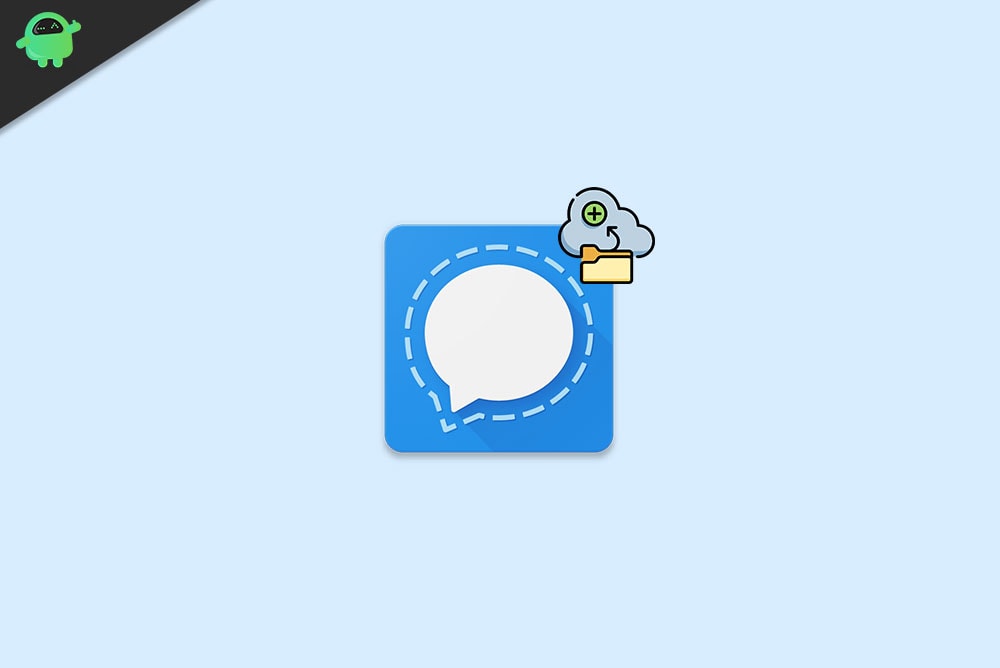
Page Contents
How to Backup and Restore Signal App Chats on Android?
As mentioned above, the Signal App does not back up your chats on its own. By default, the Chat backup feature is disabled, and you have to manually turn it on to create the backup in your internal storage.
How to backup Signal Chats?
- Open the Signal Application.
- Tap on the profile icon in the top right corner of your screen.
- Tap on “Chats and Media.”
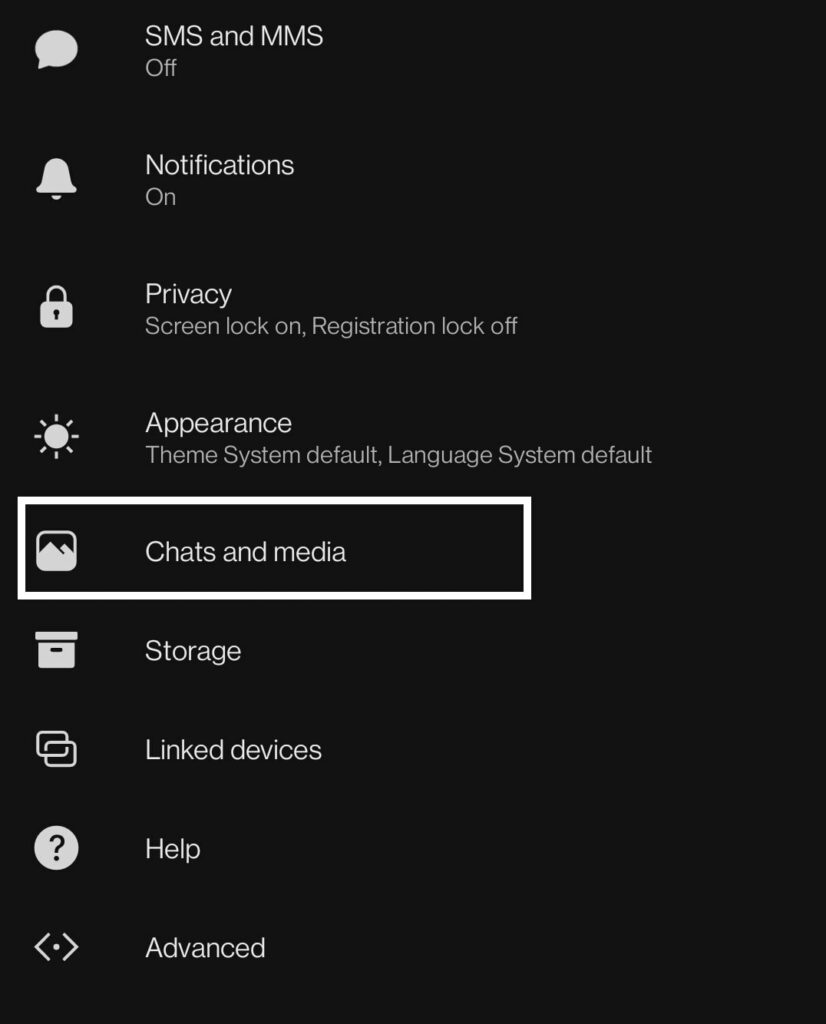
- Inside Chats and Media, you will find “Chat Backups.” Tap on it.
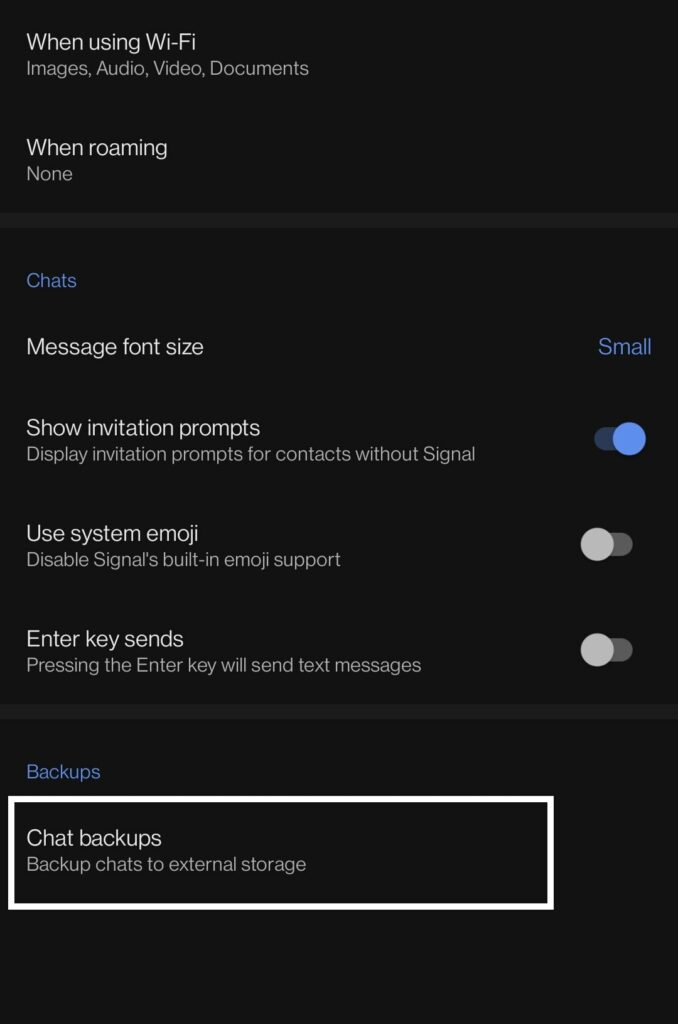
- Then tap on “Turn On.”
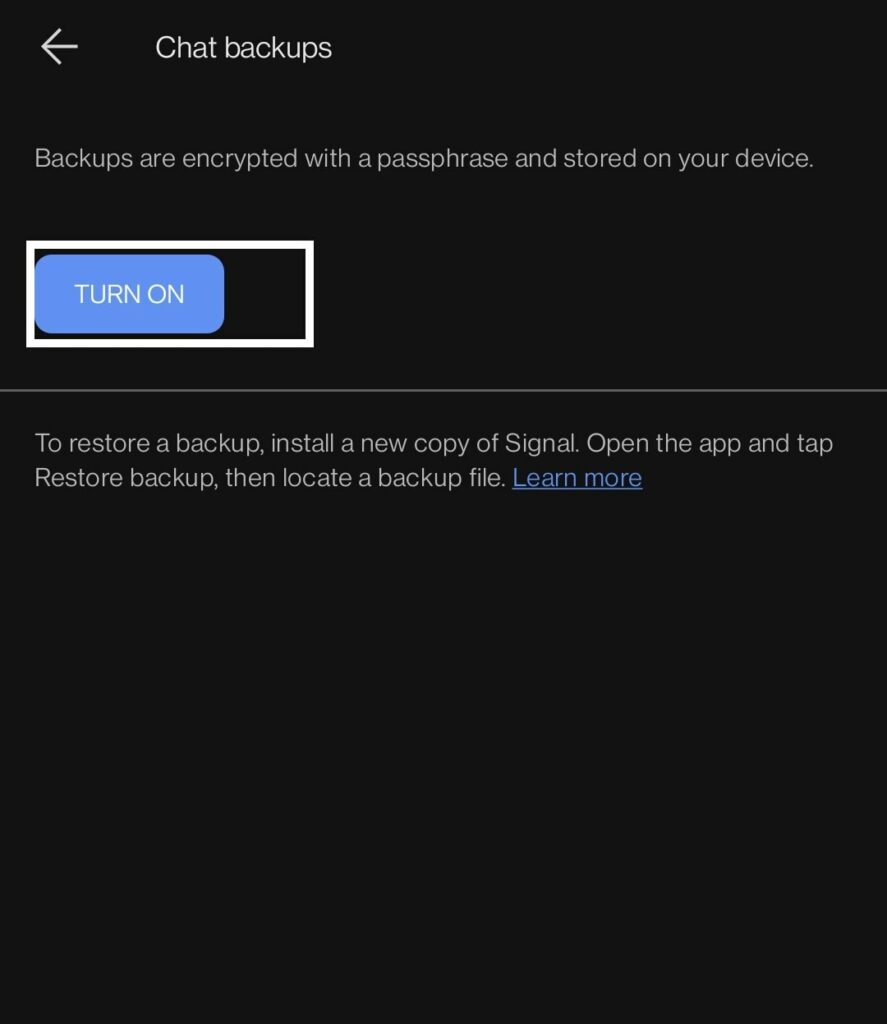
- A passphrase will appear on your screen. Take a screenshot of this paraphrase or note it down. You will need this paraphrase to restore your backed-up data. Then tap on “Enable Backups.”
- You will see a new menu now under Chat Backups. Here, you will see the “Create Backup” option. You can tap on it any time you want, and your chat will be backed up. It will also display information about when your chats were last backed up.
How to restore Signal Chats on the same smartphone?
You might have uninstalled Signal on your phone due to some technical inconsistency, and now you are trying to get the chats back after reinstalling Signal. How do you do it? Let’s find out.
Firstly, you need to have a backup to restore in the first place. The signal does not create a backup unless you tell it to. So make sure that you even have a backup in your internal storage for the restore.
- Install Signal and give it all the required permissions.
- Once that is done, open Signal, and it will automatically detect the backup in your internal storage. Permit it to access the backup by tapping on “Restore Backup.”
- Following that, Signal will ask for the paraphrase that you saw when you first enabled backup on Signal. Enter that correctly and tap on Restore. The chat restore process will initiate, and all your backed-up chats will show up on your Signal.
Without backing up the chat in the first place, you will not be able to restore anything. Also, keep a proper note of the paraphrase as that acts as a crypto key for your backed-up data. Without that, you can’t restore your backup on any device.
How to restore Signal Chats on a different smartphone?
People generally go for restoring chats in a messaging application when they switch from one device to another. So let’s see how you can do it on the Signal application.
- Copy the Signal folder from your old phone’s internal storage to your new device’s internal storage.
- Once you have ensured that you have the Signal app directory in the right place, install Signal on your new device and give it all the required permissions.
- Now open Signal, and it will automatically detect the
- backup in your internal storage. Permit it to access the backup by tapping on “Restore Backup.”
- Following that, Signal will ask for the paraphrase that you saw when you first enabled backup on Signal. Enter that correctly and tap on Restore. The chat restores process will initiate, and all your backed-up chats will show up on your Signal.
If you are not sure where you have the Signal app directory in your internal storage, take a look at the guide mentioned below.
Also Read: How to Fix If Signal App Not Working on your device
How to copy the backup file to a PC or another device?
When you create a backup of your Signal Chat, it is stored in the internal storage as a file. If you wish to restore that backup to a different device, you will have to copy that particular directory of Signal with the backup file.
- First, you need to locate your backup file as well as the Signal app directory. For that, tap on the profile icon in the top right corner of your screen.
- Then tap on “Chats and Media.”
- Inside Chats and Media, you will find “Chat Backups.” Tap on it.
- You will see “Backup folder” here, and right under the Backup folder, you will find the directory or location of your backup folder.
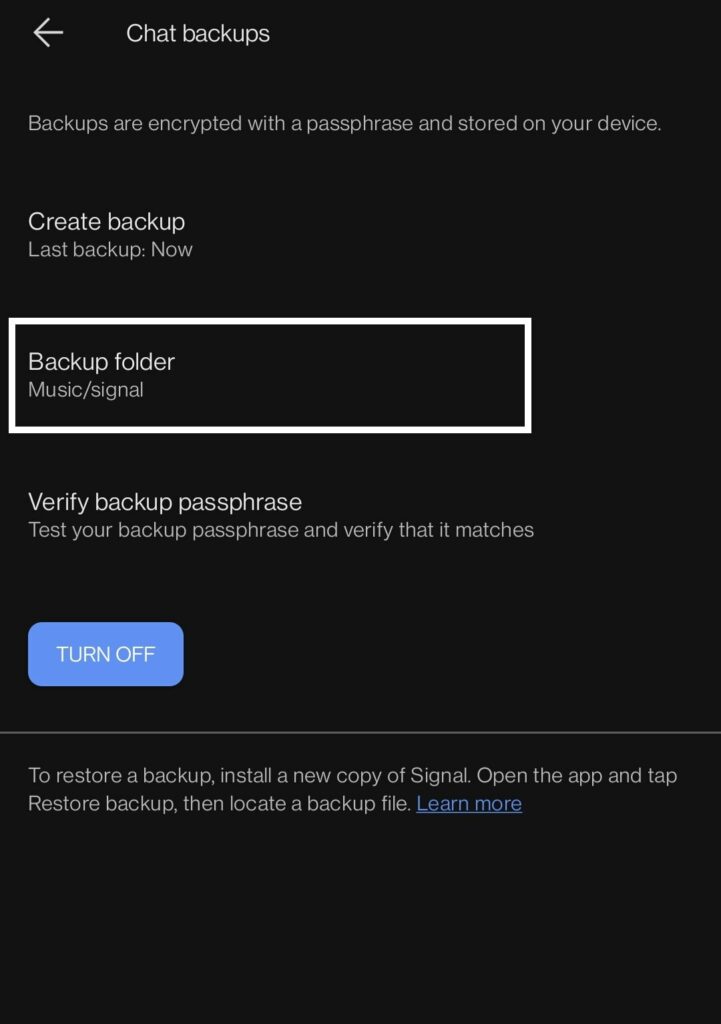
- Go to that folder, and then you can copy the backup file to your PC or another storage device. It would be best to copy the entire Signal directory, though.
Copying only the backup file to an external storage device will mean that you will only have the backup file. If you are restoring Signal on a new device, then you will have to copy the entire directory for the application to detect the backup file automatically when you first open it.
So that is how you can create a backup, restore a back and manage a backup of Signal Chats. If you have any questions or queries about this article, then comment down below, and we will get back to you. Also, be sure to check out our other articles on iPhone tips and tricks, Android tips and tricks, PC tips and tricks, and much more for more useful information.
