It may occur to you that the video formats that you have don’t go well with your Android devices. For people who like to watch downloaded movies or videos on Android devices, it can be disturbing when the video that you have can’t be played on your devices. One solution to this problem is to convert video formats to fit your devices.
Converting video/audio files for your android devices may sound difficult for people who haven’t tried it before. However, with lots of videos converting software, the whole task can be completed easily and fast. There’re lots of tools for you to choose in the market, today I’ll take HD Video Converter Factory Pro as an example to show you how to convert your video/audio formats.
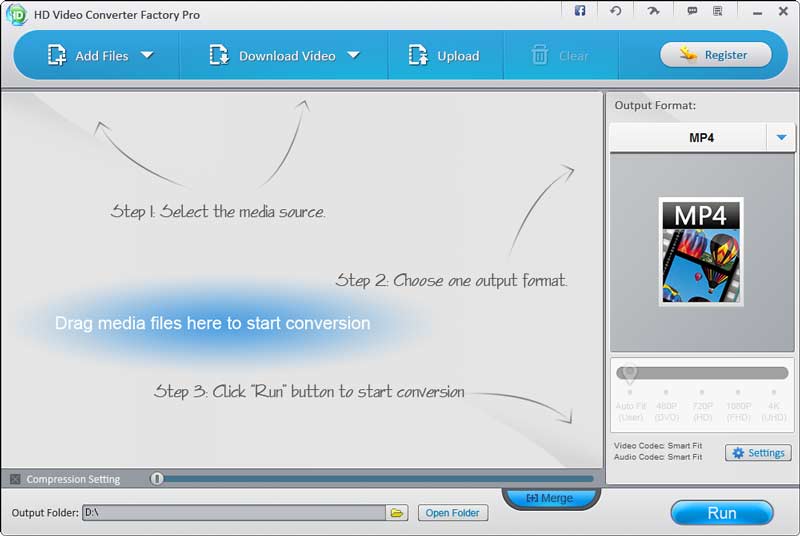
How to Convert Videos and Audios for Android Devices
- Launch the Software and Select the Media Source:
After the software is launched successfully, you can find a user-friendly interface. There’re 3 steps for you to follow to convert video/ audio formats. The first step is to add video/audio files into the software. Just click on “Add Files”, or you can drag the files directly into the software. Then the files will be presented in the software with details. This software is able to convert almost all the video formats. Even for the uncommon format, such as WLMP made by Windows Live Movie Maker, it also allows you to convert WLMP to MP4.
- Choose the Output Format:
The next step is to choose the output format that you want. This software supports 300+ formats and devices. Click on the right corner of the software, then you can see the list of the digital formats and devices. Here’s a brief list of the video formats: 4K video, H265, VP9, MKV, MP4, AVI, H264, MTS, M2TS, FLV, SWF, HTML5, WebM, TOD, VOB and more. For people who’re not sure which format to choose, you can also select digital devices. For example, you can select iPhone, iPad, LG, Nokia, PS4, Samsung, Xbox, Huawei and more.
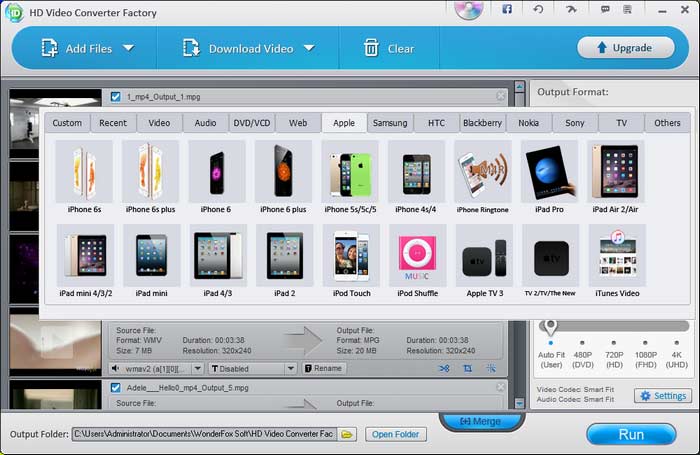
- Click on “Run”:
Here comes the last step. After all the settings are done, then all you need to do is to click on “Run”. The software will convert the video/audio for you with fast speed. You can also edit the output video. For example, you can add or remove subtitles. Or you can merge multiple videos into one video.
