Wi-Fi is a wireless networking technology that uses radio waves to deliver high-speed wireless internet and network connections without any issue. As most of the smartphone users or advanced users prefer to use Wi-Fi all the time. It reduces latency, offers uninterrupted connection speed, and stability as well. Now, most of the smartphones face Wi-Fi issues even the new ones due to software-related bugs mostly. If you’re an iPhone 11 user, then you can check out how to fix common WiFi problems on iPhone 11.
Meanwhile, the latest iOS 13.2.3 update also brings some of the bugs and stability issues that the user can experience. Though some of the simple tricks can be useful to fix the Wi-Fi-related issue on your iPhone 11. As most of the apps and services are required to run over an internet connection and if you’re using a Wi-Fi, you will get a smoother experience. But if Wi-Fi not works or your device has some Wi-Fi issues, check out the steps below.
Also Read
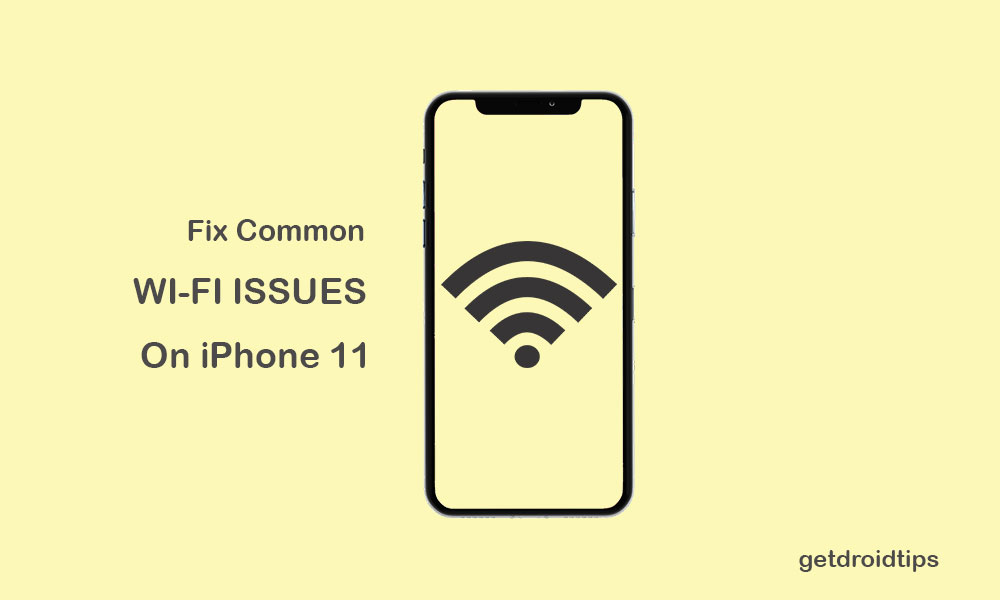
Page Contents
Steps to fix common WiFi problems on iPhone 11
As mentioned, there are plenty of reasons that can cause internet problems on your iPhone like router or modem issues, network congestion, system error, hardware issues, congested area, and more. Whereas the Wi-Fi login or password related issues can also become a major one if you can’t address that. However, mostly the iPhones cause Wi-Fi issues due to software bugs.
1. Restart Both the Router and the iPhone
- First of all, quickly press and release the Volume Up button and then the Volume Down button on your iPhone 11.
- Next, quickly press and hold the Side/Power button for a while until the Apple logo appears on the screen.
- Now, connect the device with the charger and plug the adapter to a power outlet to start charging the handset.
- Finally, wait for the iPhone to boot properly and try to connect to the Wi-Fi network again.
- We hope this can help you a lot. If not, then follow the next step.
2. Reset Network Settings (fix common WiFi problems on iPhone 11)
- Go to the iPhone Settings menu.
- Tap on the General.
- Scroll down to the bottom and select Reset.
- Tap on Reset Network Settings.
- You may have to enter the passcode and confirm the task.
- Wait for it and reboot your device.
- Now, try to reconnect your iPhone to the Wi-Fi.
3. Factory Reset Your iPhone 11
- Head over to the device Settings.
- Tap on General > scroll down to the page and tap on Reset.
- Tap on Erase All Contents and Settings.
- Then tap on Erase Now.
- If prompted, enter the passcode and tap on Erase iPhone below.
- Then tap on Erase iPhone again to proceed with the task.
- Next, enter your Apple ID password and then tap on Erase.
- Finally, wait for the iPhone to reset completely and then set up the device again with login details.
- Now, try again to connect with the Wi-Fi network whether your iPhone 11 is working or not.
That’s it, guys. We hope you’ve found this guide helpful. Feel free to ask in the comments below.
